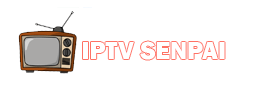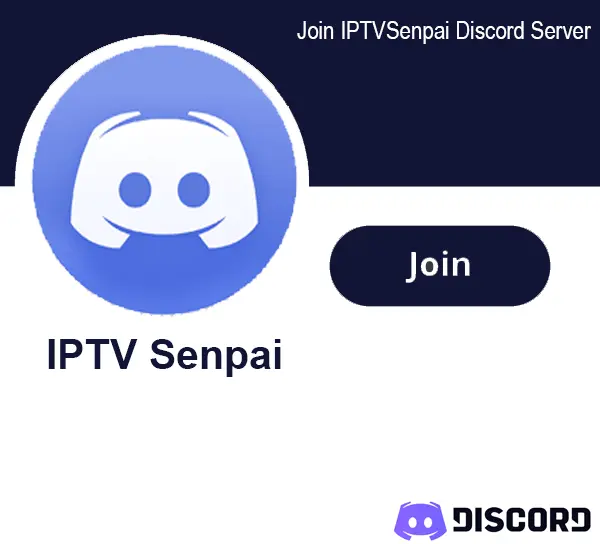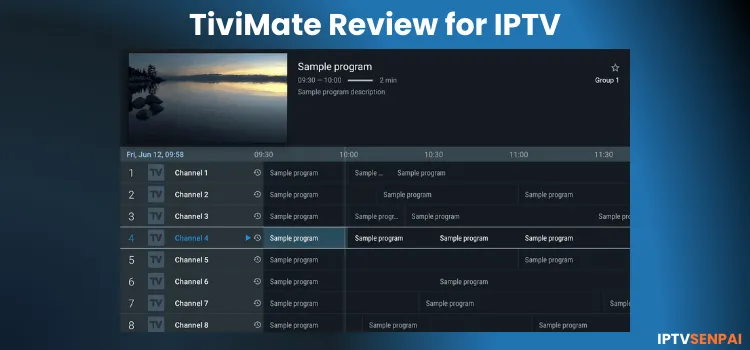
I’ve used dozens of IPTV players over the years, but TiviMate is the one I always come back to. It’s made for big screens and hands down the best IPTV player for Android TV/ FireStick, etc.
What makes it different is the interface. The layout feels like a real TV guide, it’s fast, customizable, and easy to use with a remote.
The free version is very limited, but the Premium plan unlocks everything like recording, multi-screen, and more. I’ve been using the lifetime option for years, and it’s worth every dollar.
TiviMate doesn’t give you any channels. It just connects to your existing IPTV service like Strong 8k, Eagle 4K, Mega OTT, using M3U or Xtream Codes, etc, given by your provider.
And just a heads-up: since you’re loading your own IPTV content (which is mostly unofficial sources), it’s smart to use a VPN for IPTV to avoid any tracking or geo-blocks and even combat IPTV buffering.
Recommended VPN for IPTV - Surfshark
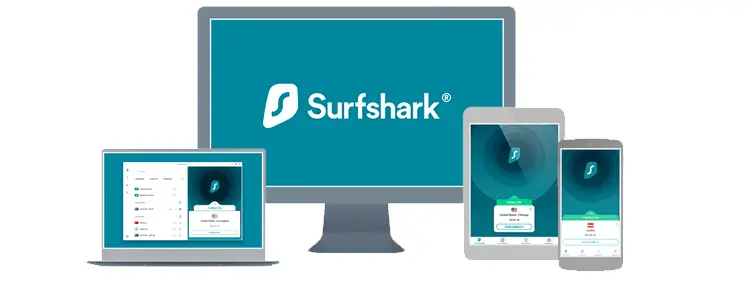
Using IPTV without a VPN can put you at Big Risk! Your ISP, government and even IPTV providers can monitor your activity, throttle your speed, or block access altogether.
Plus, without encryption, your data is exposed to hackers and third parties. Take back your privacy with Surfshark!
Features:
✅ SAVE 87% + GET 3 EXTRA MONTHS FREE! ($0.06/day)
✅ Kill Switch Feature to protect you if VPN drops
✅ Lightweight app ensuring smooth performance on All IPTV Boxes
✅ Unlimited simultaneous connections (install on all household devices)
✅ 30-day risk-free money-back guarantee
✅ Strict no-logs policy, Secure & Untraceable
Best Settings of TiviMate for IPTV [Detailed Video]
TiviMate Features
Pricing: Free version available. Premium: $9.99/year or $33.99 lifetime (up to 5 devices).
Supported Formats: M3U, Xtream Codes API, Stalker Portal.
User Interface: Sleek, customizable TV guide with remote-friendly layout and sidebar navigation.
Performance: Fast channel switching, minimal buffering, smooth navigation.
Device Compatibility: Works best on Android TV devices, FireStick, onn. Stream 4k box) & NVIDIA Shield, not ideal for Android phones/tablets, not supported on iOS.
Multi-Screen Support: Watch up to 4 channels at once.
Recording & Catch-Up: Record live TV, set schedules, save to NAS/external storage, supports catch-up (provider dependent).
Playlist Management: Add multiple playlists, backup/restore settings, and sort channels manually.
EPG: Full EPG with time-shift, custom update intervals, past-day retention.
Parental Controls: PIN lock, block specific channels or sections.
Subtitles & Audio: Supports subtitles, closed captions, and audio track switching.
Extra Premium Features: Auto Frame Rate, favorites, external players, audio sync, remote mapping, sleep timer, PiP Mode, channel previews.
TiviMate Pros & Cons
| Pros | Cons |
|---|---|
| Clean and intuitive interface | Only available on Android (no iOS support) |
| Supports multiple playlists | Premium needed for full features |
| Advanced EPG (TV guide) support | Recording can sometimes buffer or fail |
| Recording feature | Setup may confuse new users |
| Customizable layout and channel groups | Only Live TV streaming on free version. |
| Regular app updates | App crashes on Android Phones |
Is TiviMate Free?
Yes, TiviMate offers a free trial and a free version as well, but free version allows you to add one playlist and stream live TV content only, and does not support VOD streaming or other advanced features for a complete experience.
The premium plan, at just $9.99/year or $33.99 lifetime, is absolutely worth it. It unlocks multi-screen, advanced EPG, playlist customization, and an absolute next-level experience.
How to Install TiviMate on Android TV/FireStick/Onn 4K Devices.
TiviMate is listed on the Google Play Store, it’s not on the Amazon App Store. However, you can easily sideload the APK using the Downloader app.
Please note that it is specifically built for Android TV devices only, not optimized for phones or tablets (performance may vary), and is not available on the Apple App Store.
Here, I’ll guide you through the installation steps on FireStick 4K Max, but these steps work for any Android TV device.
Step 1: Install & Open the Downloader app.
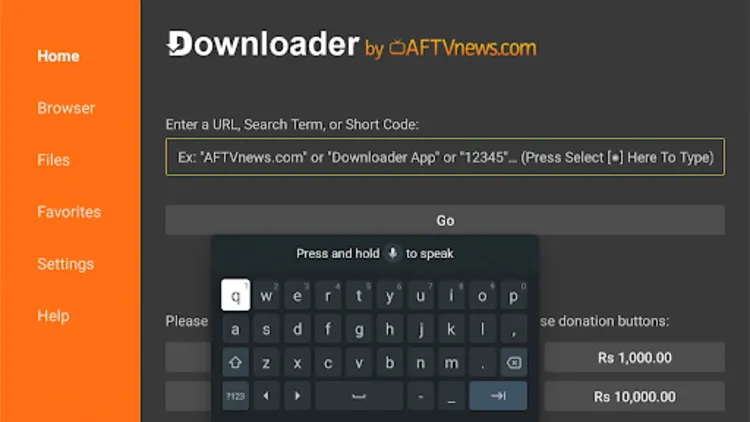
Step 2: Enter the TiviMate Downloader Code 5546232 in the search bar OR enter this URL bit.ly/43pEVWO and click Go.
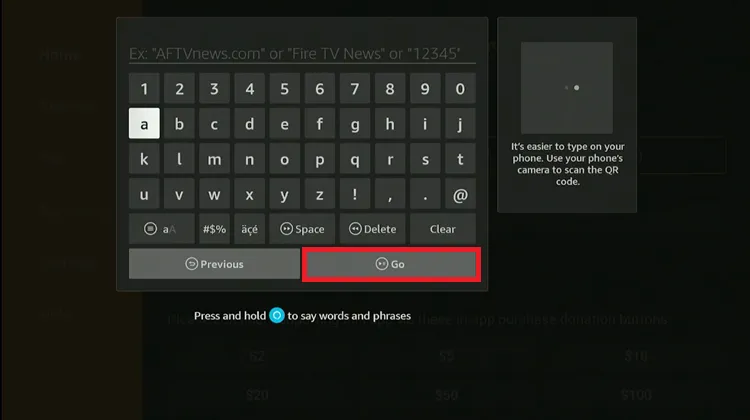
Step 3: Scroll down to the IPTV Players section, find the TiviMate app, and tap on it to proceed.
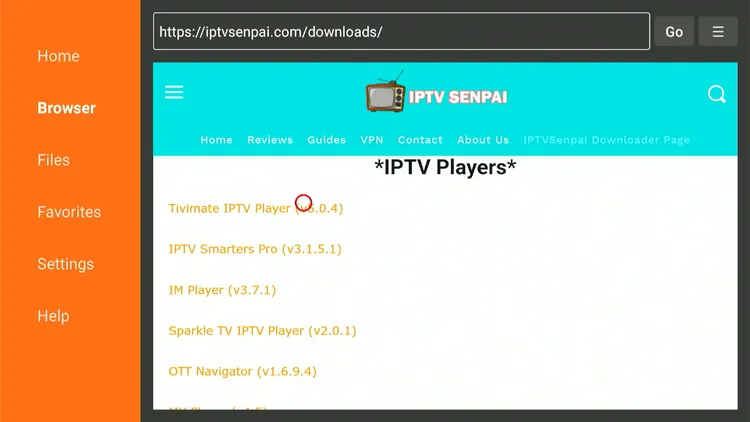
Step 4: Wait for the APK file to download.
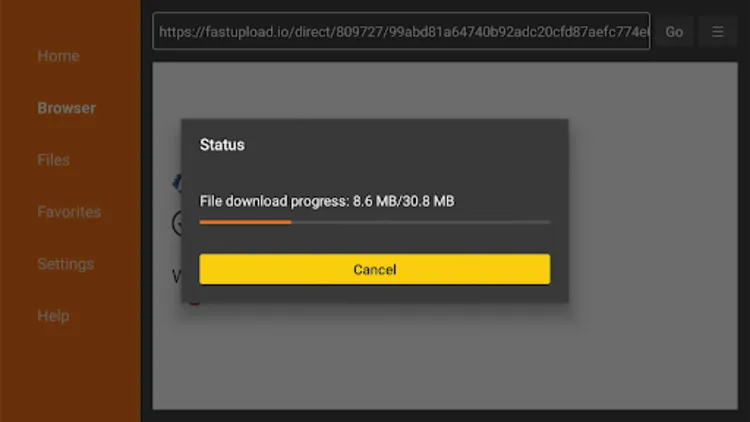
Step 5: Click Install.
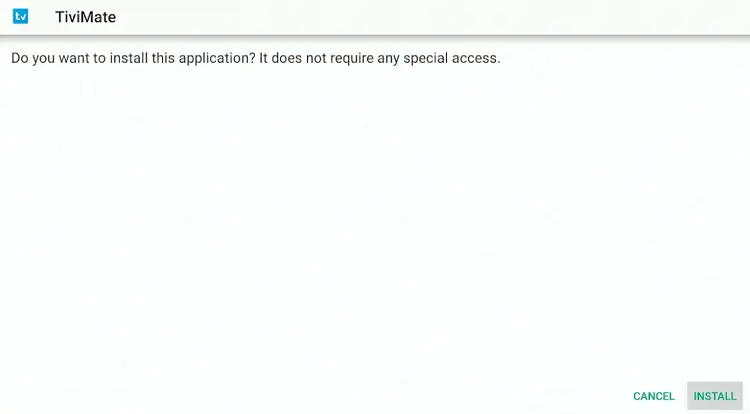
Step 6: Once installed, select Done.
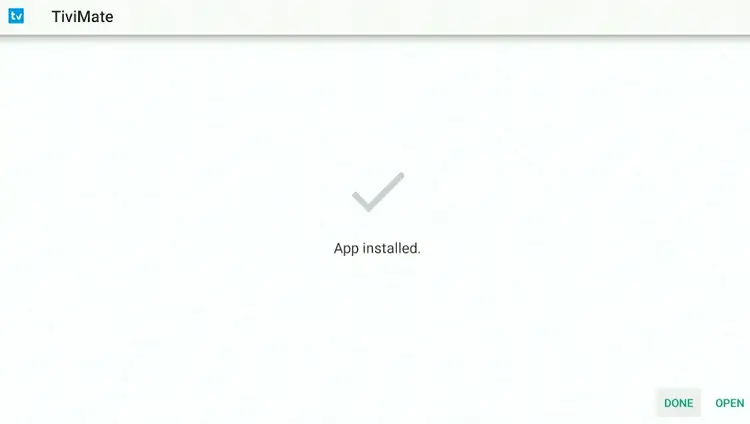
Step 7: Click Delete to remove the installation file and free up storage.
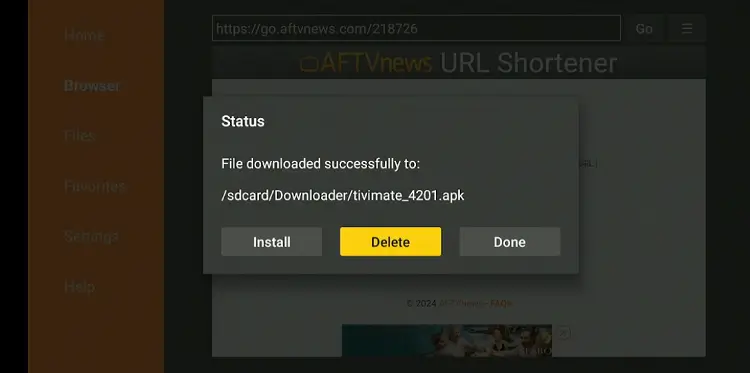
Step 8: Click Delete again to confirm.
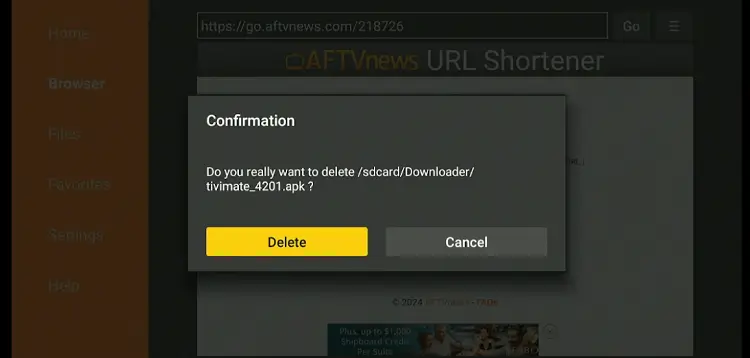
Step 9: Open the Surfshark app and connect to any Server.
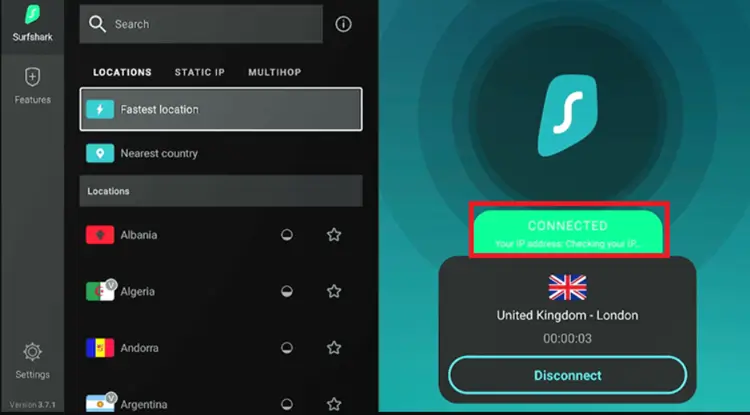
Step 10: Long-press the Home button and click Apps.
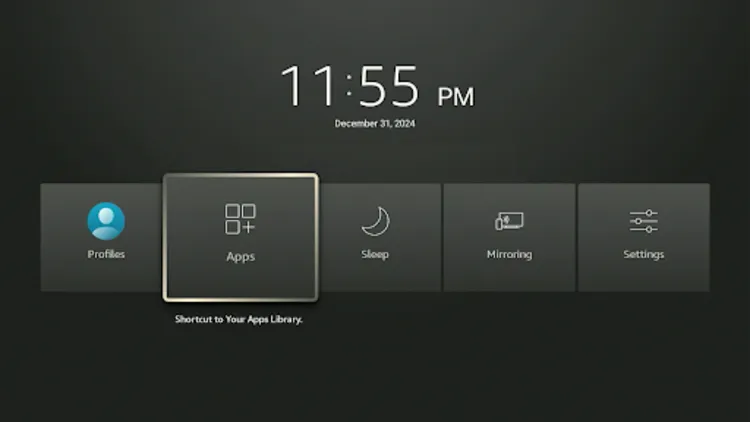
Step 11: Choose TiviMate Player.
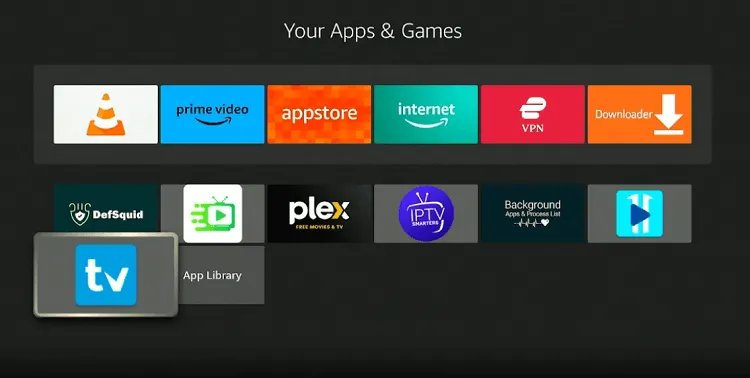
Step 12: Click Add Playlist.
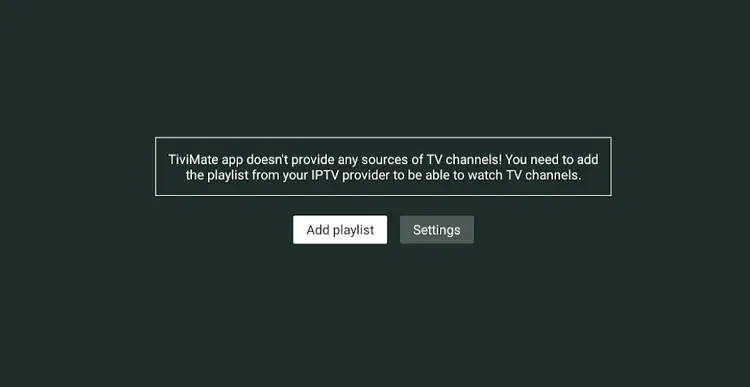
Step 13: Choose the format provided by your provider (e.g. Xtreme Codes)
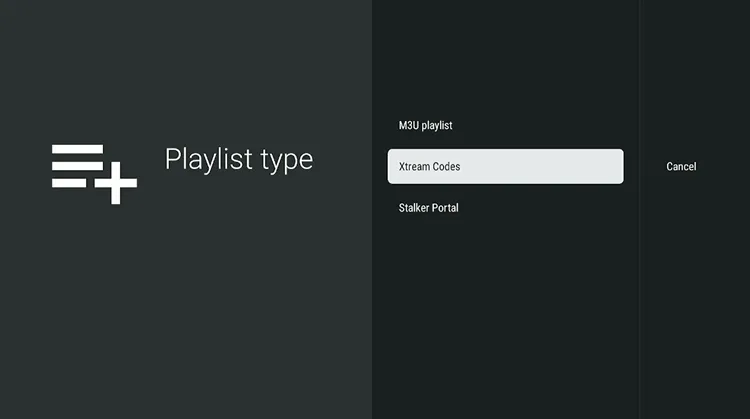
Step 14: Enter the Server address, Username, and Passward.
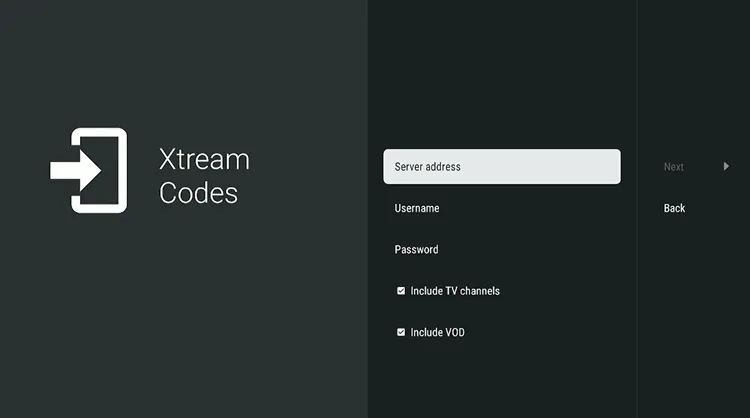
Step 15: Click Next.
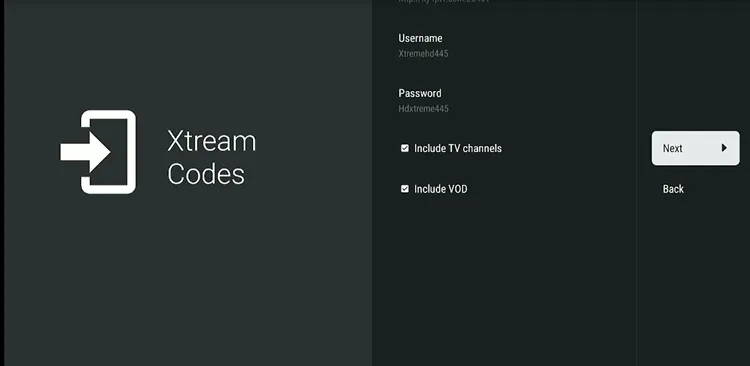
Step 16: Click Done.
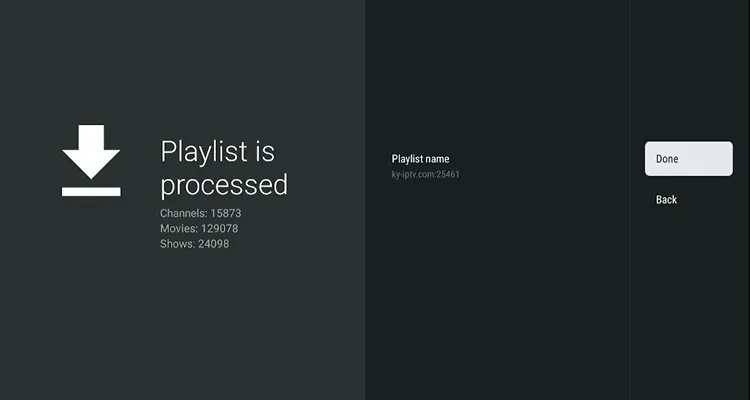
Step 17: IPTV is set up. Navigate and choose your favorite channel.
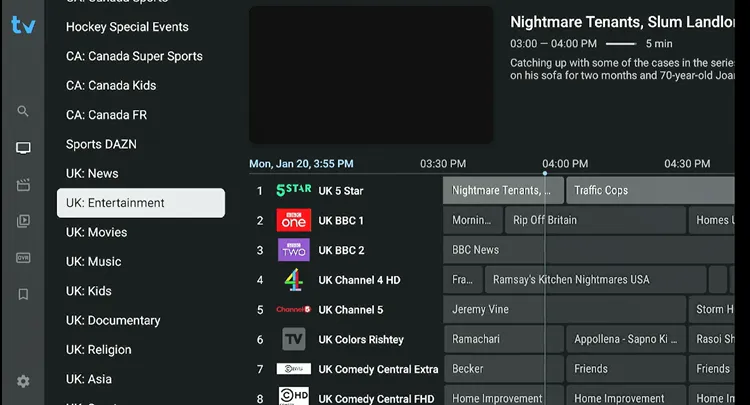
Step 18: Start Streaming!
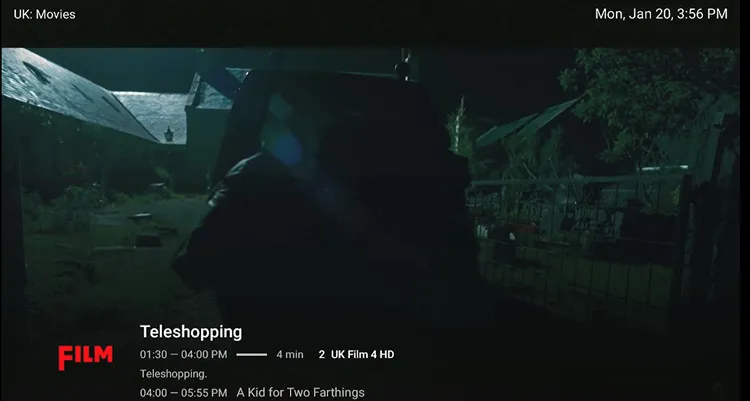
How to Buy TiviMate Subscription
You can purchase a TiviMate Premium subscription through the TiviMate Companion app (available on Android phones). It offers a 7-day free trial via its official TiviMate app on the Google Play Store.
Here is how you can buy the sub:
Step 1: Open the “Google Play Store” on your Mobile and type “TiviMate Companion” in the search box.
Important: If you have an iPhone, you will have to purchase a TiviMate subscription using their official website (Given just under it).
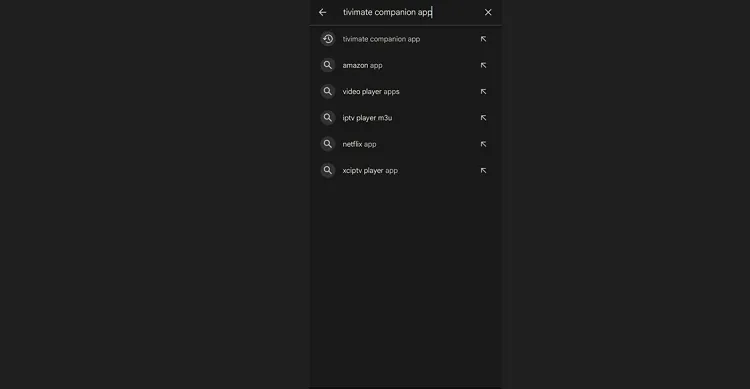
Step 2: Select the “TiviMate Companion” app from the list and click “Install”.
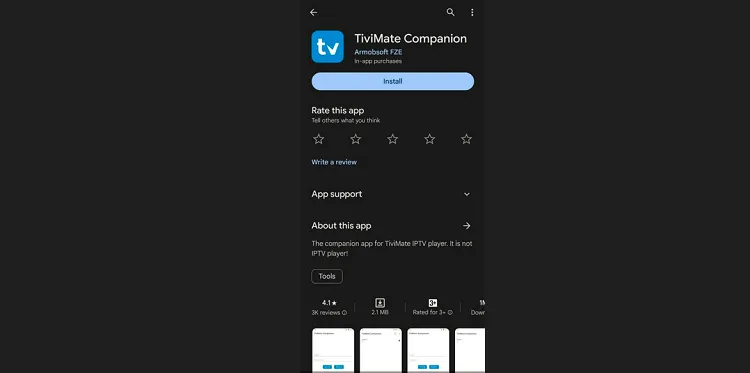
Step 3: Once the installation process ends, open the app and click “Sign Up”.
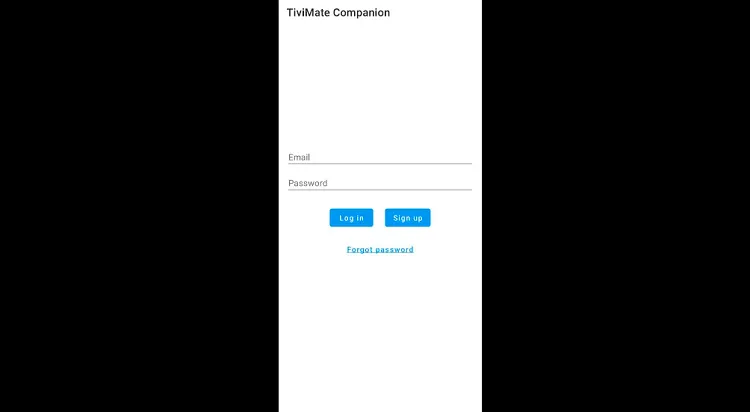
Step 4: Fill in the given fields.
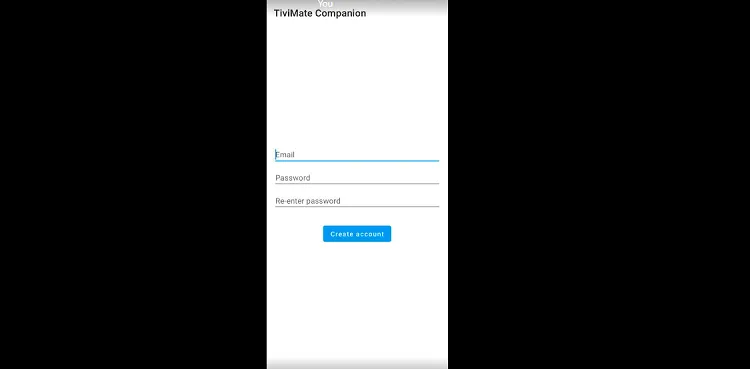
Step 5: Now subscribe to the desired package and follow the instructions to complete the payment process.
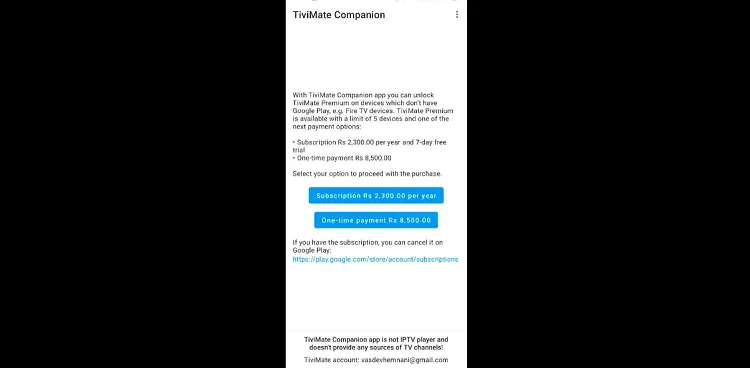
Step 6: Once the account is created, open the TiviMate IPTV Player on your device (I am using Fire TV Stick 4K Max). Long-press the Select button on the FireStick Remote and navigate to “Unlock Premium”.
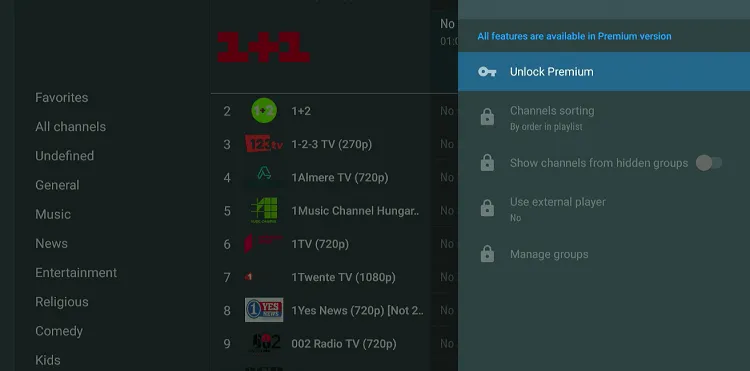
Step 7: Press “Next”.
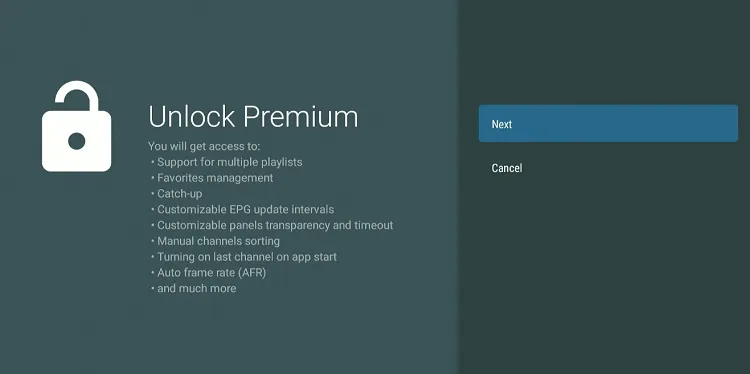
Step 8: Tap the “Account” icon.
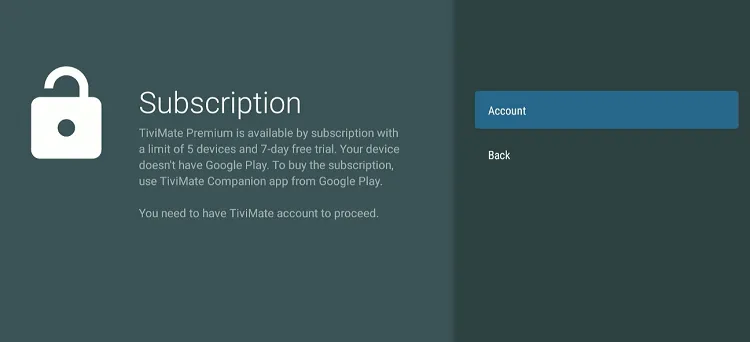
Step 9: Enter the credentials you used while signing up on the “TiviMate Compansion” app and click “Log In”.
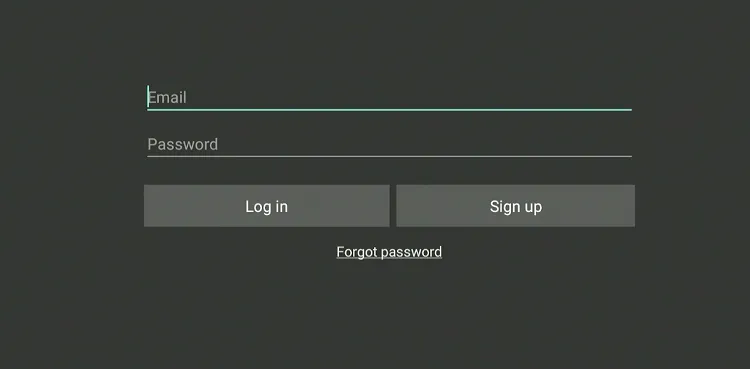
Step 10: Enter the “Device Name” and click the “Activate” button.
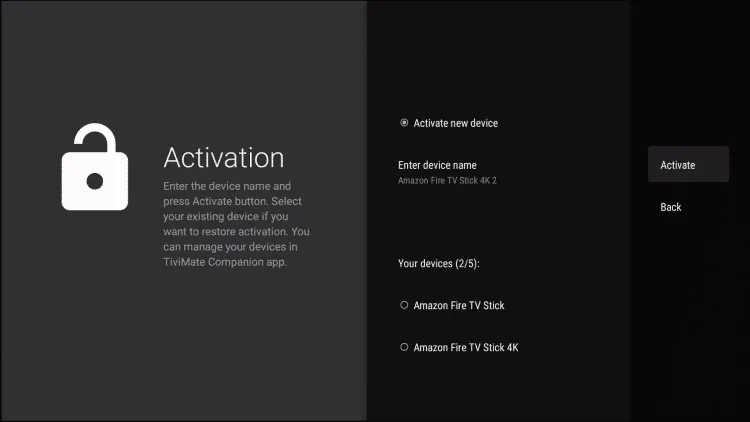
Step 11: Click “OK” to complete the process.
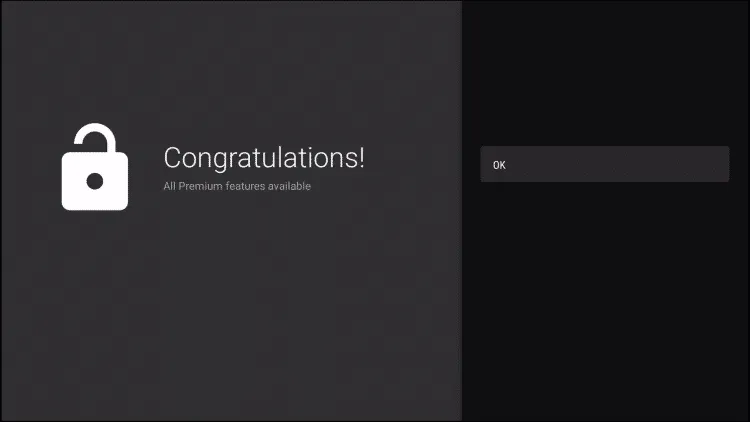
The TiviMate Features that Make it the Best for IPTV Users
Let’s quickly explore what TiviMate Premium brings for IPTV. All the features listed below are part of the Premium subscription only.
Note: I am using a Fire TV Stick to demonstrate its features here.
1. Add Favorites
Select the channel, “long-press” the select button on the FireSitck remote, and then tap “Add to Favorites“. You can later go and only see the channels in the favourites list.
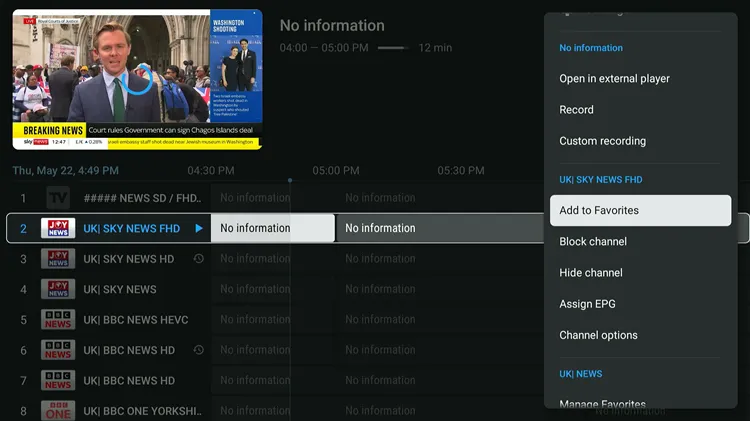
2. External Player Integration
To use an External Player with TiviMate, select All Channels > Use External Player > Yes.
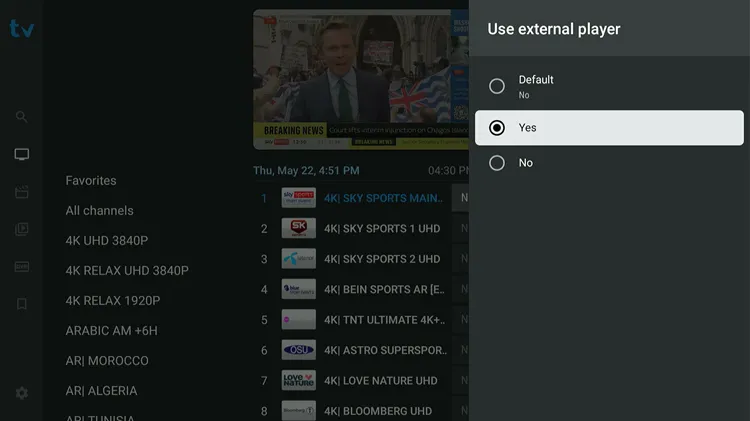
3. Change App Language
Go to Settings > Appearance > Languages.
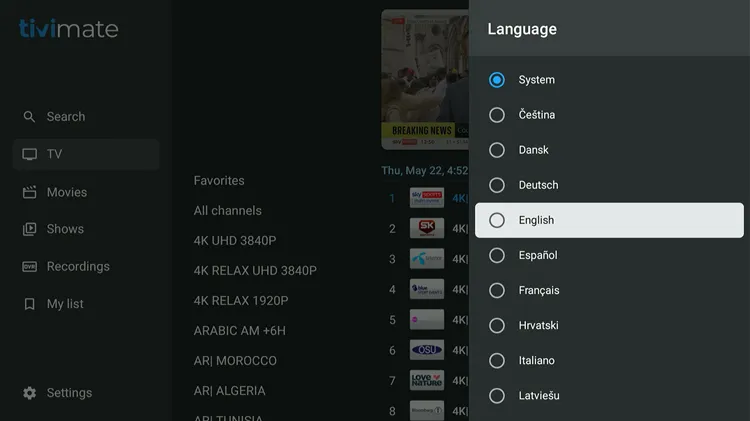
4. Multiview
TiviMate lets you see Multiple Channels at once. “Play a channel” and then select “multiview”. However, you will only be able to do this if you have multiple connections.
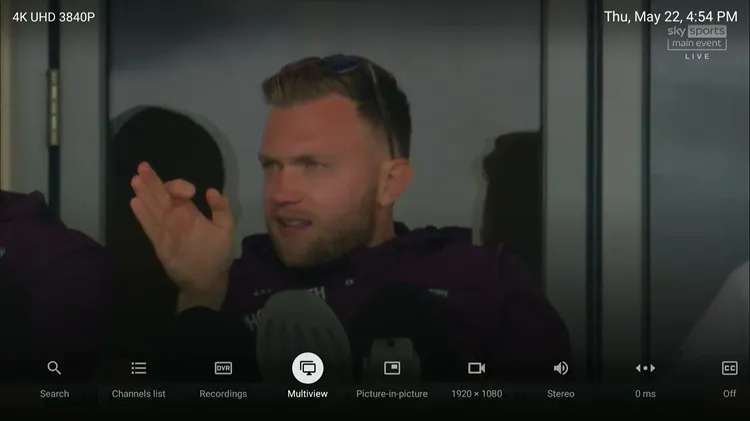
5. Parental Control
Go to Settings > Parental Controls. You can turn on the feature and set a PIN for certain settings/Categories.
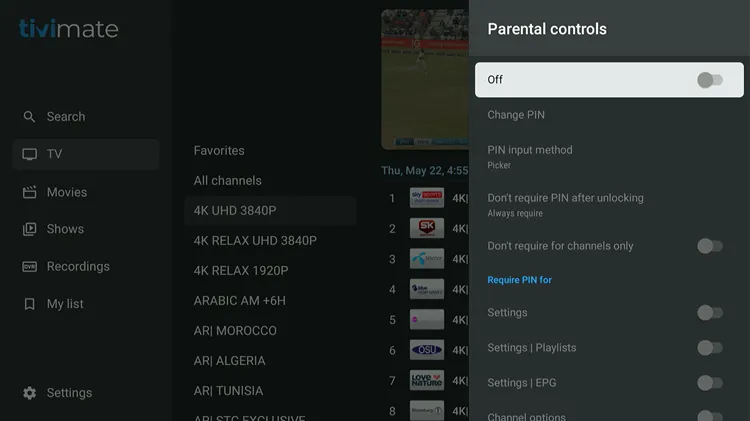
6. Recording
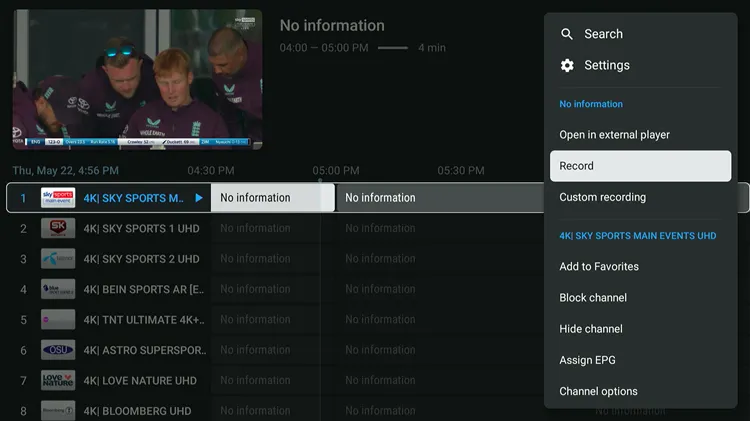
Navigate to the channel, long-press the select button on the remote, and then tap “Record”. Keep in mind, recording depends on your device’s available storage.
With TiviMate, you can set a show to record for the whole week at the same time. If you’re recording a show, you can still watch something else on another channel, but only if you have multiple IPTV subscriptions or playlists.
However, TiviMate’s built-in player doesn’t let you watch recordings while they’re still happening. But it is possible with VLC as an external player. Just download VLC, then when you select a recording, hold down the select button, and choose to open it with VLC.
That said, Sparkle Player handles recordings differently and better. It automatically starts recording as soon as you begin watching a channel, saving directly to an external USB.
Unpopular Opinion: Sparkle Player outperforms TiviMate in recordings. No debate.
7. Catch up
Open the Channel > Press the Menu button > Left Button > Right Button. Dates will show up. However, Catchup depends on your Provider.
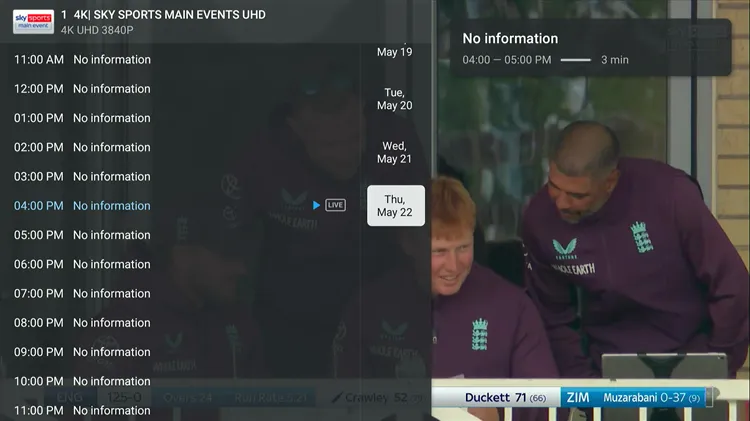
8. Updating EPG
Go to TiviMate Settings > EPG > Update EPG manually. Make sure your provider includes a working EPG URL.
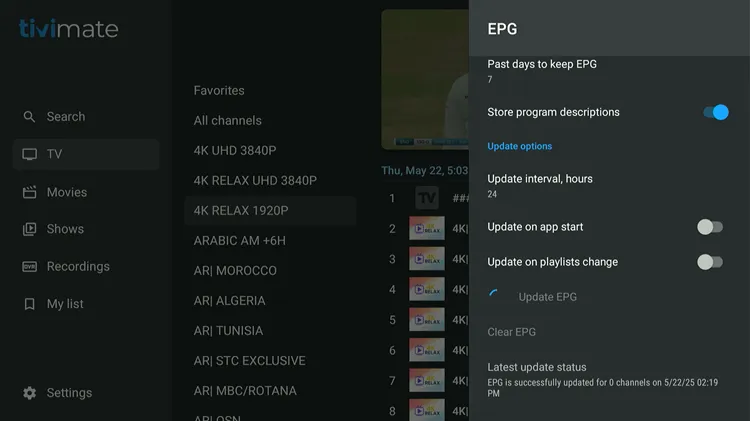
9. Adding Multiple Playlists
You can add multiple Playlists from different providers. Go to Settings > Playlists > Add Playlist.
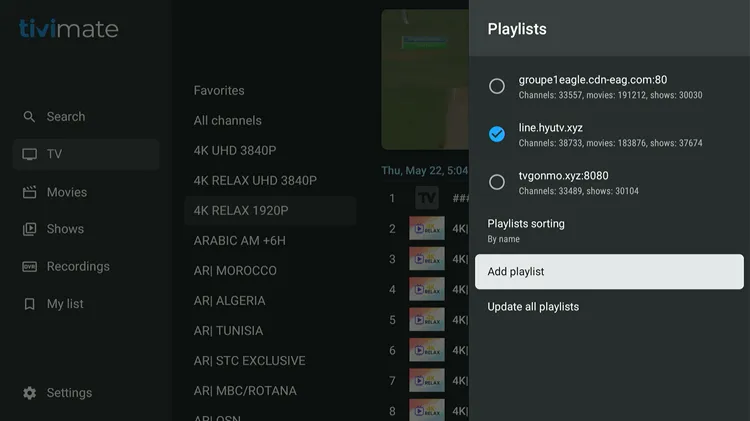
10. Change Buffer Size
Buffer size determines the duration of video that must be downloaded to start a playback. Try increasing the buffer size if you see frequent IPTV buffering while switching channels.
To do that, go to Settings > Playback > Buffer Size.
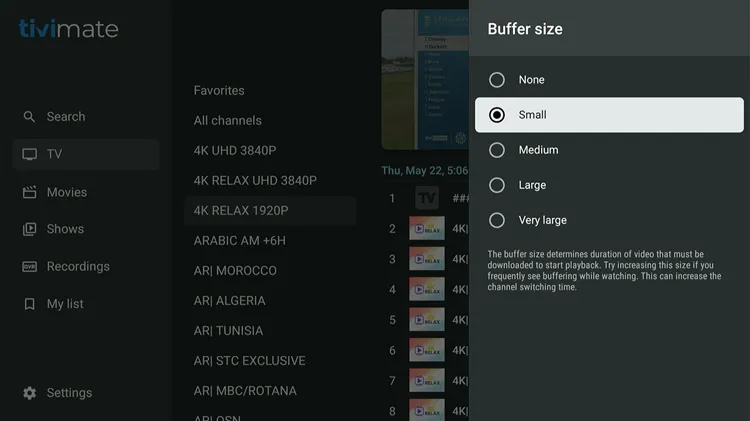
11. Picture in Picture Mode
For PIP Mode, “Play a channel” > Press Menu button > down button > select “Picture in Picture”.
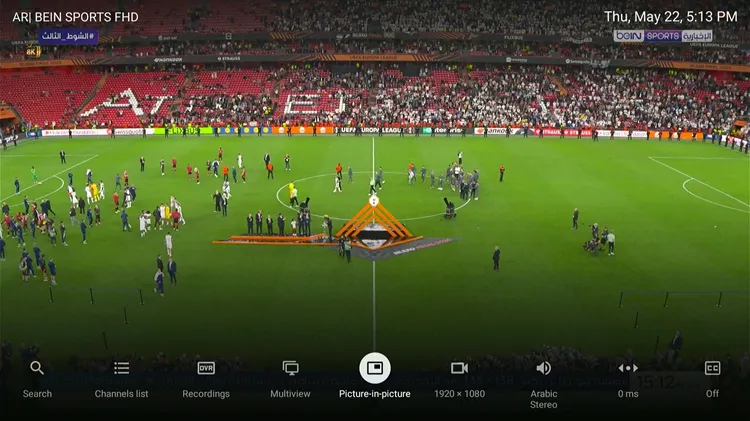
12. Customise/Manage Categories
Long-press the category you want to customize, you will see a list of customization options there.
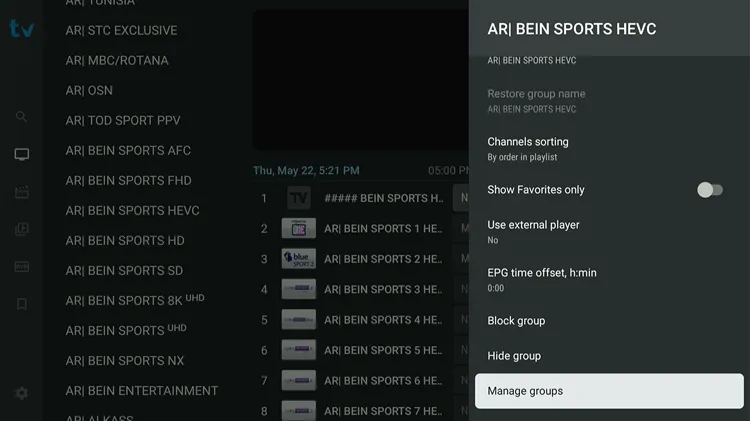
And you can do
- Show Favorites Only
- Use an External Player for the category
- EPG Time Offset
- Hide Group
You can limit the number of available channels with TiviMate on a single playlist by hiding groups you don’t want to appear, or adding your preferred groups or channels to Favorites, then choosing to ‘show only Favorites’ option to limit the channel list
However, TiviMate will still download the entire playlist each refreshes. You will want to look into an editor/EPG service if you’re seeking to download a smaller playlist.
- Channel Sorting
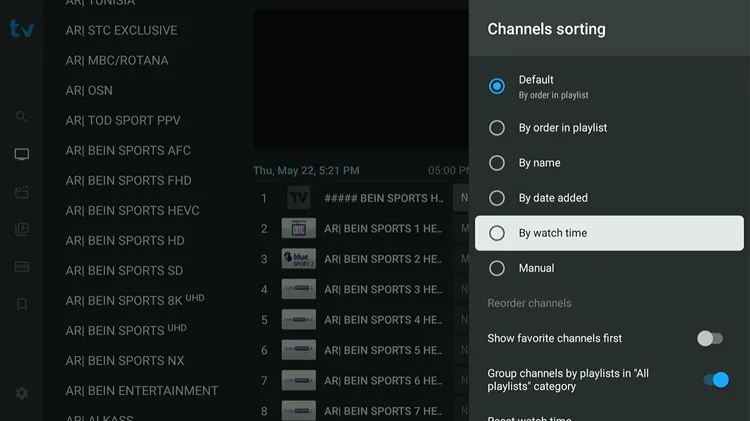
- Block Groups (Set Parental Control for the Category)
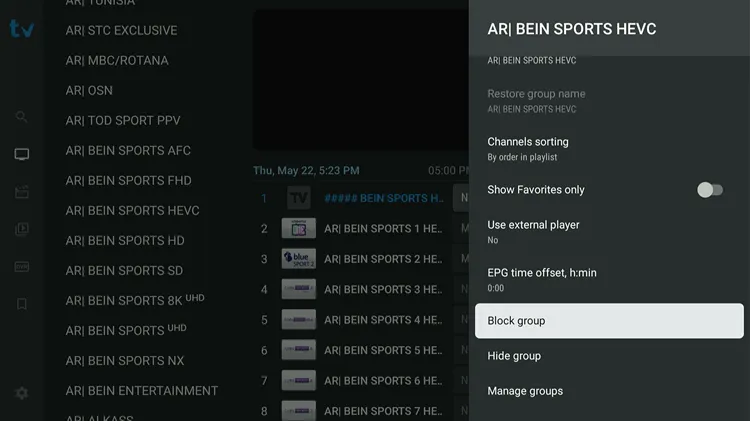
- Manage Groups
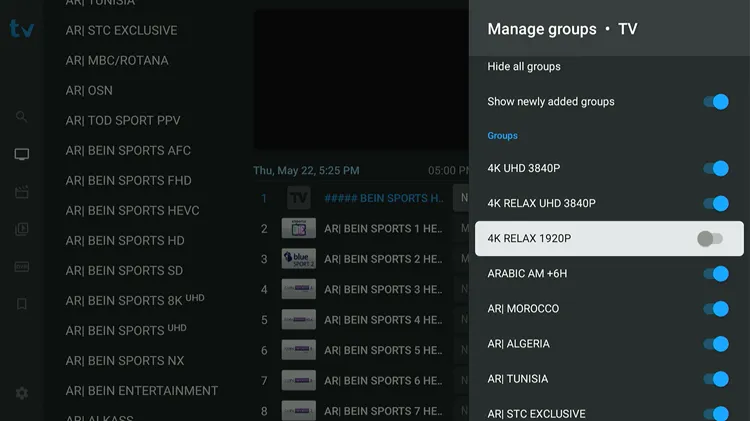
TiviMate Alternatives for IPTV
Here are some of the alternate IPTV players that you can try.
Supported Devices
TiviMate is optimized for big screens and TV devices and often does not function properly on phones or tablets (Frequent crashes).
There’s no iOS version available. If you’re using an iPhone, Mac, or Apple TV, you’ll need to look into IPTV players built for iOS/Mac/Apple TV instead.
- Fire TV Stick
- NVIDIA Shield
- onn. Stream 4K Box
- MiTV Box
FAQs
1. Does TiviMate provide channels?
No, TiviMate is an IPTV player and does not offer any channels. You need to add your own IPTV playlist or subscription using M3U, Xtream Codes, or Stalker Portal.
2. My playlist isn’t loading. What should I do?
Make sure that your M3U or Xtream Codes URL is correct and active. Also, verify that your internet connection is stable.
3. Why can’t I use TiviMate on my Android phone or tablet?
TiviMate is optimized for Android TV and FireStick devices. Phones and tablets often face crashes and performance issues.
Conclusion
Simply put, TiviMate is the best IPTV player available today.
Its smooth performance, clean interface, and powerful features make IPTV feel like traditional cable, or even better. The $33.99 lifetime subscription is a great deal, covering 5 devices with tools like multi-view and recording.
I confidently recommend TiviMate as a must-have for anyone serious about IPTV. Grab the lifetime subscription and enjoy a top-quality streaming experience without ongoing fees.
Rating: ⭐⭐⭐⭐⭐ (5/5 stars) — Worth every penny.