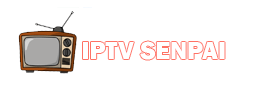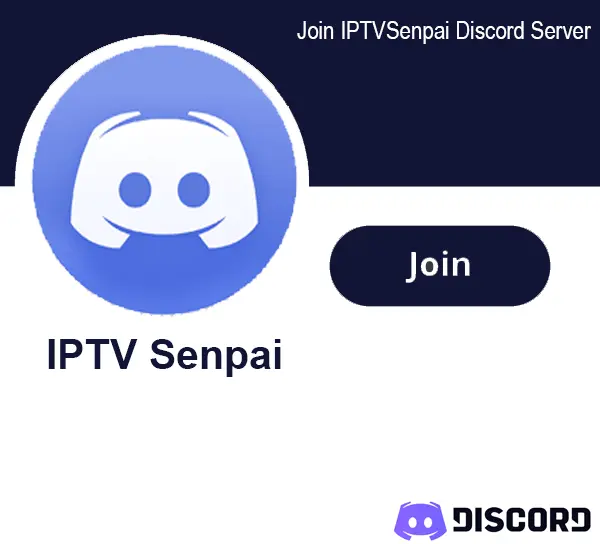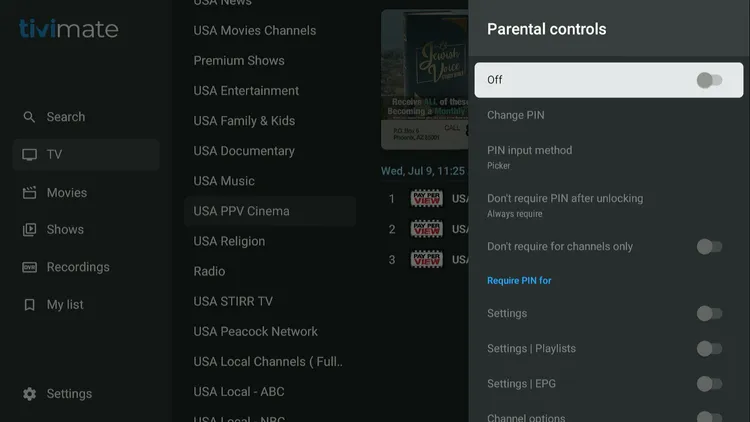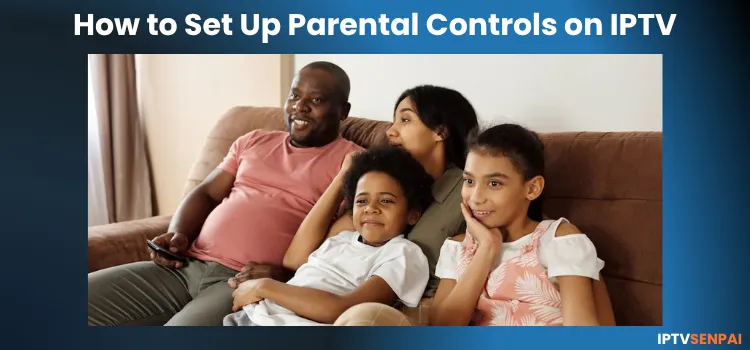
Having tested over 300 IPTV services, I’ve seen firsthand how easy it is for kids to stumble onto the wrong content. One second, they’re watching cartoons; the next, they’ve landed on something that no 8-year-old should ever see.
With most IPTV players, IPTV services, and IPTV devices, you can easily set up parental controls to block inappropriate content and create a safer streaming space for your kids. Just a few quick settings is all it takes.
This guide covers all that is needed to set up IPTV for kids. You’ll learn how to create kid-safe profiles, restrict what they watch, and make sure they only watch the right content for their age.
And while you’re setting up protection for your kids, it’s also smart to protect your privacy. IPTV services can be geo-blocked, monitored, or even throttled by your ISP. Always use a VPN with IPTV to keep your connection private and streaming smooth.
Recommended VPN for IPTV - Surfshark
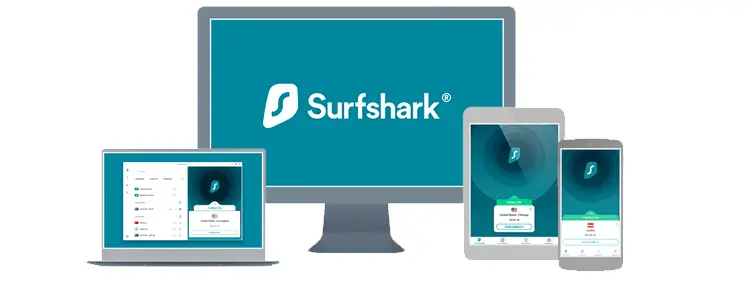
Using IPTV without a VPN can put you at Big Risk! Your ISP, government and even IPTV providers can monitor your activity, throttle your speed, or block access altogether.
Plus, without encryption, your data is exposed to hackers and third parties. Take back your privacy with Surfshark!
Features:
✅ SAVE 87% + GET 3 EXTRA MONTHS FREE! ($0.06/day)
✅ Kill Switch Feature to protect you if VPN drops
✅ Lightweight app ensuring smooth performance on All IPTV Boxes
✅ Unlimited simultaneous connections (install on all household devices)
✅ 30-day risk-free money-back guarantee
✅ Strict no-logs policy, Secure & Untraceable
Why Are Parental Controls Important with IPTV Streaming
IPTV makes it easy to access thousands of live TV channels, movies, and shows. That’s great for variety, but also risky.
IPTV services don’t usually include content restrictions, so once a playlist is loaded, everything’s open. Adult content, violent scenes, and even gambling channels are often just a click away.
That’s exactly why parental controls are a must. With a few simple settings, you can lock entire categories, block specific channels, and set a PIN to keep unsafe content out of reach.
Some IPTV players also let you set screen time limits, so your kids aren’t watching for too long, even if it’s all safe content. Here is how you do it:
1. Set up Parental Controls on Your IPTV Devices.
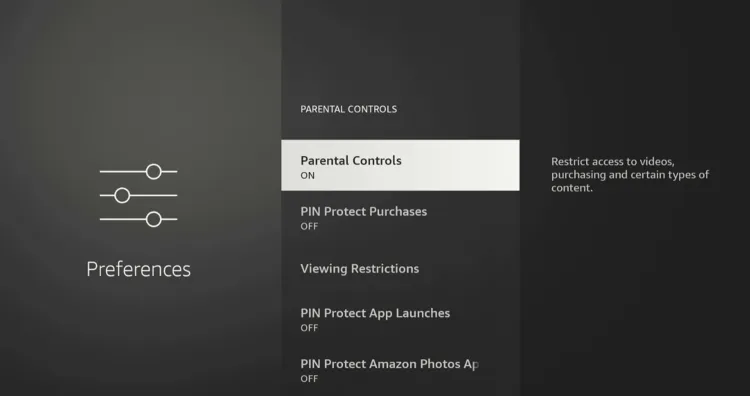
Many popular streaming devices like Fire TV devices, Android Phones/TV, Google devices, and Smart TVs come with built-in parental controls. These tools help you block access to apps, restrict mature content, and prevent accidental purchases.
1. Fire TV Stick 4K Max
- Set a 4-digit PIN to block access to apps or settings.
- You can create a separate profile for your kids (Kids’ profiles are not supported now)
- You can also PIN Protect Purchases, App Launches, & Amazon Photos.
- Restrict content by age rating so adult or violent material stays hidden.
To enable this, go to Settings on your device, then Parental Controls, and follow the prompts to set up your PIN and filters.
2. Google TV devices like the $20 Onn Stream 4K Box.
- Create a Kid’s Profile.
- Enable Kids Lock to require your Google PIN/password to exit the kids’ profile.
- Select which apps your child can access during setup.
- Under the kid’s profile, allow or hide specific apps.
- Set Content Restrictions to block shows and movies above a certain rating.
- Use the Daily Limit to control how many hours your child can watch per day.
- Set a Bedtime to define when TV access stops each day.
- Add Bonus Time manually using your Google account PIN if needed.
- Add or remove titles from your child’s Watchlist via your parent profile.
- For YouTube, set up a Supervised Account at g.co/YourFamily.
3. For iPhone/iPad.
- Go to Settings > Screen Time to limit screen time for IPTV apps.
- Tap Content & Privacy Restrictions and turn it on.
- Set age-based content restrictions for apps, movies, and TV shows.
- Go to Settings > Screen Time > Content & Privacy Restrictions > iTunes & App Store Purchases, and require a password for all purchases.
4. Android Phones.
- Open Settings > Digital Wellbeing & Parental Controls.
- Set up a child profile or use Google Family Link to monitor IPTV usage.
- In the Google Play Store, go to Settings > Require Authentication for Purchases, and set it to “For all purchases.”
2. Set up Parental Controls on Your IPTV Player
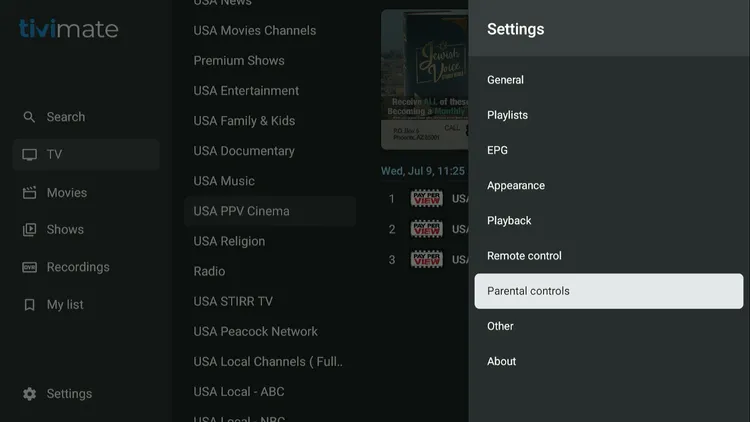
Many IPTV apps, such as TiviMate, IPTV Smarters, and XCIPTV, come with built-in parental control options that allow you to set up a PIN to access the content.
Additionally, with players like TiviMate, you can block or hide channels and secure settings with a PIN to prevent any unauthorized changes.
These players allow you to create separate profiles (more than 1 IPTV subscription will be needed). Televizo offers a sleep timer that can limit the screen time.
3. Set up Parental Control with IPTV Services.
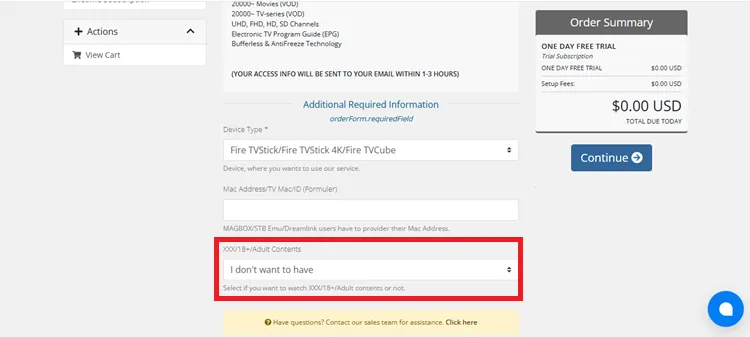
When purchasing an IPTV subscription, you can often choose to exclude adult content (18+, XXX, or NSFW channels). If the option isn’t available during checkout, contact your provider directly and request to block or remove adult channels from your playlist.
Most IPTV players don’t support full kids profiles, but unverified & verified services offer Kids categories with safe, age-appropriate content.
Look for sections labeled Kids, Cartoons, or Family that include:
- Channels like Nick Jr., PBS Kids, and Disney.
- Educational shows and animated content.
- Family-friendly apps like Tubi TV (Kids Category).
How to Set Up Parental Control [Step by Step Guide]
Setting up IPTV parental controls only takes a couple of minutes, but makes a big difference. Here’s a simple step-by-step guide for setting it up for TiviMate.
Step 1: Open your IPTV app on your device (FireStick, Android TV, etc.).
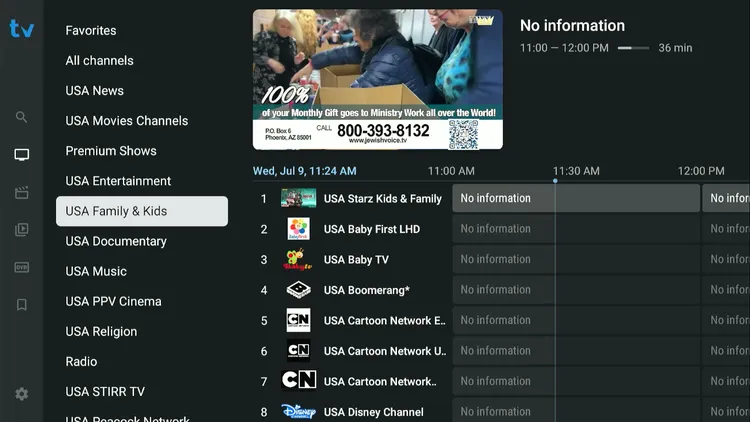
Step 2: Go to Settings by clicking the gear icon on the home screen’s bottom-left corner.
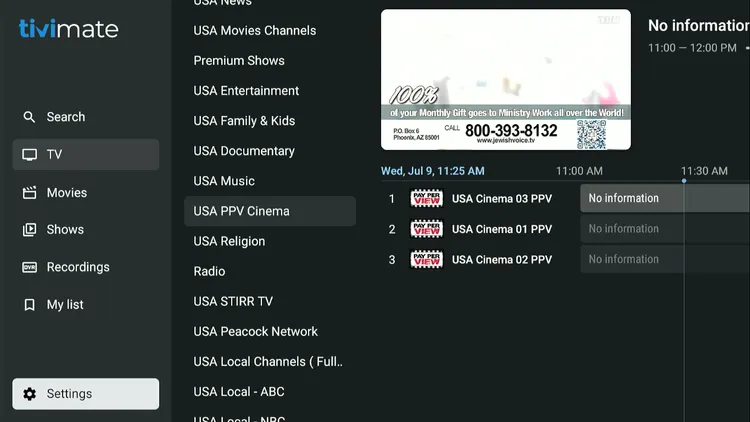
Step 3: In the Settings menu, scroll down and select “Parental controls” to open the restriction settings.
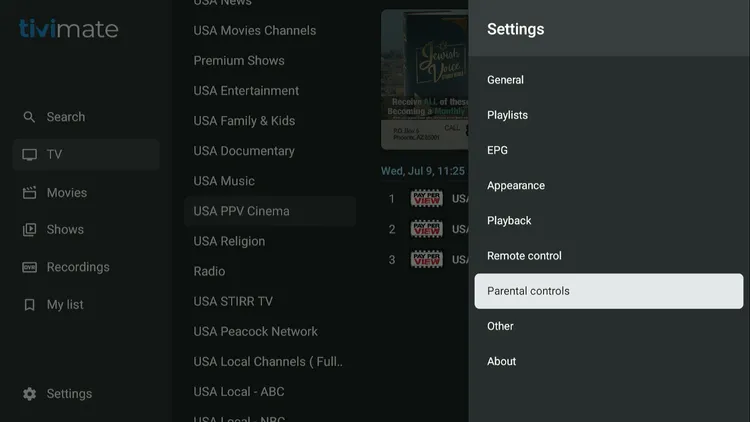
Step 4: Switch Parental Controls from Off to On to start setting restrictions.
Step 5: Set a 4-digit PIN that’s hard to guess. You’ll need this PIN to unlock any blocked content.
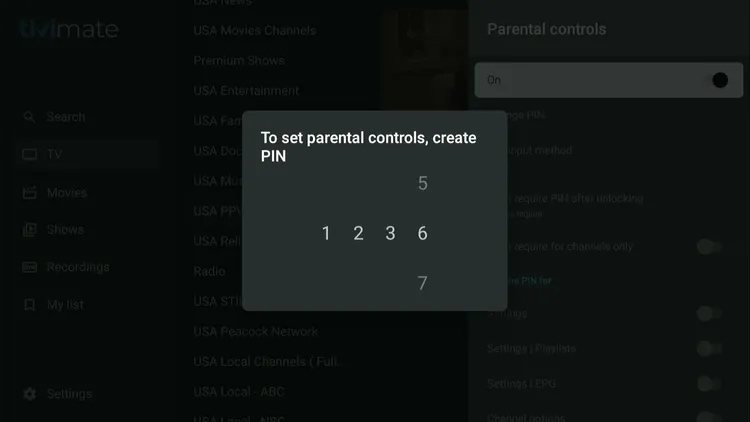
Step 6: Turn on options like Settings, Channel options, and Group options to lock them. Changes save automatically.
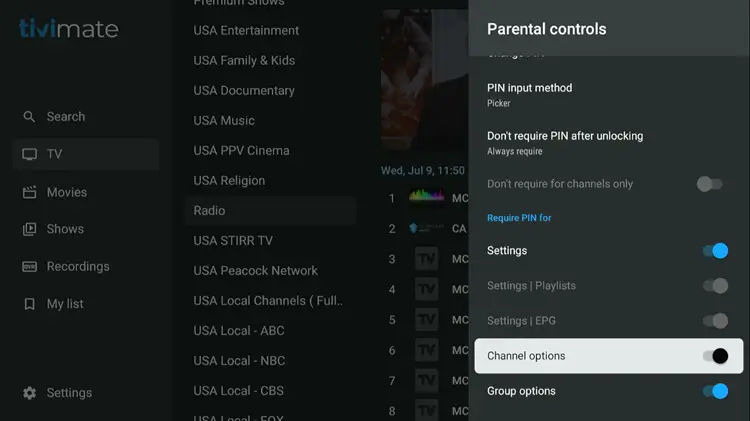
Understanding the TV Ratings
| Rating | Meaning | Age Group | Content Warning |
|---|---|---|---|
| TV-Y | All Children | 2–6 | Educational, safe content for young viewers. |
| TV-Y7 | Older Children | 7+ | Mild fantasy violence or complex themes. |
| TV-Y7-FV | Fantasy Violence | 7+ | More intense action, mostly in cartoons or animated shows. |
| TV-G | General Audience | All ages | No strong language or violence good for family viewing. |
| TV-PG | Parental Guidance Suggested | 10+ | Some mild language, suggestive content, or light violence. |
| TV-14 | Parents Strongly Cautioned | 14+ | May include strong language, sexual content, or more intense violence. |
| TV-MA | Mature Audiences Only | 17+ | Contains explicit content not suitable for children at all. |
FAQs
1. Can I block specific categories like adult or horror?
Yes, TiviMate let you block/hide entire categories like Adult, 18+, or Horror using settings.
2. What is the default PIN?
The default pin is usually 0000 or 1234.
3. Is parental control available on free IPTV players?
Yes, many free IPTV players like TiviMate (Free) and IPTV Smarters include basic parental control features.
4. What happens if I forget my PIN?
If you forget your PIN, you may need to reinstall the app or factory reset the device to regain access.
5. Do I need to set controls on every device separately?
Yes, parental control settings are usually saved per device, so you’ll need to set them up on each one individually.
Conclusion
Setting up parental controls on your IPTV isn’t complicated, but it makes a big difference. With just a few minutes of setup, you can block adult content, lock specific channels, and create a safer space for your kids to watch TV without worry.
Every IPTV device, player, and service works a little differently, but most of them offer the same key parental control tools, like PIN locks, channel/category blocking, and even separate kid profiles.
If you haven’t enabled parental controls yet, now’s the time. It’s one of the easiest and smartest ways to protect your children while still enjoying all the benefits IPTV offers.
Take control, set it up once, and stream worry-free.