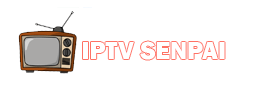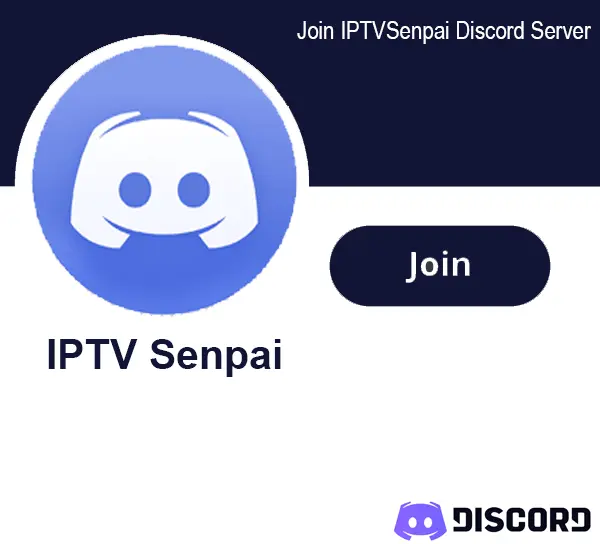Experiencing issues with your IPTV service? You’re not alone. Many users encounter issues such as buffering, freezing, or poor picture quality. The good thing is that most of these issues have simple and easy solutions.
I’ll guide you through some of the most common IPTV issues with their easy-to-follow fixes, whether you’re experiencing a slow connection, an unresponsive app, or an IPTV device that’s not working.
Even using VPN & some amazing IPTV Hacks can help you manage several issues like bypassing ISP throttling and improving streaming performance.
Recommended VPN for IPTV - Surfshark
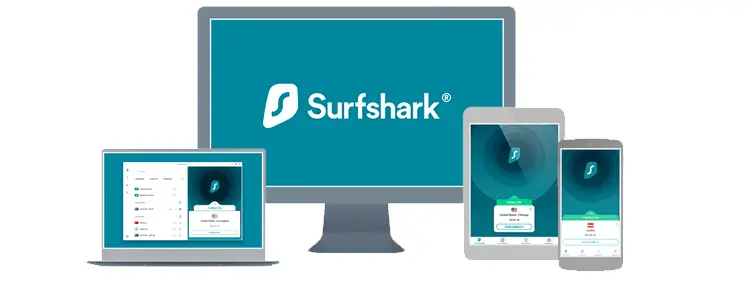
Using IPTV without a VPN can put you at Big Risk! Your ISP, government and even IPTV providers can monitor your activity, throttle your speed, or block access altogether.
Plus, without encryption, your data is exposed to hackers and third parties. Take back your privacy with Surfshark!
Features:
✅ SAVE 87% + GET 3 EXTRA MONTHS FREE! ($0.06/day)
✅ Kill Switch Feature to protect you if VPN drops
✅ Lightweight app ensuring smooth performance on All IPTV Boxes
✅ Unlimited simultaneous connections (install on all household devices)
✅ 30-day risk-free money-back guarantee
✅ Strict no-logs policy, Secure & Untraceable
Common IPTV Issues & Their Easy Fixes
1. How to Fix IPTV Buffering

| Causes | Solutions |
|---|---|
| Slow or Unstable Internet Connection | Fix your Internet - Make sure your internet speed is optimal - Limit the number of devices connected - Limit high bandwidth activities like downloads - Opt for an Ethernet connection |
| ISP throttling during peak hours | Use a VPN like Surfshark |
| Network Congestion during high traffic live events | - Switch to another channel for the same live event - Always keep backup service, switch to it. |
| IPTV App not working | - Increase the buffer size (check how to do it on TiviMate) - Clear apps cache - Clear apps data - Delete and reinstall the latest app |
| Slow Device | Fix Your Device - Optimize your IPTV device (clear cache/data) - Factory reset your device (last resort) |
| Maintenance/Oversubscription by your Provider | Check with your Provider - Always check with your provider first if there is any ongoing maintenance. - Switch to a more reliable provider if service quality is poor despite doing all the fixes. |
Learn More on How to Stop IPTV Buffering.
2. How to Fix IPTV Channels/Playlists Not Loading

| Causes | Solutions |
|---|---|
| Internet Connection Issues - Using WiFi far from router - Slow or unstable internet | - Minimum 30–40 Mbps for 4K. Check the speed. - Move closer to the wifi, test different locations. - Switch to a 5GHz band for better speed. - Switch to Ethernet connection. |
| ISP Throttling (If your IPTV was working and suddenly stopped) | - Use a VPN like Surfshark to bypass throttling - Tether to mobile data to test a different network. |
| Server Issues at Provider's End | - Check provider’s Discord/Telegram for outage announcements - Wait and retry during off-peak hours - Switch to the backup service |
| Incorrect Playlist, Login or Expired Subscription | - Make your subscription is active - Recheck login credentials - Make sure you have selected the correct playlist |
| Outdated or Buggy IPTV App | - Reinstall/Update to the latest version of the app - Clear app cache/data |
| Geo-Restrictions | - Use a VPN to access geo-blocked content. |
3. How to Fix IPTV App Crashes or Playback Errors

| Causes | Solutions |
|---|---|
| Outdated or Buggy App Version | - Update your IPTV app regularly to avoid crashes after OS changes |
| Corrupted Cache or App Data | - Clear app cache and stored data to resolve random crashes - Reboot the app and your device after clearing data |
| Low Device Memory or Storage | - Free up space and close background apps to prevent freezing - Avoid multitasking during streaming |
| App & Device Incompatibility | - Make sure the app version is compatible with your device - Switch to a compatible IPTV player for FireStick & Android TV like TiviMate or IPTV Smarters - For Apple devices, check the best players for iPhone/Mac/Apple TV. |
4. How to Fix IPTV Downloads Not Working

| Causes | Solutions |
|---|---|
| Insufficient device storage | - Free up space or move downloads to external storage |
| Outdated/Buggy IPTV app | - Update the app to the latest version - Clear app cache/data from device settings |
| Unsupported file format | - Check if the download is a .TS, .MP4, or compatible format |
| No storage permission | - Enable storage access in device app settings |
| Single subscription | - Downloads won't work if you're streaming live at the same time with 1 sub. |
5. How to Restore Missing IPTV Channels

| Causes | Solutions |
|---|---|
| Outdated or Incomplete Playlist | - Request the latest playlist from your provider - Re-import your M3U or refresh the EPG URL in your IPTV app - Try alternate formats like Stalker Portal or Xtream Codes URL |
| IPTV Server or Provider Issues | - Channels may not load if the server is down, overloaded, or under maintenance - Contact your IPTV provider to confirm server status or planned downtime - Wait and retry later if it’s a provider-side issue |
| Parental or Content Filters | - Disable parental locks or increase allowed age/content rating - Enable “All Channels” view and unhide collapsed folders in the app - If you’ve uploaded multiple playlists, make sure you’ve selected the correct one |
6. How to Bypass Geographical Restrictions on IPTV

| Causes | Solutions |
|---|---|
| Region-Locked Channels (verified services are only licensed to stream in specific countries) | - Use a VPN like Surfshark and connect to a region where the content is available. |
| Provider Filters Based on IP Location | - Some IPTV providers hide or block content based on your current IP - Ask your provider for a global or alternate playlist version |
7. How to Fix IPTV Device Incompatibility

| Causes | Solutions |
|---|---|
| Older or unsupported devices | - Use a device known to run IPTV smoothly FireTV Stick, onn Stream 4k box, Nvidia Shield) |
| Device lagging, crashing, or freezing | - Clear Device Cache - Factory Reset the device (Last resort) |
| - Avoid jailbroken or heavily modified devices. |
7. Miscellaneous IPTV Errors
| Issue | Quick Check / Solutions |
|---|---|
| Multiscreen option not working | Works only with multiple subscriptions (one per stream) |
Can a VPN Troubleshoot Your Common IPTV Problems?
A VPN can help fix certain IPTV issues, like if your ISP is throttling streaming traffic during peak hours, a VPN can mask your activity and help restore full speed. It is also very useful for getting access to geo-restricted content based on region.
In some cases, using a VPN can reduce buffering or help channels load faster, especially if your ISP routes traffic poorly or blocks certain IPTV domains.
However, a VPN won’t solve device-related problems, expired subscriptions, or server outages from your IPTV provider. It can also slow down your speed if the VPN server is far away or overloaded for try other servers, or as a last resort, disconnect.
FAQs
1. Why does my IPTV buffer even with fast internet?
It’s usually due to ISP throttling, overloaded servers, or poor app optimization. Use a VPN like Surfshark and switch to a better player.
2. What’s the best IPTV player for troubleshooting issues?
TiviMate is the most stable, based on my testing. They support buffer customization and other settings to minimize streaming issues.
3. What’s the minimum internet speed needed for IPTV?
For HD streaming, you need at least 5 Mbps. For smooth UHD streaming, aim for 25 Mbps or higher to avoid buffering and lag.
Final Thoughts
If you’re facing issues with your IPTV service, most problems can be easily resolved with the few simple solutions given above. Whether it’s buffering, freezing, or missing channels, these fixes will help you get back to smooth streaming quickly!