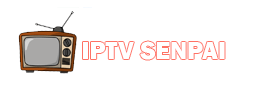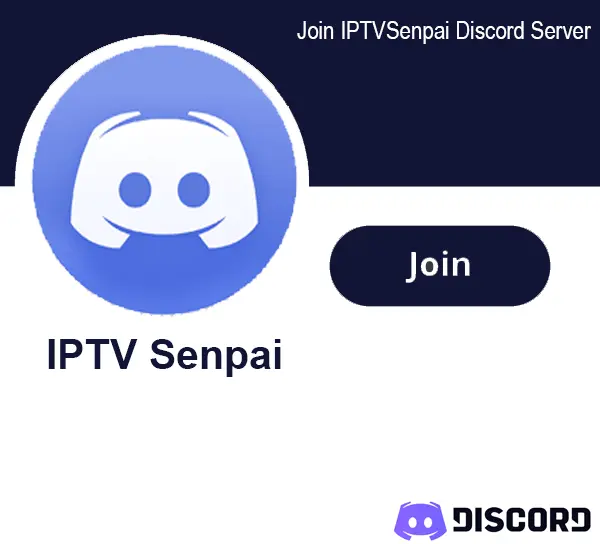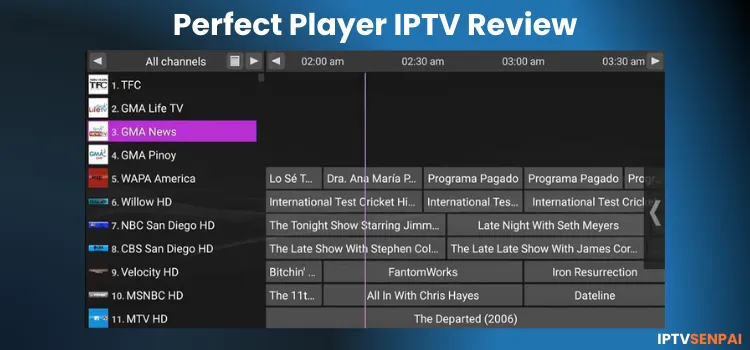
Perfect Player is an IPTV Player that initially caught my attention with its simple layout and its compatibility with M3U and Xtream Codes on the first impression during testing on my FireStick 4K Max.
Setting up with smaller playlists was fine, with included EPG support, favorites, channel locking, and an add-to-favorites option. It also works fine on Android phones.
On the contrary, the app frequently crashed and struggled with managing larger playlists. Loading EPG data was unreliable and made navigation challenging, which hindered the overall streaming experience.
While Perfect Player itself does not offer any IPTV content, and is safe and legal to use. However, IPTV services may offer unverified content. For privacy and safety, using a reliable VPN is recommended.
Recommended VPN for IPTV - Surfshark
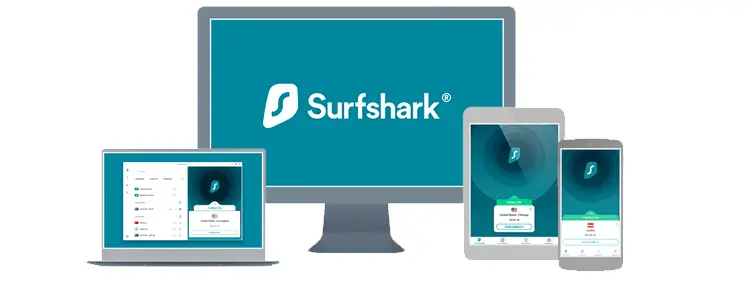
Using IPTV without a VPN can put you at Big Risk! Your ISP, government and even IPTV providers can monitor your activity, throttle your speed, or block access altogether.
Plus, without encryption, your data is exposed to hackers and third parties. Take back your privacy with Surfshark!
Features:
✅ SAVE 87% + GET 3 EXTRA MONTHS FREE! ($0.06/day)
✅ Kill Switch Feature to protect you if VPN drops
✅ Lightweight app ensuring smooth performance on All IPTV Boxes
✅ Unlimited simultaneous connections (install on all household devices)
✅ 30-day risk-free money-back guarantee
✅ Strict no-logs policy, Secure & Untraceable
Quick Overview of Perfect Player
- Pricing: Free (Unlocking the full version didn’t work)
- User Interface: Outdated and not optimized
- Compatibility with Devices: Fire TV, Android TV, Android Phones, Google TV
- IPTV Formats Supported: Xtream codes, M3U, XSPF.
- Electronic Program Guide (EPG) Integration: Yes.
- Parental Controls: Yes
- External Player Integration: Not Available
- Multi-Screen: Not Available
Pros & Cons
| Pros | Cons |
|---|---|
| No subscription or payment required | Limited to live TV no modern features |
| Available on the Play Store | UI feels old and lacks modern usability |
| Struggles with large M3U playlists |
How to Install Perfect Player
The Perfect Player app is not available on the Amazon App Store for FireStick, but you can still sideload the APK file using the Downloader app. Android TV and mobile users can simply install it from the Google Play Store.
Here, I’m installing it on my FireStick 4K Max, but the steps are the same for any Android TV box.
If you’re using an unverified IPTV service or accessing geo-restricted content, make sure that your connection is routed through Surfshark servers to protect your privacy and avoid throttling.
Step 1: Install & Open the Downloader app.
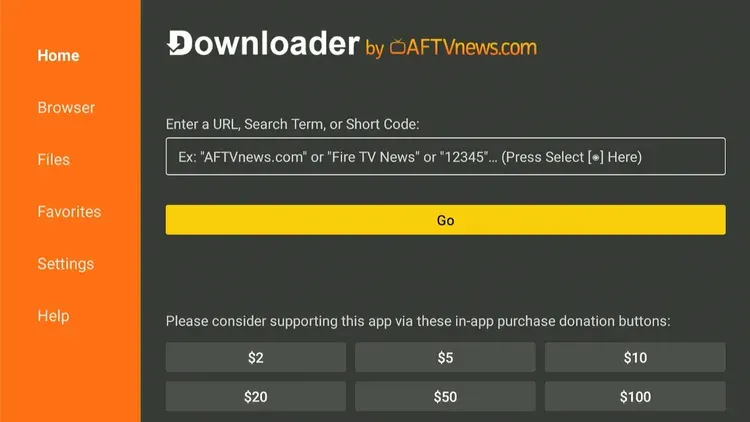
Step 2: Enter the Perfect Player downloader code 5546232 in the search bar OR enter this URL bit.ly/43pEVWO and click Go.
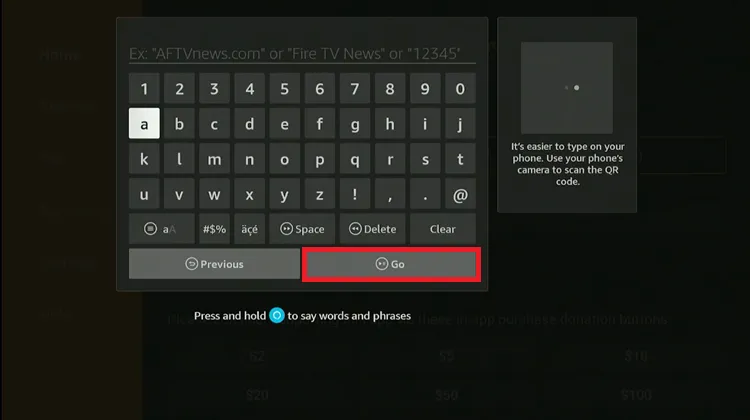
Step 3: Scroll down to the IPTV Players section, find the ‘Perfect Player app’, and tap on it to proceed.
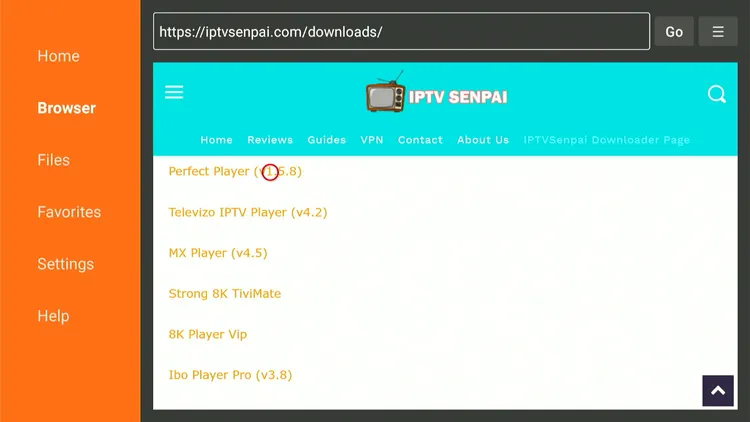
Step 4: Perfect Player will start downloading. Click on Install.
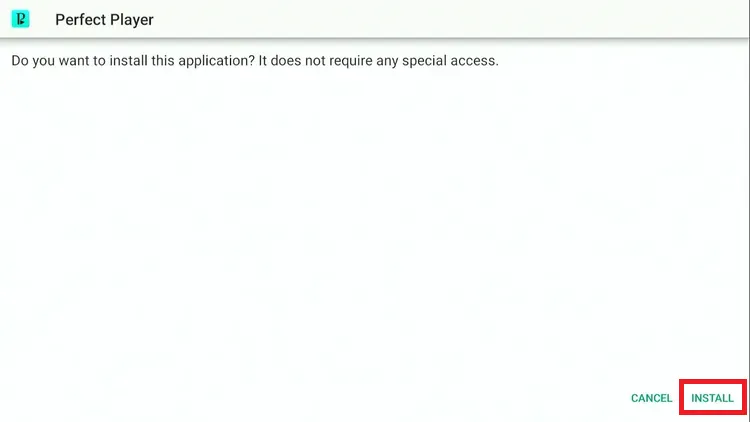
Step 5: The APK file will begin installing. Wait for the installation to complete.
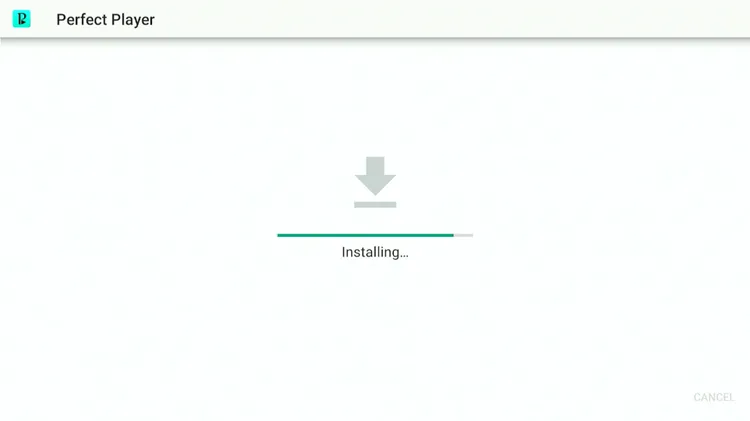
Step 6: After the installation is complete, click “Done.”
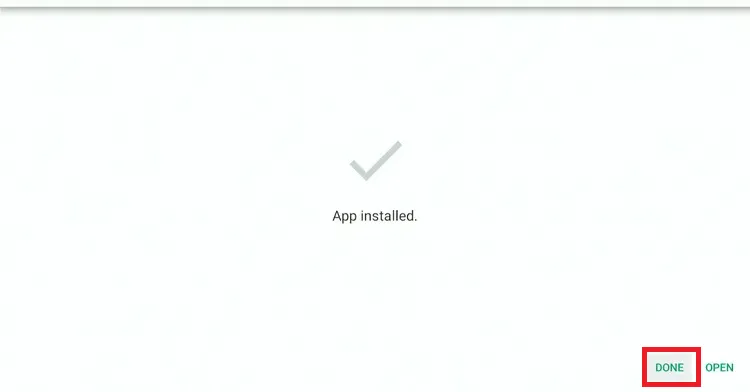
Step 7: Click “Delete” to remove the installation file and free up storage space.
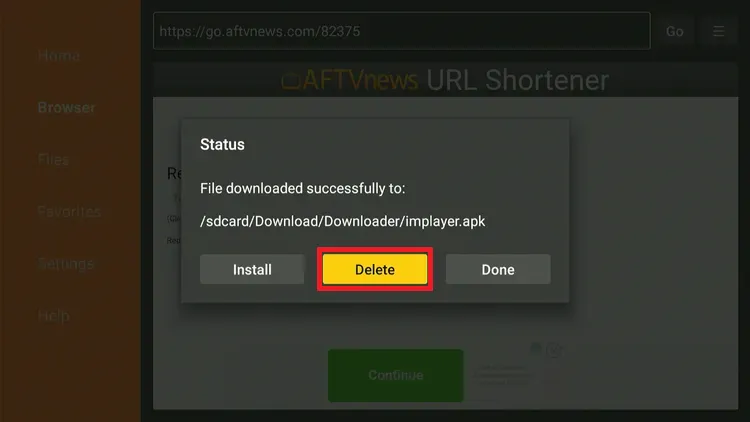
Step 8: Click “Delete” again.
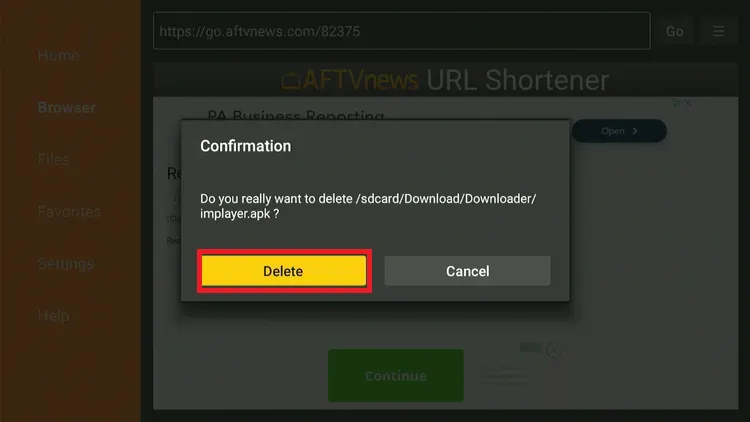
Step 9: Open the Surfshark App and connect to the desired server.
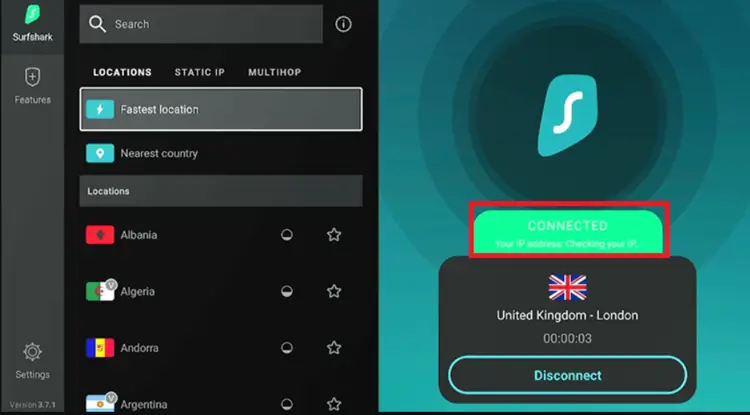
Step 10: Press the Home button and choose Apps from the menu.
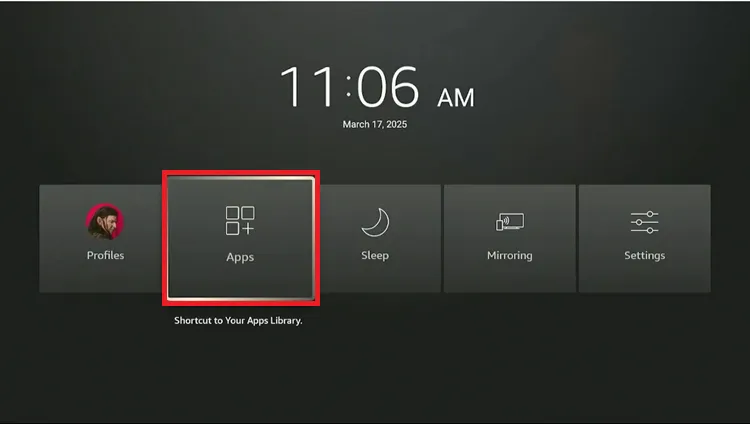
Step 11: Select the Perfect Player App.
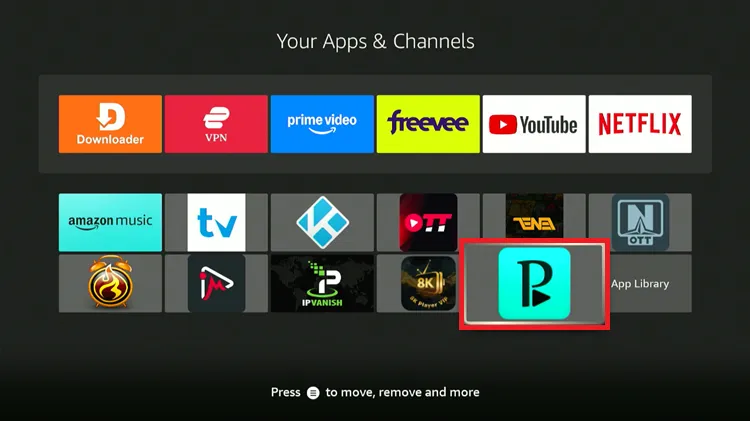
Step 12: Open the app and click on “Accept”.
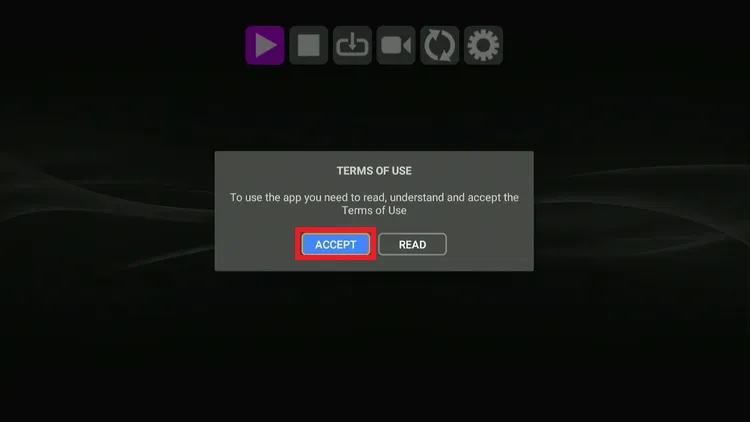
Step 13: Click on the Settings Icon (Gear Symbol)
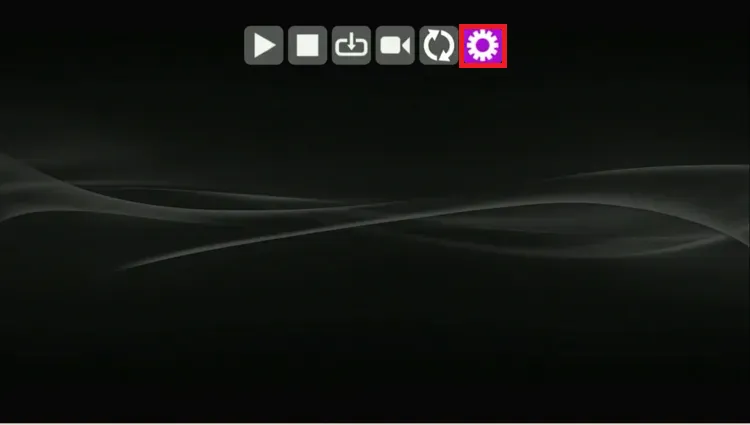
Step 14: Click on “General”
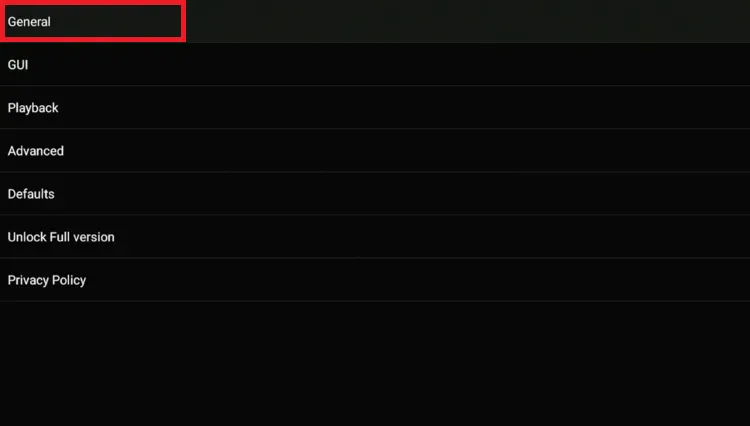
Step 15: Click Playlist.
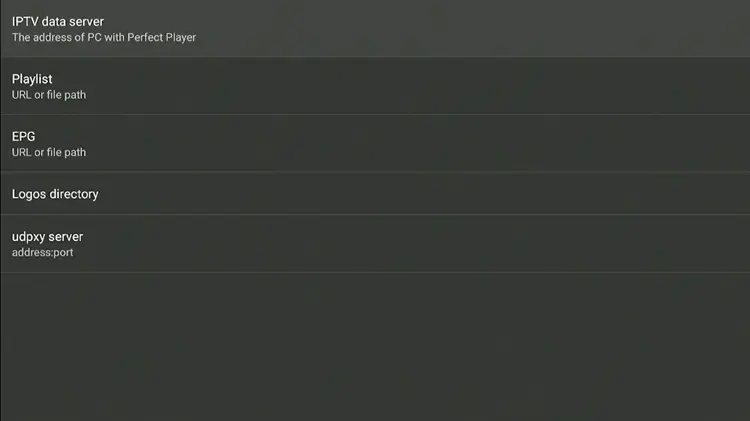
Step 16: Select the appropriate format (M3U, XC, or XSPF) and click “OK.”
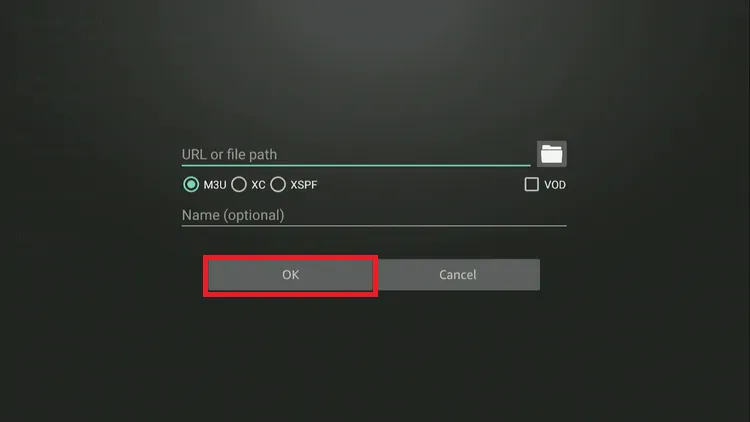
Step 17: The Playlist will be updated. You can click “EPG” to add the link for the Electronic Program Guide (EPG).
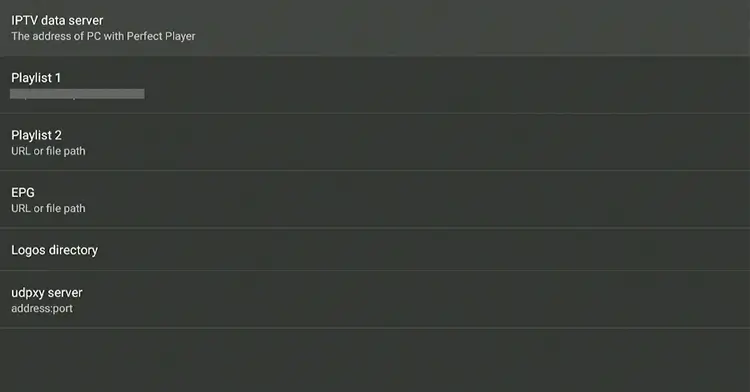
Step 18: Enter the EPG URL and click “OK” to save it.
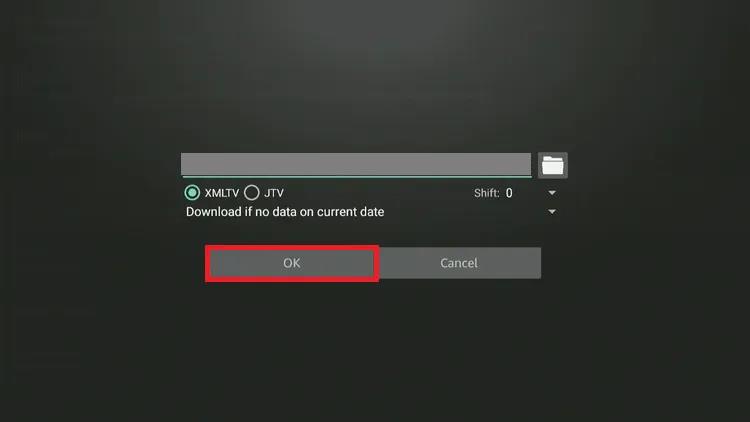
Step 19: Wait for the playlist to update and load your channels automatically.
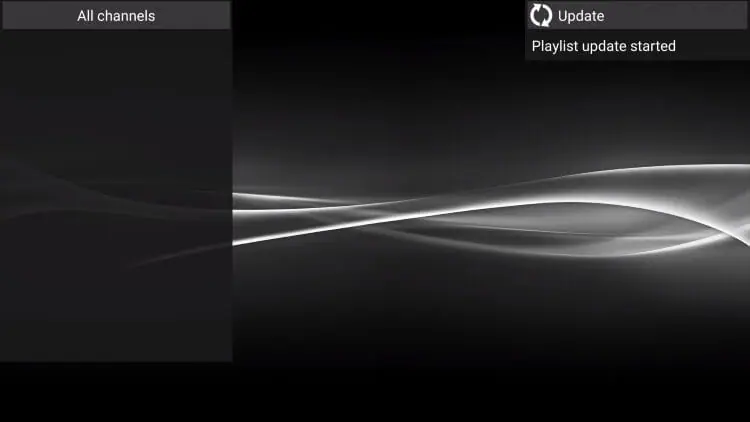
Step 20: Your channel list is now loaded. Select a channel to start watching.
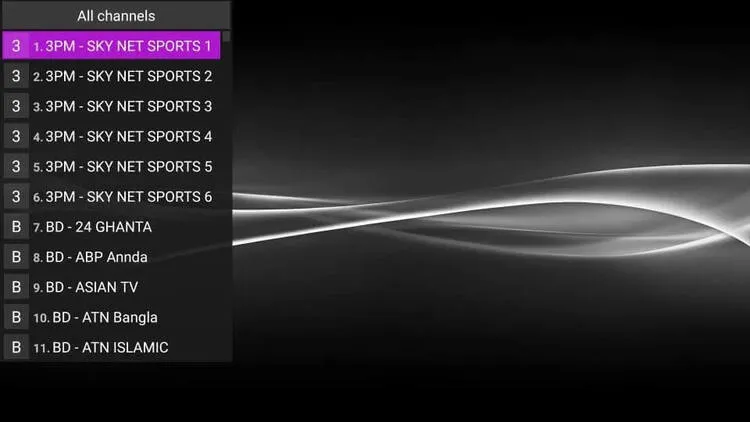
Step 21: Start Streaming!

Step 22: To locate the channel you want to add to favorites. Press the menu (≡) button on your FireStick remote to access the features.
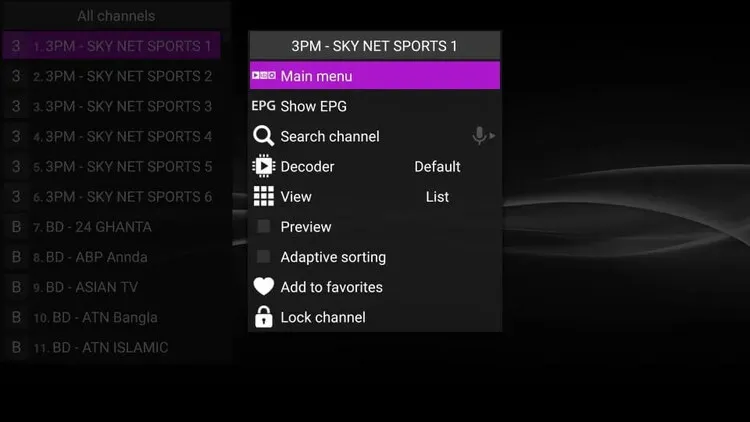
Is Perfect Player IPTV Safe & Legal?
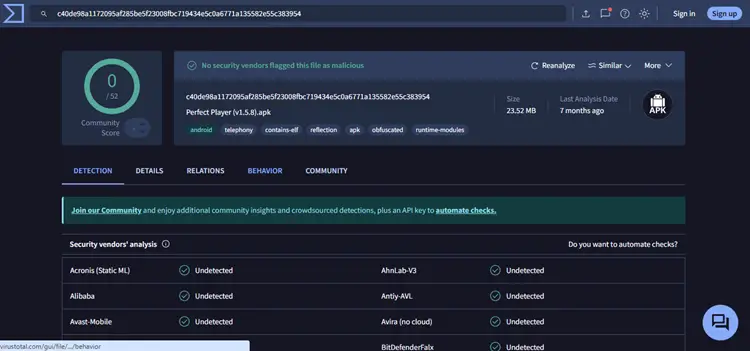
Yes, Perfect Player is a safe and legal app by itself, but safety depends on the IPTV service you connect to. If you’re using an unverified IPTV provider, there could be legal or privacy risks.
To stay protected and anonymous while streaming, I recommend using a secure VPN like Surfshark, especially when accessing unknown or unverified sources.
I also scanned the Perfect Player APK using VirusTotal, and it showed no viruses or malware (see screenshot above), confirming it’s safe to install on your FireStick or Android device.
5 Tested IPTV Players
Here are some top IPTV player alternatives that offer better features, smoother performance, and modern interfaces:
Looking for a reliable IPTV player for your iPhone or recommending one to a friend? Check out Best IPTV Players for Apple Devices.
FAQs
1. Is Perfect Player Free?
Yes, Perfect Player is free. A full version option was seen in the app, but it did not work.
2. Does Perfect Player provide channels or content?
No, Perfect Player is just a media player. You need to add your own M3U or Xtream Codes playlist from an IPTV provider.
3. Can I install Perfect Player on FireStick?
Yes, but it’s not available on the Amazon App Store. You’ll need to sideload it using the Downloader app and a working APK link.
My Take on Perfect Player
I found Perfect Player to be far from what modern IPTV users need. The app feels outdated, crashes often, lacks any good features, and struggles to handle playlists.
Would I recommend Perfect Player? A big No! especially when better and reliable free options like XCIPTV Player and IPTV Smarters Pro are available.
Also, whether I am using any unverified IPTV service or streaming geo-restricted content on Perfect Player, I don’t stream without Surfshark. It will protect your privacy and ensure unrestricted access.