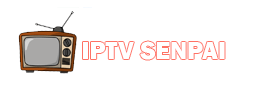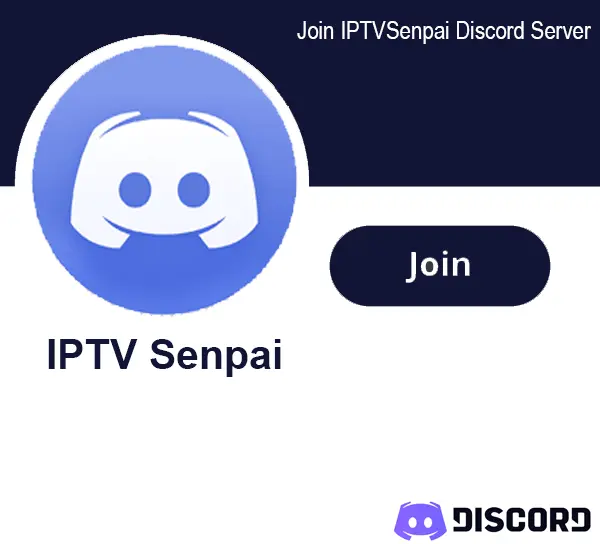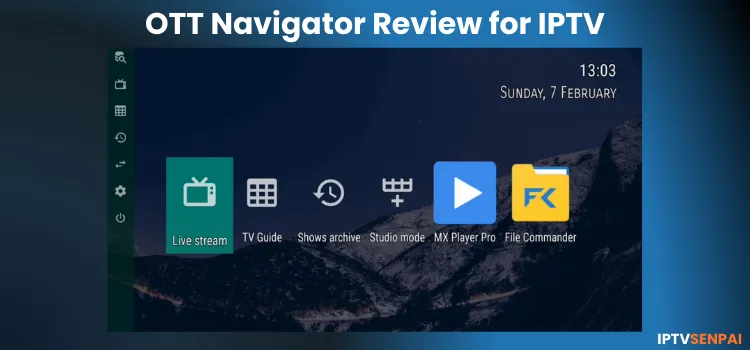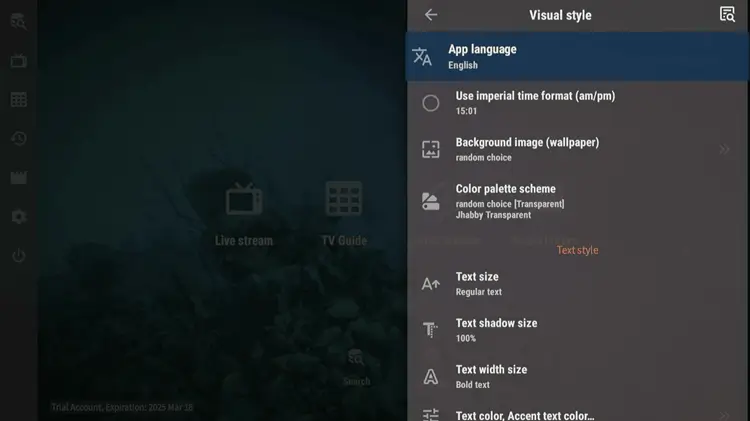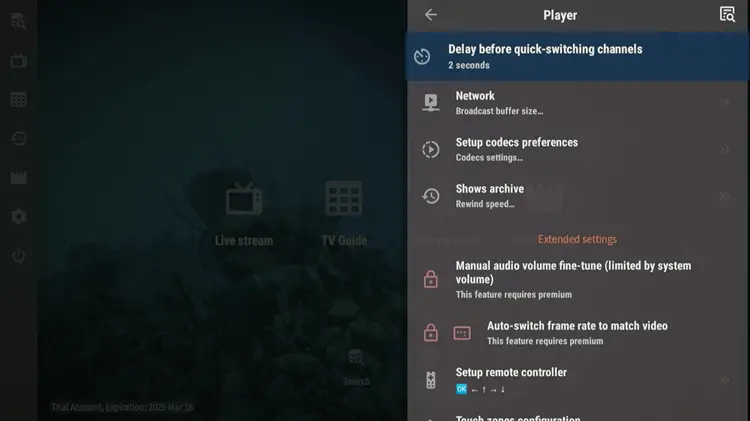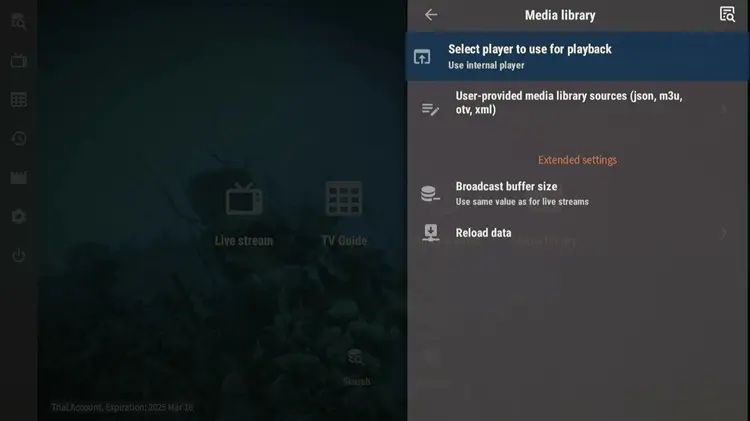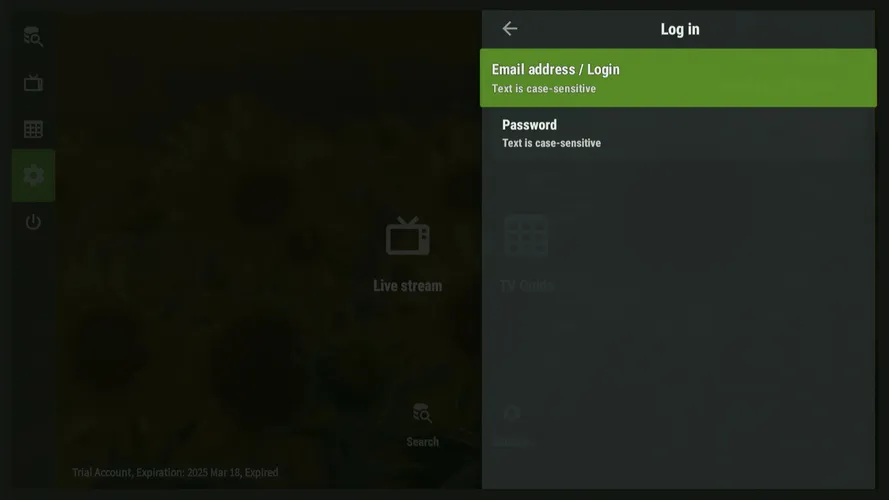Also, as a player itself, it is completely safe and legal. However, streaming unverified or geo-restricted content would ideally require you to opt for a VPN for privacy and access.
Recommended VPN for IPTV - Surfshark
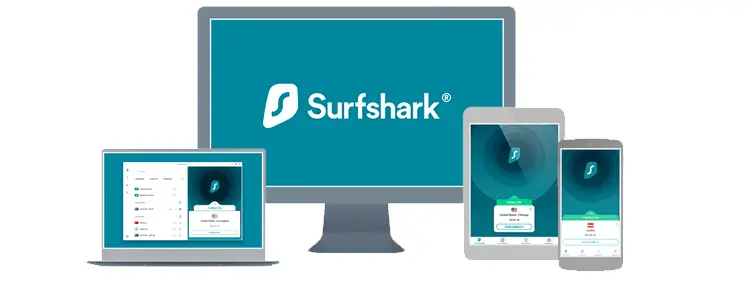
Using IPTV without a VPN can put you at Big Risk! Your ISP, government and even IPTV providers can monitor your activity, throttle your speed, or block access altogether.
Plus, without encryption, your data is exposed to hackers and third parties. Take back your privacy with Surfshark!
Features:
✅ SAVE 87% + GET 3 EXTRA MONTHS FREE! ($0.06/day)
✅ Kill Switch Feature to protect you if VPN drops
✅ Lightweight app ensuring smooth performance on All IPTV Boxes
✅ Unlimited simultaneous connections (install on all household devices)
✅ 30-day risk-free money-back guarantee
✅ Strict no-logs policy, Secure & Untraceable
Quick Overview of OTT Navigator
- Pricing: Free + Optional Plus upgrade (starts at $0.99/month)
- User Interface: Intuitive + multiple customization options.
- Compatibility with Devices: Fire TV, Android TV, Android Phones, Google TV
- IPTV Formats Supported: Xtream codes, Mac Portal, and Stalker Portal.
- Electronic Program Guide (EPG) Integration: Yes.
- Parental Controls: Yes
- External Player Integration: Available
- Multi-Screen: Not Available
Pros & Cons & Ratings
| Pros | Cons |
| Customizable interface (language, color, text) | No multi-screen support |
| Supports external players (e.g., VLC) | No DVR recording |
| Easy EPG configuration | Better players available for the same price |
| Free tier offers basic streaming |
Is OTT Navigator Free?
Yes, OTT Navigator offers a free version where many features are available, including Visual customization, EPG Integration, etc.
The premium plan comes with more customization and added features like adding devices, multiple playlists, channel previews, etc, for a better streaming experience.
OTT Navigator Premium Subscriptions
- $0.99/month
- $19.99/lifetime
In my opinion, you don’t necessarily need a premium upgrade for OTT Navigator. If you still plan on upgrading your IPTV player, then TiviMate is definitely a better bet for the same price point.
How to Install OTT Navigator
The OTT Navigator app is not available on the Google Play Store/Amazon App Store. but you can download the APK version using the Downloader app.
Here, I’m testing the app on my Firestick 4K Max with WorthyStreams IPTV, but you can follow these steps on any Android device with any IPTV service.
Step 1: Open the Downloader app.
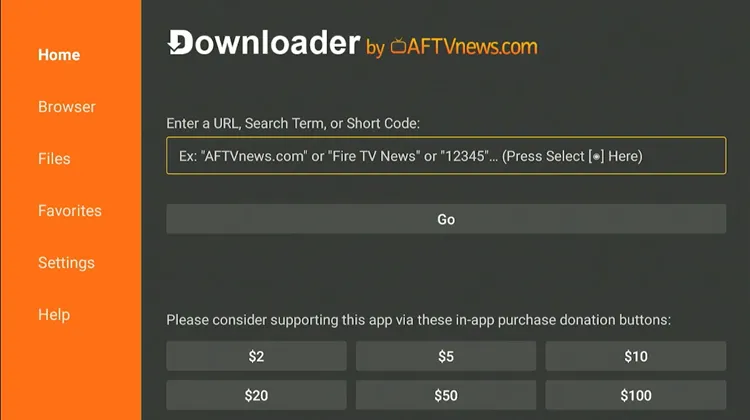
Step 2: Enter the OTT Navigator downloader code 5546232 in the search bar OR enter this URL bit.ly/43pEVWO and click Go.
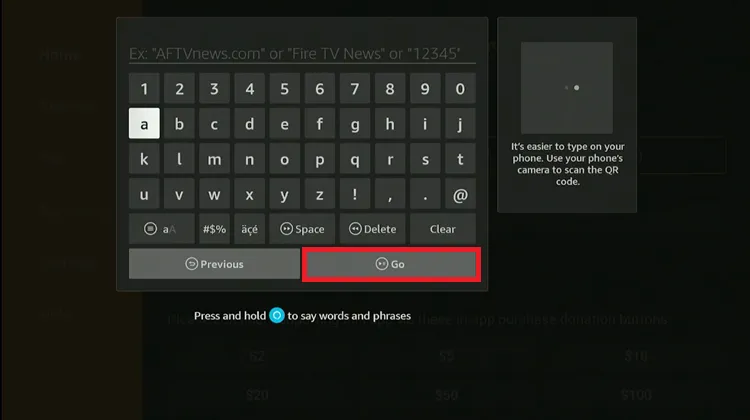
Step 3: Scroll down to the IPTV Players section, find the ‘OTT Navigator app’, and tap on it to proceed.
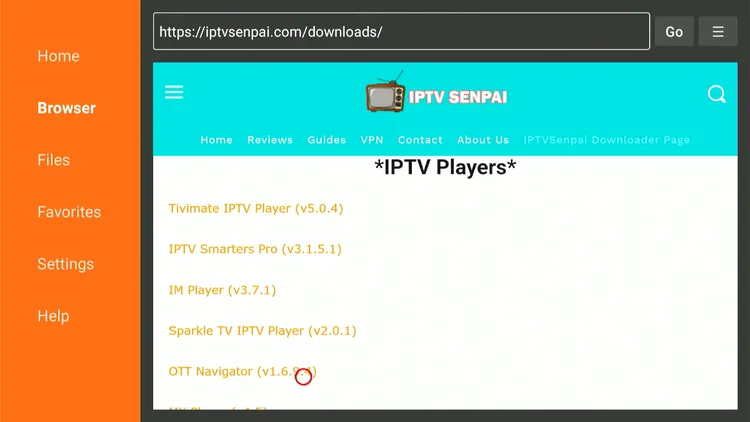
Step 4: The app will start downloading.
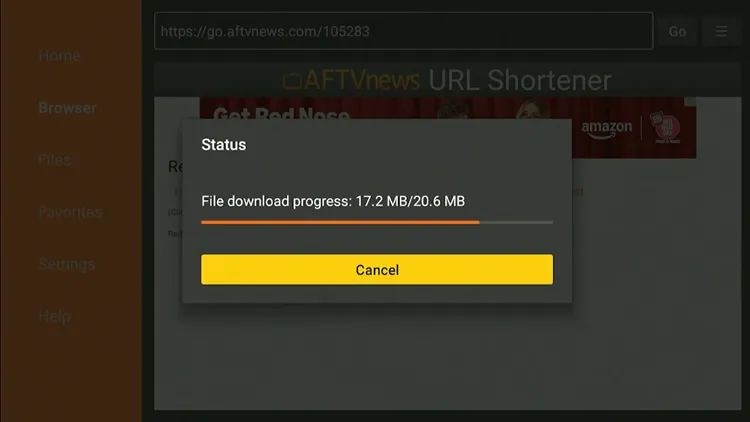
Step 5: Click on Install.
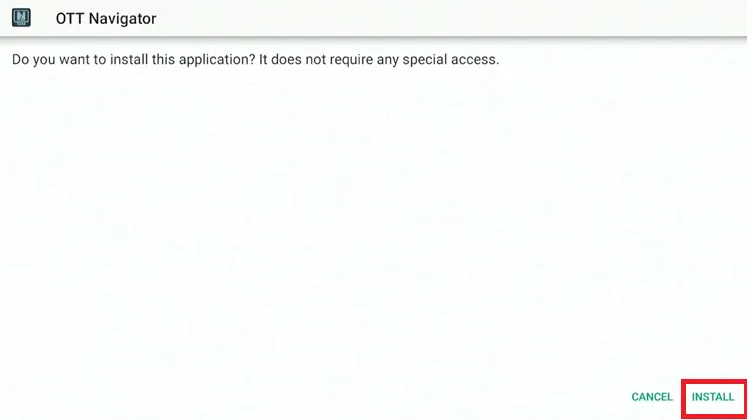
Step 6: After the installation is complete, click “Done.”
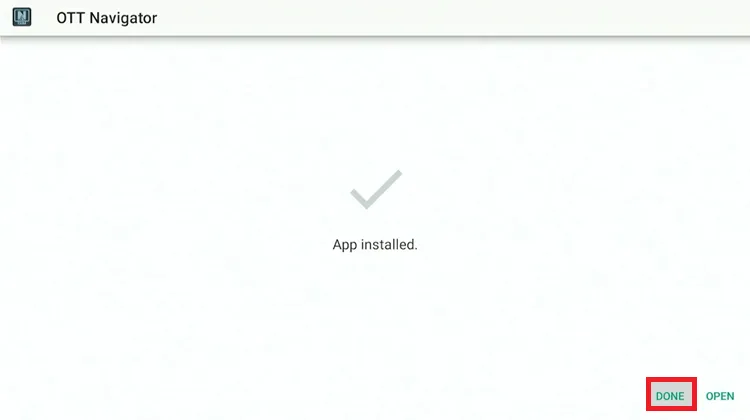
Step 7: Click “Delete” to remove the installation file and free up storage space.
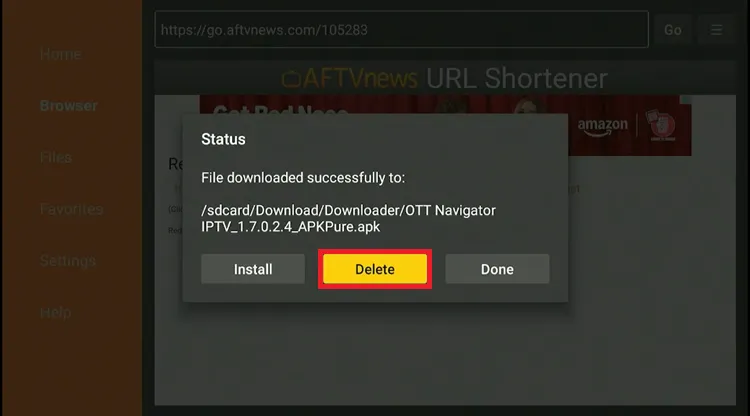
Step 8: Click “Delete” again.
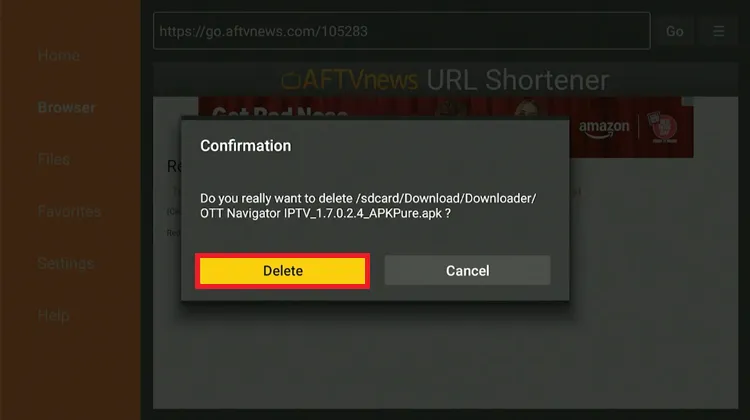
Step 9: Open the Surfshark App and connect to any server.
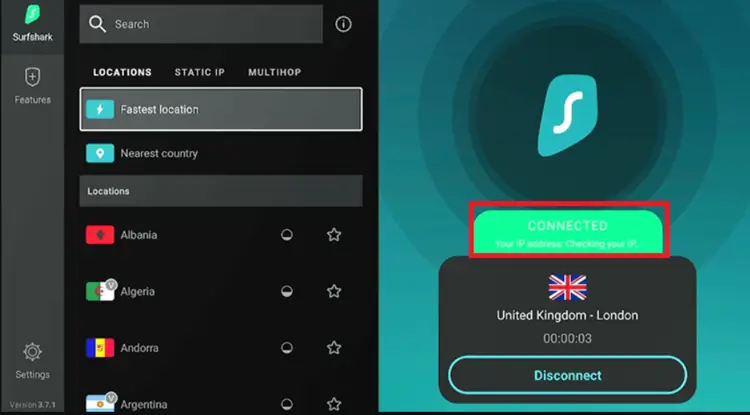
Step 10: Long-press the Home button and choose “Apps” from the menu.
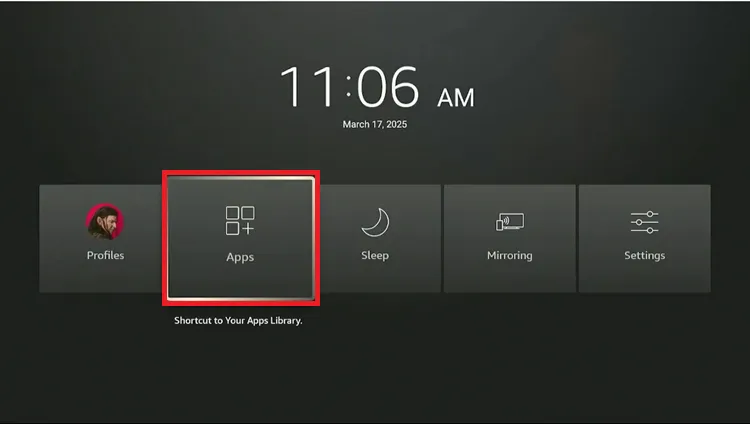
Step 11: Select the OTT Navigator App.
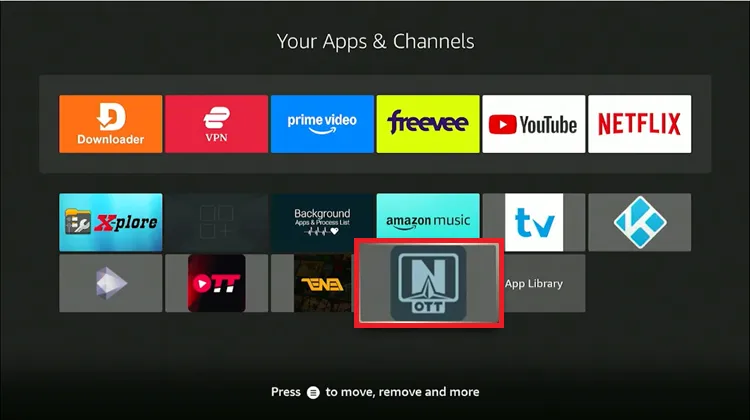
Step 12: Open the app and click on the “Provider”.
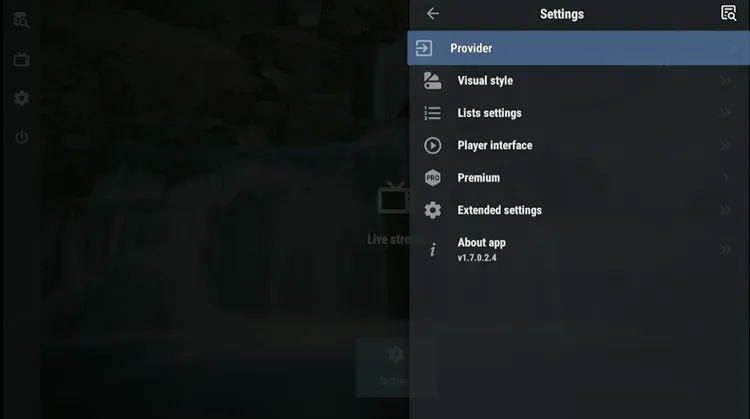
Step 13: Choose the format you have received from your service provider. I chose Xtream Code.
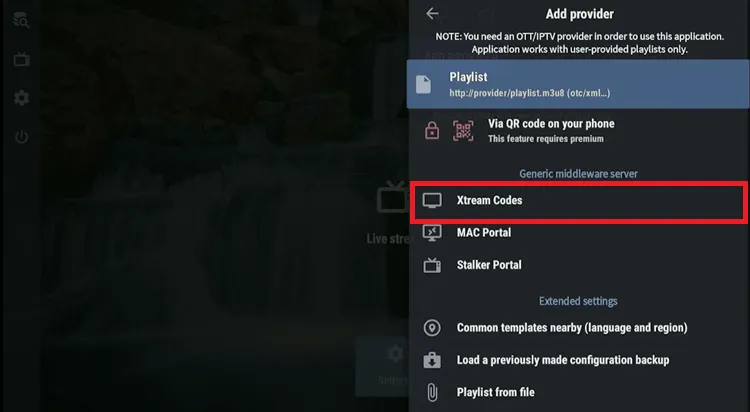
Step 14: Enter the ‘Xtream Codes’ including the URL, username, and password.
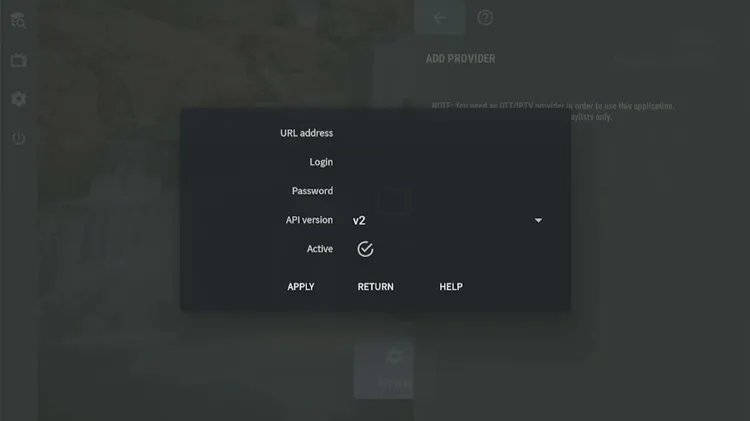
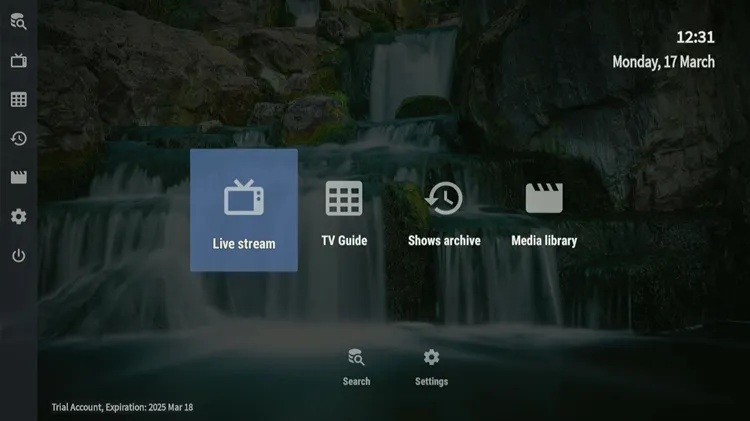
Step 16: Select what you want to watch.
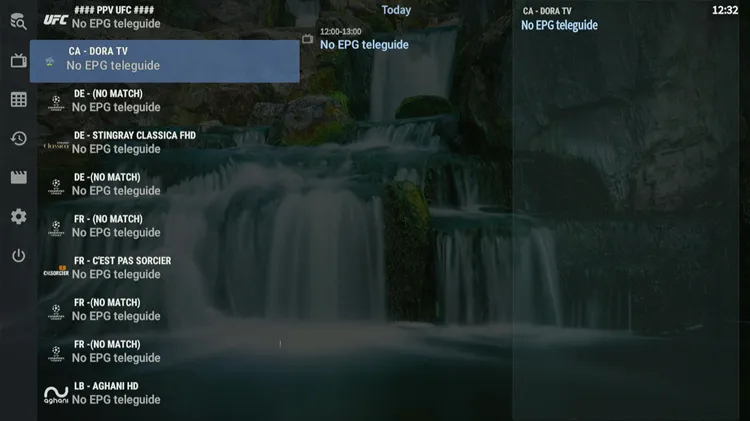
Step 17: Enjoy streaming.

OTT Navigator offers tons of customization features & settings options, giving you full control over your IPTV playback and allowing you to personalize the app to your liking. Have a look.
The Visual Style settings allow you to personalize the app by customizing its language, time format, background, color scheme, and text options.
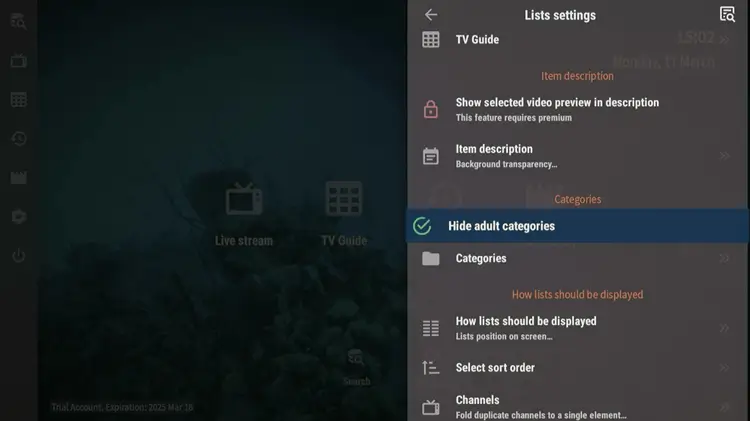
In the list settings, you can categorize, hide adult content, adjust list display, and sort options for a personalized experience.
The app provides customizable player settings, allowing you to adjust channels, the delay between switching channels, and rewind options.
Premium features include volume fine-tuning, auto-switching, and remote control configuration.
It allows you to choose the desired player for playback, and adjust the broadcast buffer size. You can also reload data for updated content.
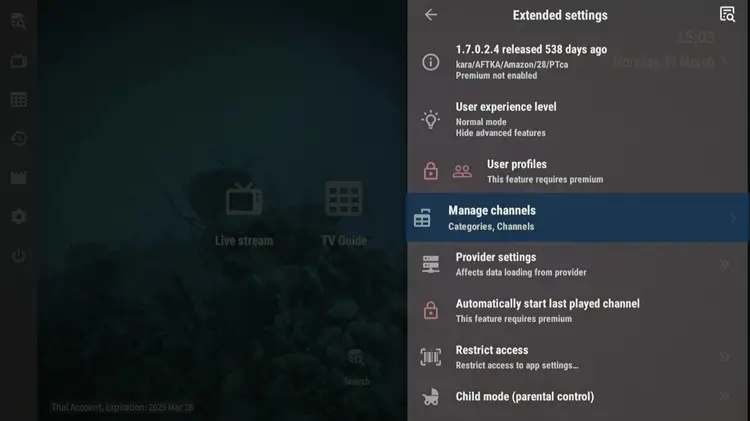
You can alos easily manage channels into categories. Premium users can also set the app to automatically start the last channel, adjust providers settings and restrict access.
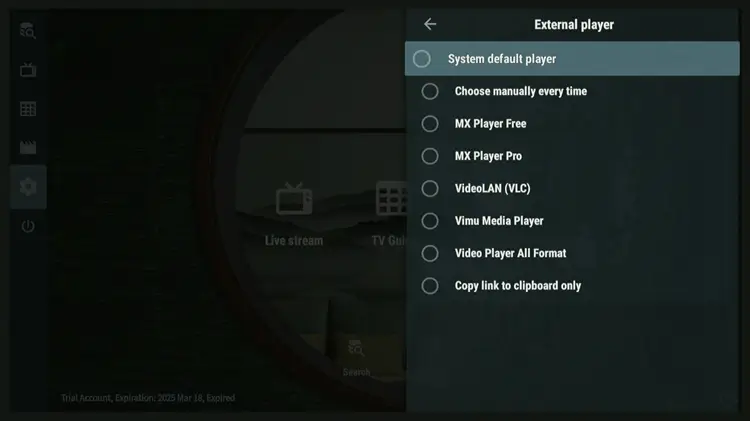
You can subscribe to the premium version with the OTTNav Companion app available on the Google Play Store and integrate it with the app. Follow the steps.
Step 1: Open the Google Play Store on your Android phone, search for OTTNav Companion Player, and hit “Install” to get started.
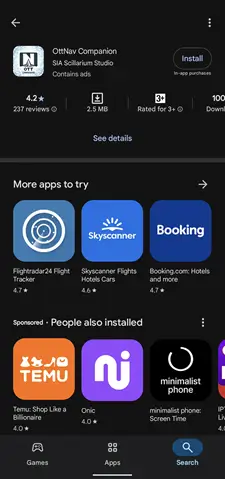
Step 2: Click the Sign-Up button to create your account.
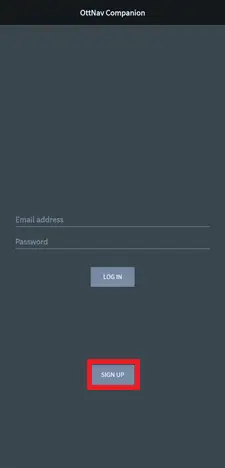
Step 3: Enter Your Email and Password and Click Signup
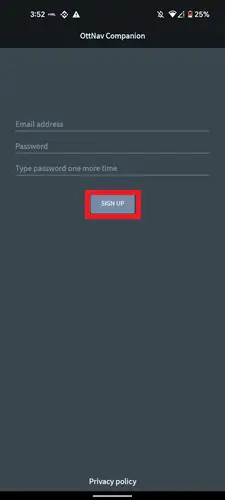
Step 4: Click the Plus Icon
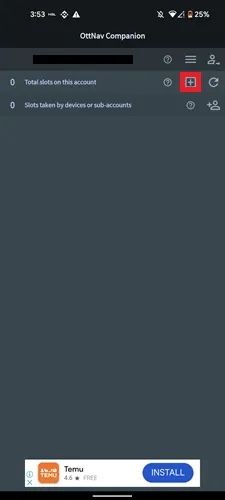
Step 5: Select the subscription plan that fits your needs
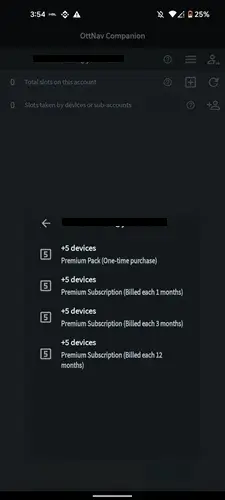
Step 6: Select the Payment method, click the Subscribe button then enter your payment information.
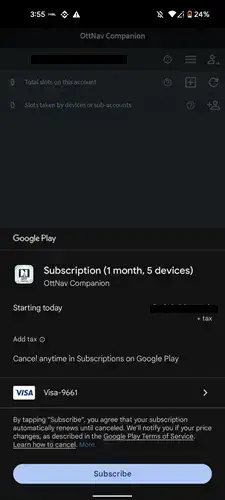
Step 7: Open the OTT Navigator app on your Firestick, go to the Settings section, and then click on Premium.
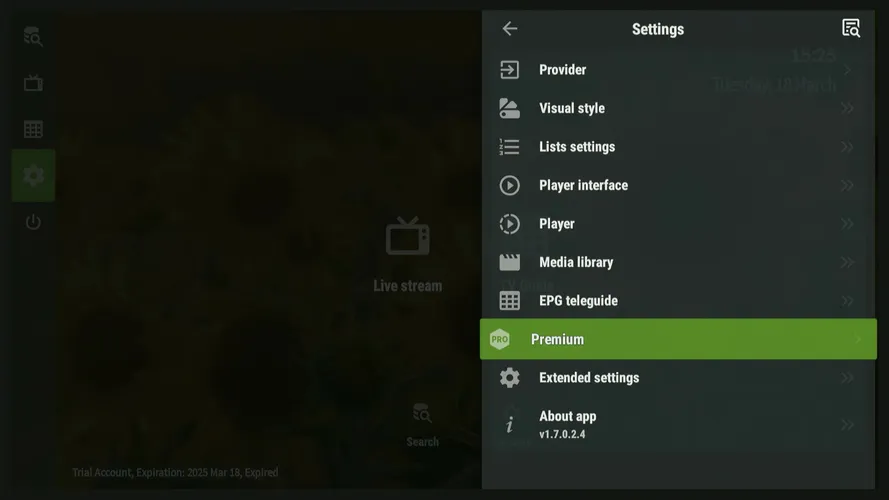
Step 8: Choose Log in
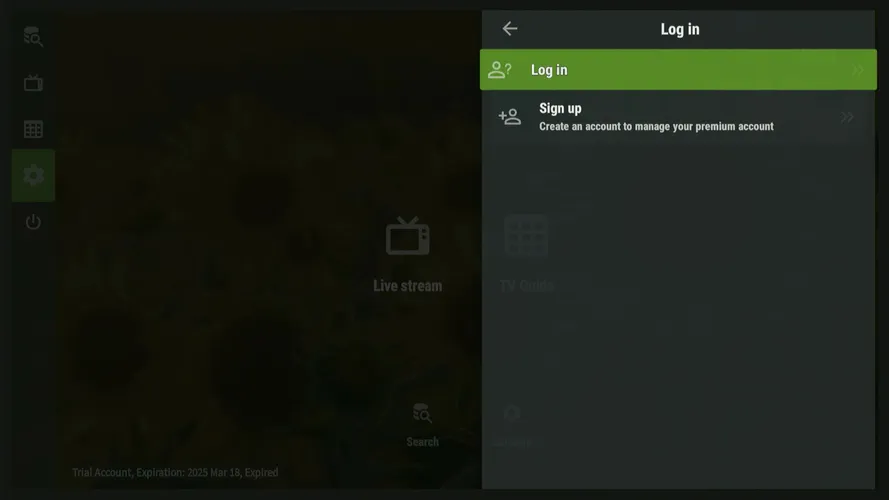
Step 9: Enter your login ID and password and you are done.
FAQs
How can I access the premium features in OTT Navigator?
OTT Navigator doesn’t offer a direct subscription option. To access premium features, you’ll need to purchase the subscription through the OTTNav Companion app on the Google Play Store.
How does the External Player option work in OTT Navigator?
The External Player option lets you choose a player manually each time or set a default player for automatic use.
How to subscribe to OTT Navigator Premium if you don’t have an Android Phone?
If you don’t have an Android phone, you can access this using Bluestacks on a Windows PC.
My Take on OTT Navigator!
The premium upgrade added useful features like PIP mode and multiple device support, etc. However, it lacks a few options like DVR and multi-screen options, which are available in other premium players at a similar price.
My advice is to stick with the free version, as the premium version doesn’t quite justify the price. You can get better value with other players like TiviMate in the market.
Additionally, make sure to always use a VPN like Surfshark with OTT Navigator whenever you are streaming unverified or geo-restricted content for secure and unrestricted access.