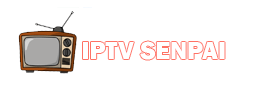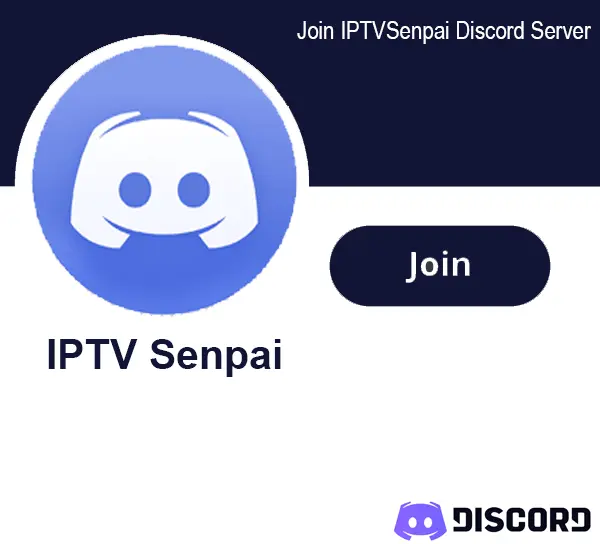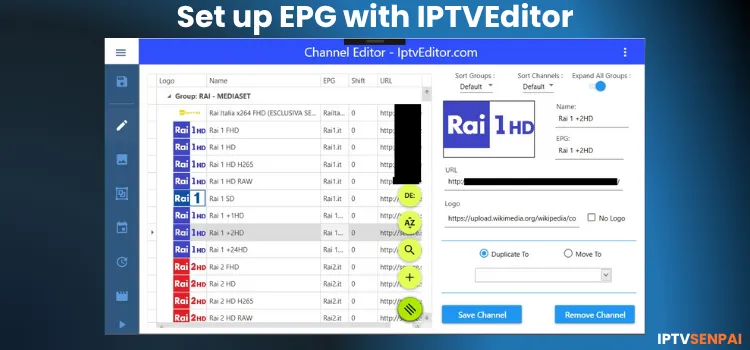
I didn’t realize how chaotic my IPTV setup had become until I started using IPTV Editor. With multiple providers, missing EPG, random logos, and cluttered categories, navigating channels felt like scrolling through a never-ending junk drawer.
That’s where IPTV Editor changed everything…This tool doesn’t give you any IPTV content, you need to have an IPTV subscription for that.
Once you have the IPTV Sub, then it gives you complete control over how that content looks and is organized. You can assign EPG sources, create custom categories, or remove entire junk sections, etc.
In this guide, I’ll walk you through everything from setup to advanced tricks, so you can get the most out of IPTV Editor.
However, note that IPTV Editor relies on third-party, unofficial EPG sources, a VPN is crucial for IPTV to protect your IP address and keep your streaming completely private.
Recommended VPN for IPTV - Surfshark
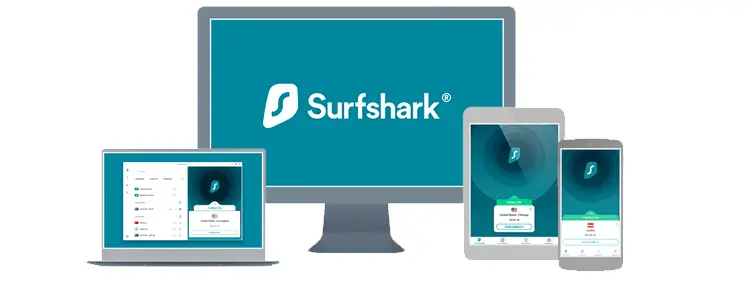
Using IPTV without a VPN can put you at Big Risk! Your ISP, government and even IPTV providers can monitor your activity, throttle your speed, or block access altogether.
Plus, without encryption, your data is exposed to hackers and third parties. Take back your privacy with Surfshark!
Features:
✅ SAVE 87% + GET 3 EXTRA MONTHS FREE! ($0.06/day)
✅ Kill Switch Feature to protect you if VPN drops
✅ Lightweight app ensuring smooth performance on All IPTV Boxes
✅ Unlimited simultaneous connections (install on all household devices)
✅ 30-day risk-free money-back guarantee
✅ Strict no-logs policy, Secure & Untraceable
Does IPTVEditor Offer a Free Trial?
Yes, IPTVEditor offers a 7-day free trial. You must enter your email ID and have an IPTV subscription beforehand to set up EPG on the IPTV Editor.
How to Set up EPG with IPTVEditor
Here is a step-by-step tutorial on how EPG can be set up with IPTVEditor. Here, I’m using FireStick 4k Max as the streaming device and TiviMate as the IPTV player, you can use any.
Also, since I’m using Strong 8K IPTV (purchased via Z2U) in this guide, and it’s an unofficial service, so I don’t stream without Surfshark because it keeps things private and avoids ISP throttling.
1. Sign Up for IPTVEditor Account/Get a Trial
Step 1: Go to IPTVEdtor Website
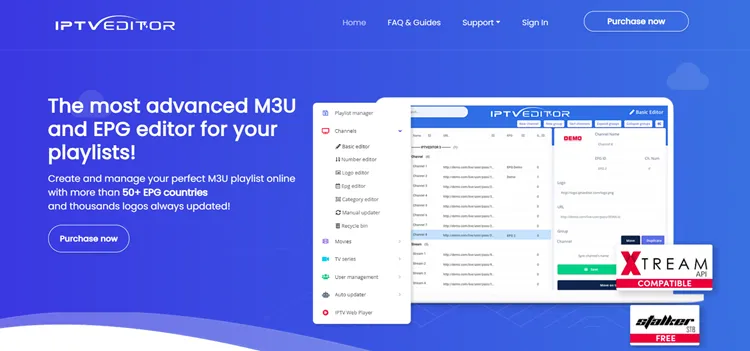
Step 2: Scroll down and select a plan/Free trial.
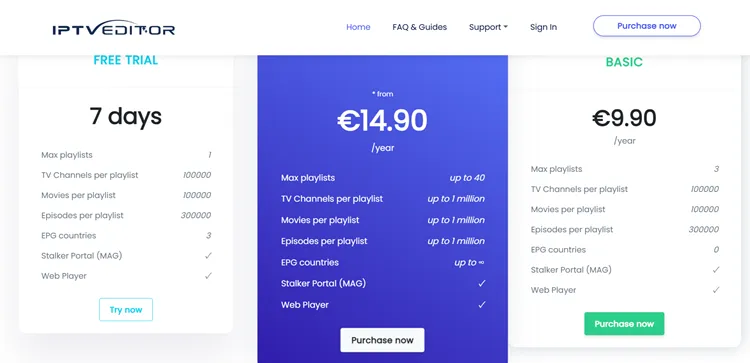
Step 3: Click Try Now.
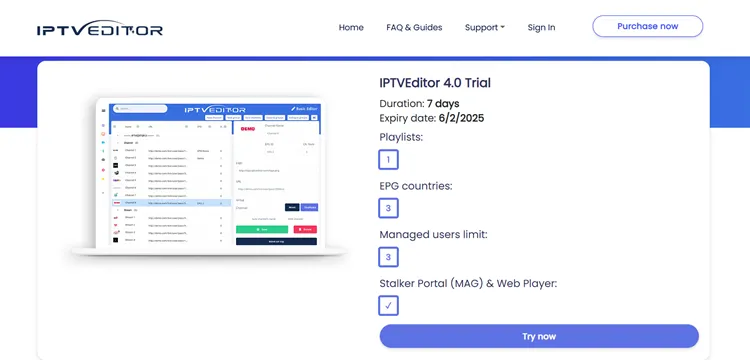 Step 4: Enter your personal details to Sign Up.
Step 4: Enter your personal details to Sign Up.
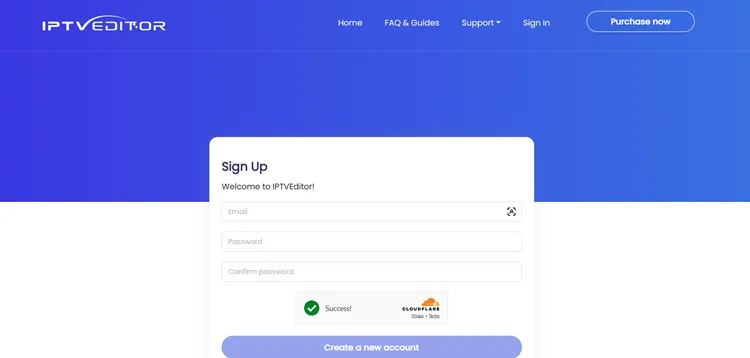
Step 5: Your account will be created.
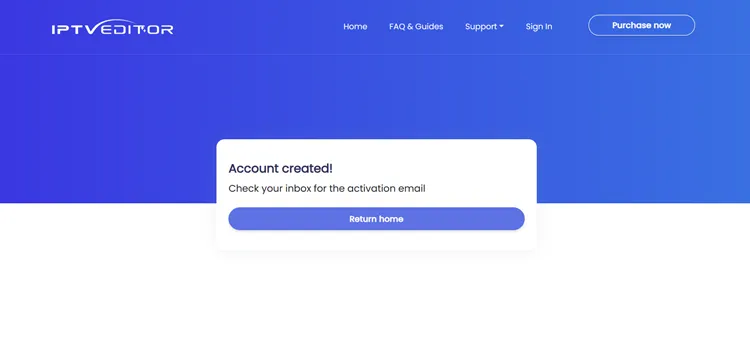
Step 6: You will receive a Link in your email, open the link.
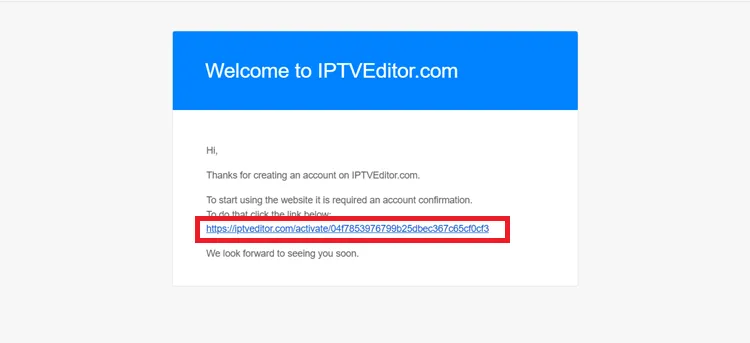
Step 7: You will be directed to the homepage. Click Open Editor.
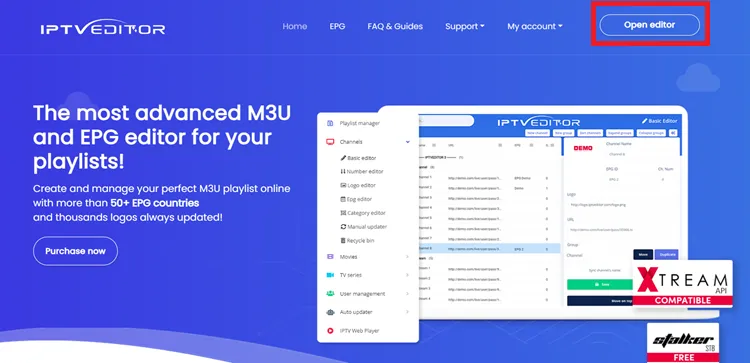
Step 8: Click New Playlist.
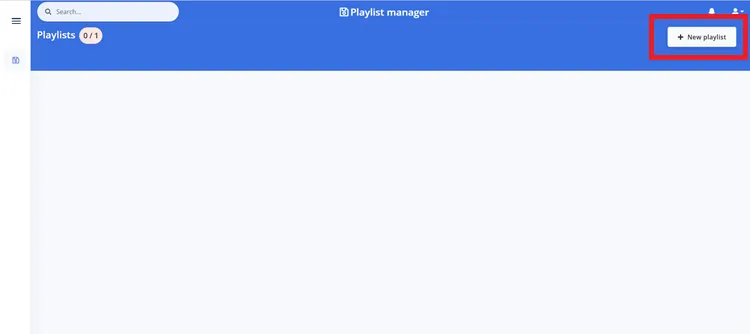
Step 9: Select M3U OR Xtreme API Source and click Next.
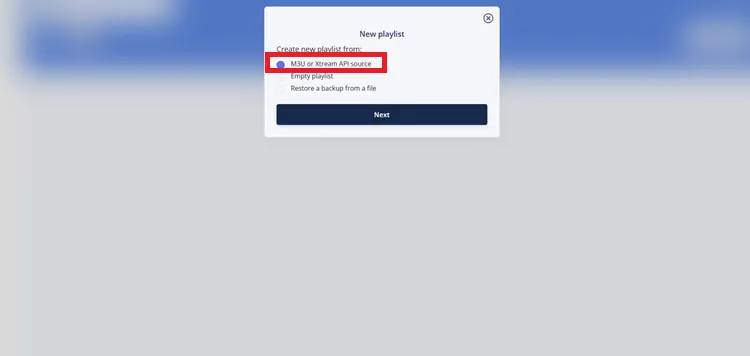
Step 10: Enter a playlist name in the Name tab and select any one format, and click Next.
Note: Your IPTV provider will give you the XC API or M3U URL/file. IPTV Editor doesn’t supply any content on its own.
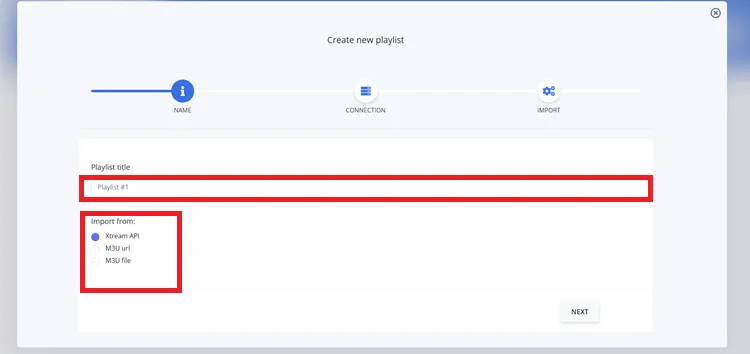 Step 11: Since I chose the XC API option, I had to enter the Provider URL, Username, and Password. If you selected the M3U link instead, you’d simply paste the full URL.
Step 11: Since I chose the XC API option, I had to enter the Provider URL, Username, and Password. If you selected the M3U link instead, you’d simply paste the full URL.
After that, choose the stream type you want to use (e.g., MPEGTS or HLS).
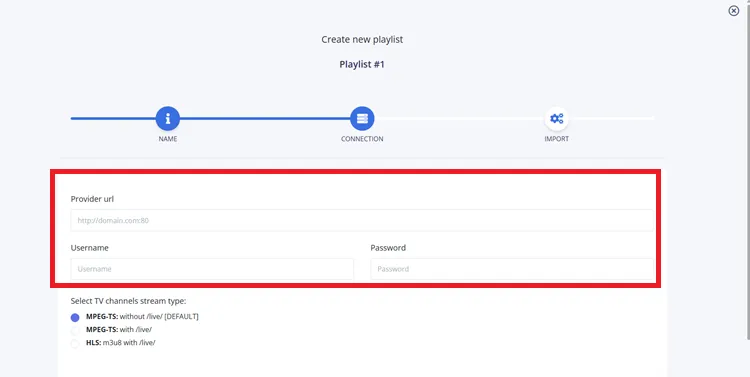
Step 12: Choose the content to import (Channels, Movies, TV Series) and the attributes you want (name, category, logo, EPG, etc.).
Note: Skip the EPG option if you’ll use IPTVEditor’s EPG. Select it only if you plan to use your provider’s EPG, and don’t forget to add their EPG URL under External EPG Source.
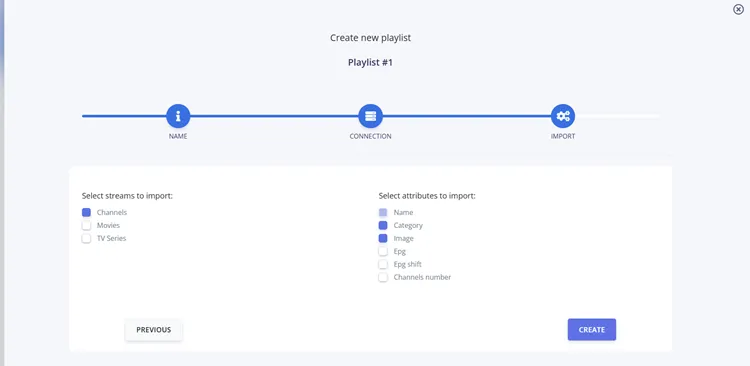
Step 13: Wait for your playlist to be created.
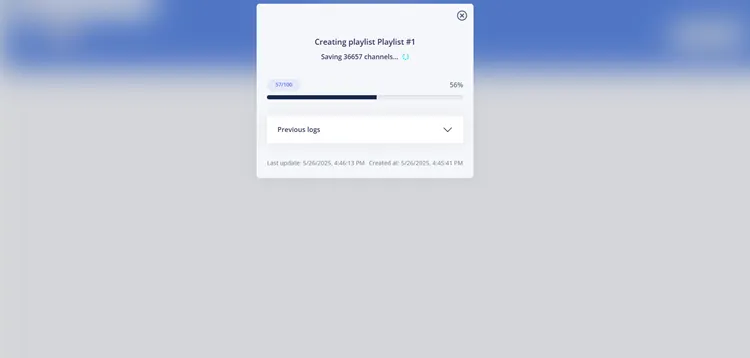
Step 14: Select the categories you want to import.
Important Note:
- Unselected ones go to the recycle bin.
- Duplicates of movies/series based on name or URL are skipped automatically.
- Your plan has content limits, extras won’t be imported.
- You can contact support for an upgrade.
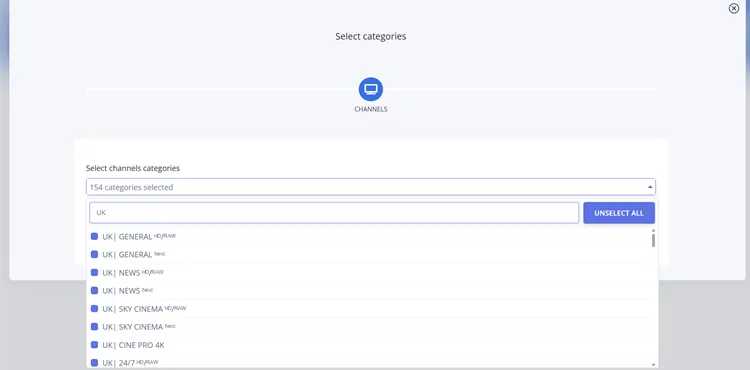
Step 15: After importing, your playlist will show up in the Playlist Manager. Click the 4th icon to get your Playlist info i.e., M3U URL, EPG URL, Xtream API or Stalker details.
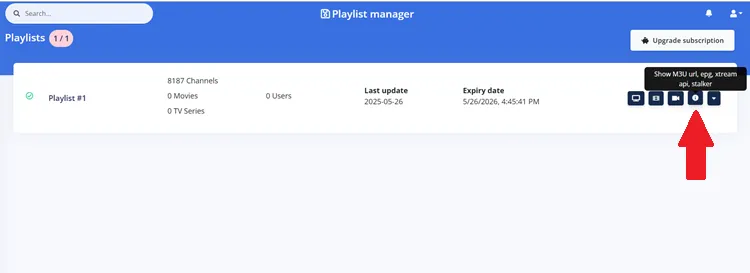
Step 16: Note down the M3U URL and EPG URL.
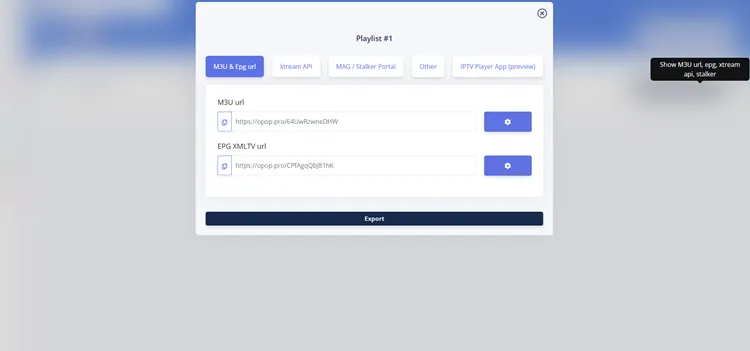
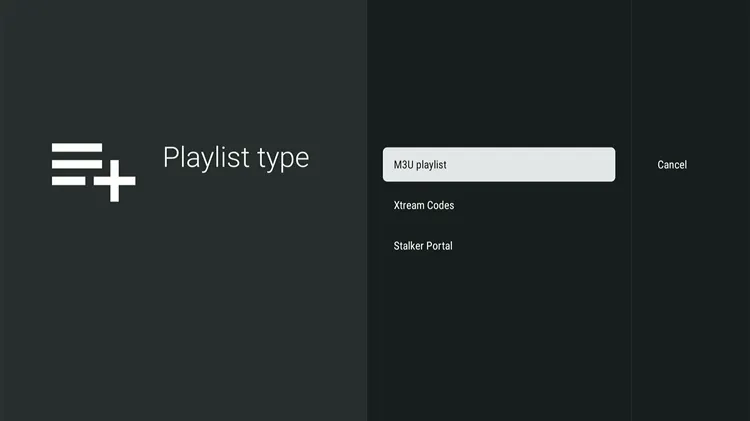
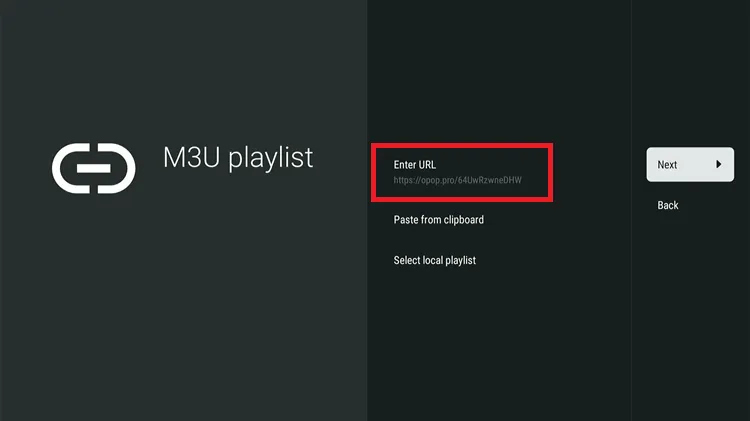
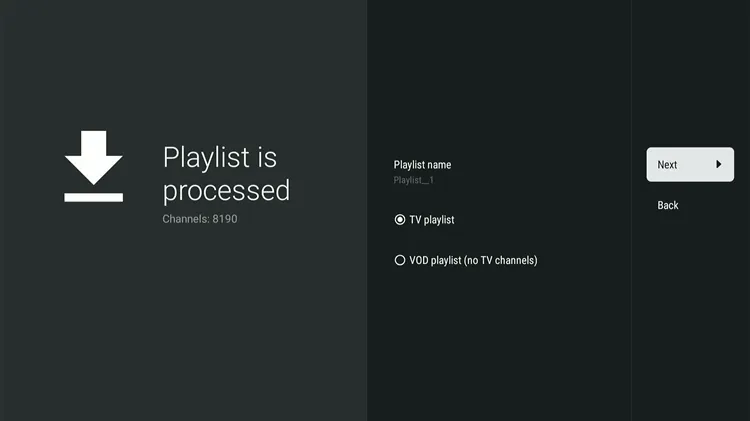
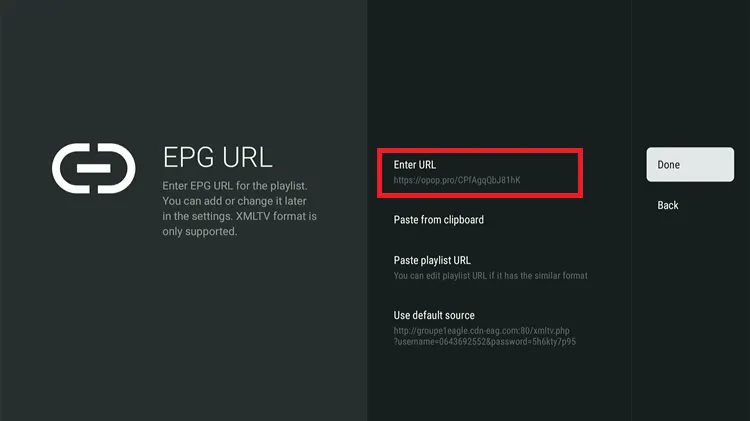
Step 21: Your playlist will be successfully added to the player.
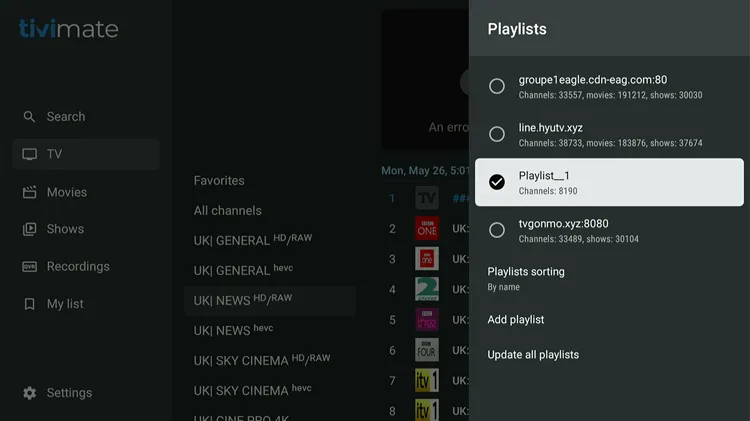
Step 22: Head back to the IPTV Editor Playlist Manager dashboard and click the TV icon to load your channels.
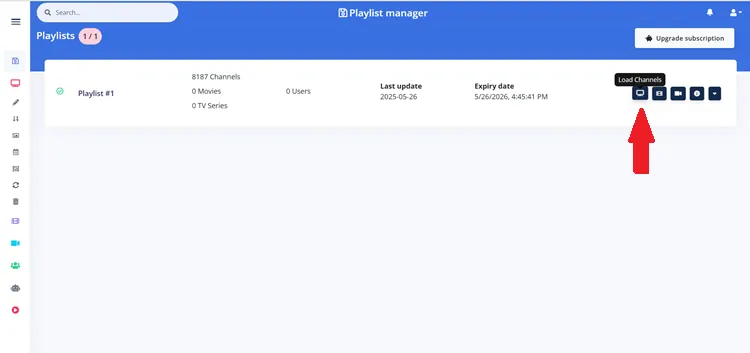
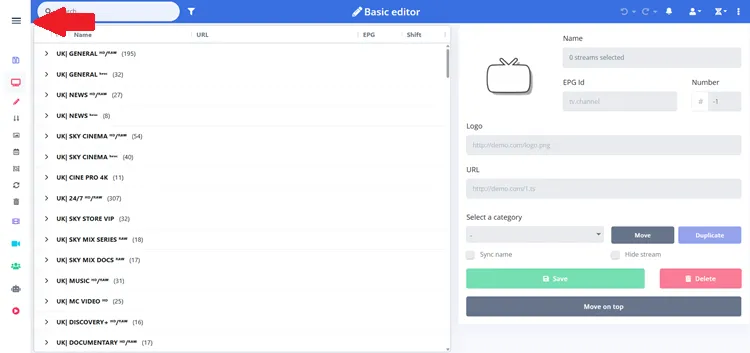
Step 24: Choose EPG Editor
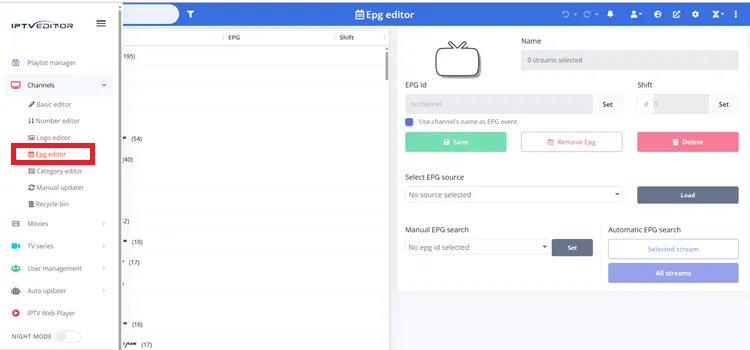
Step 25: Click on the globe icon in the top menu bar.
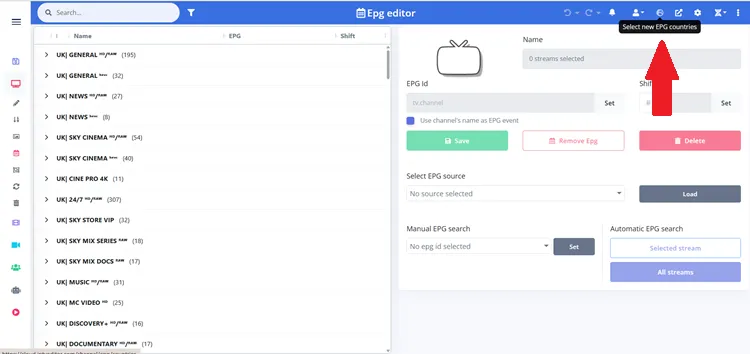
Step 26: Select the EPG Countries.
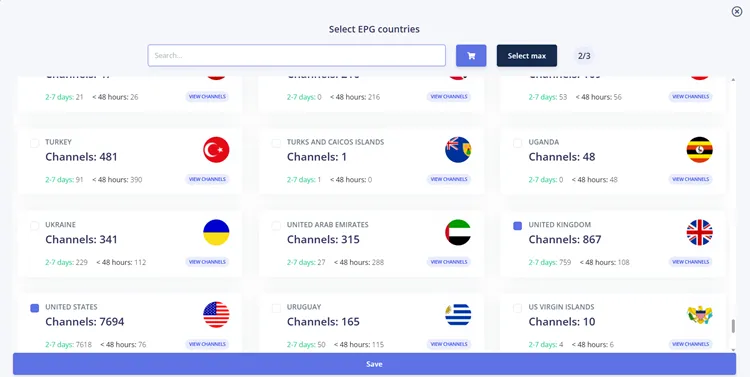
Step 27: Select the EPG source (country), load, and then run Automatic EPG Search. You can apply it to all streams or just selected ones.
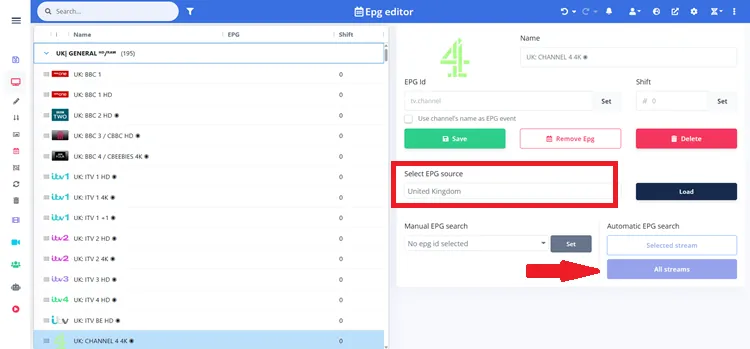
Step 28: Choose the Categories for Automatic EPG Search.
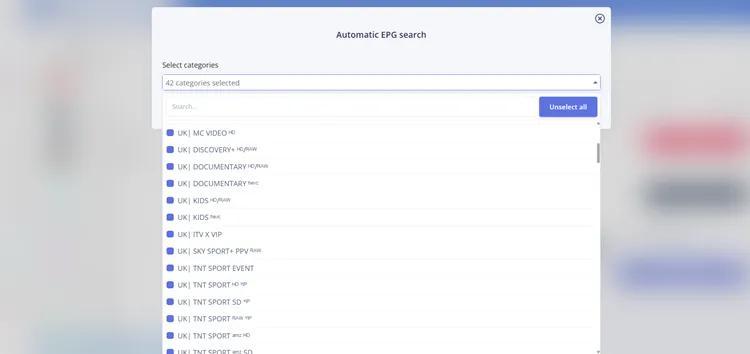
Step 29: Automatic EPG search will begin.
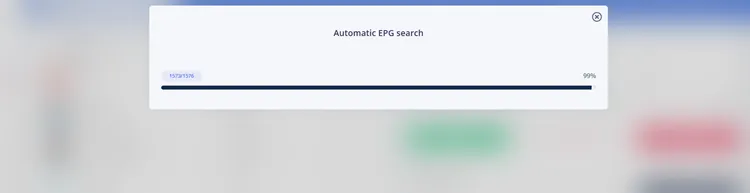
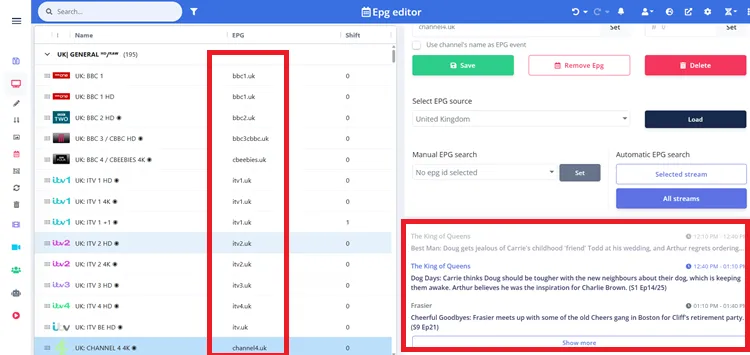
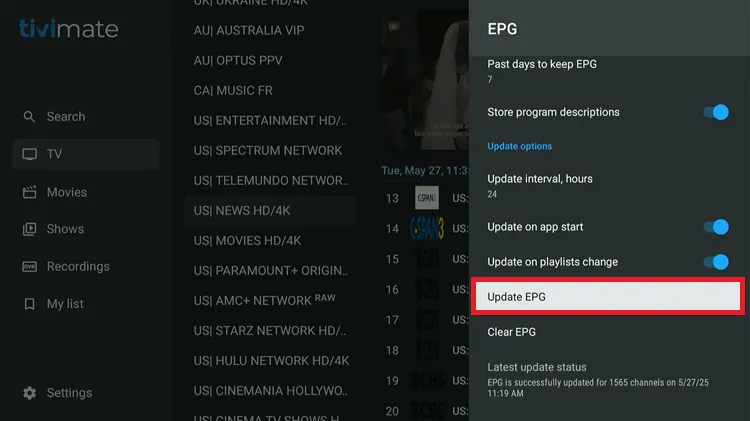
Step 32: Your EPG should now be successfully assigned and synced.
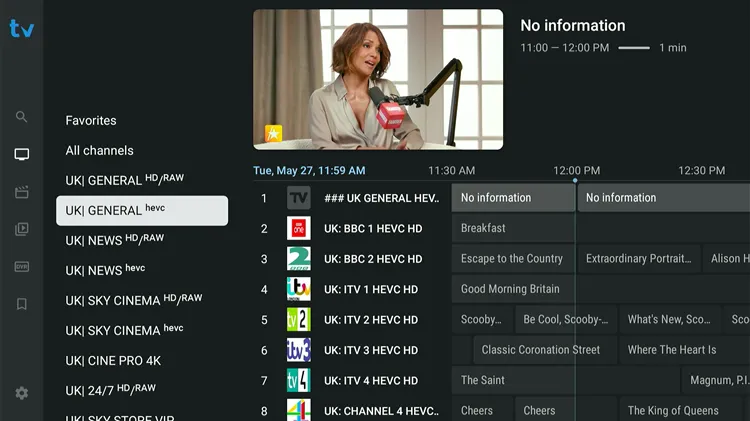
Customization with IPTVEditor
Here are some amazing customizations that you can do with IPTVEditor.
1. Basic Editor
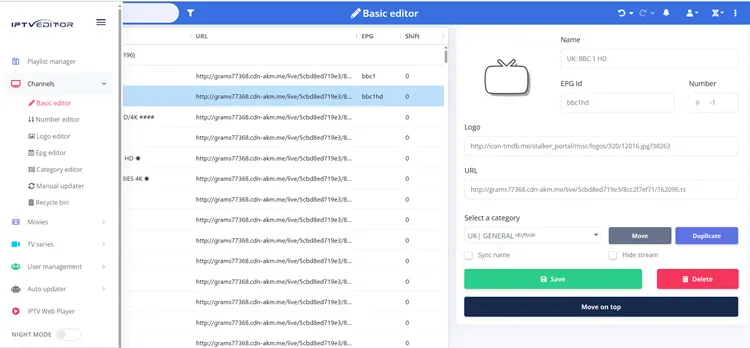
With the basic editor in IPTVEditor, you can
- Move, rename, or delete categories
- Add or remove channels manually
- Spot and clean up duplicates
- Hide or delete unwanted content
- Clone playlists before big changes
- EPG Pairing: Select channel → Sync Name → Save
- Dummy EPG Fill-in: Use “Use channel’s name as EPG event” in EPG Editor
2. Number Editor
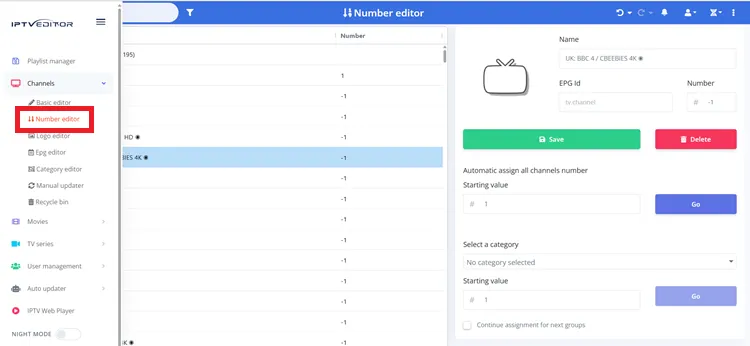
The Number Editor in IPTVEditor helps bring order to the chaos. Here is what you can do with it.
- Reset or renumber channels from the “More options” menu
- Organize channels in a cleaner, logical order
- View creation and last update dates for each channel
- Helps with proper channel sequencing in IPTV players
3. Logo Editor
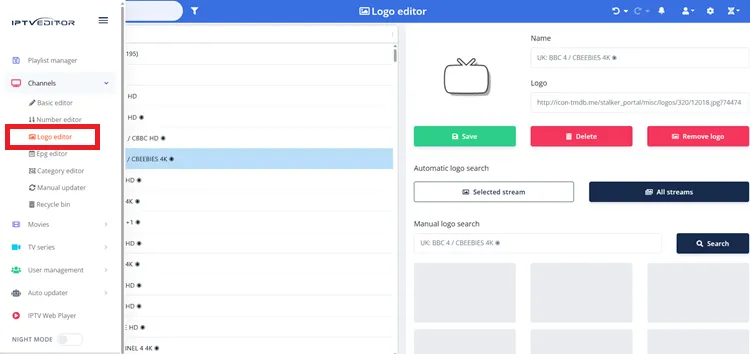
-
Choose which channels to update and auto‑assign logos from IPTVEditor’s internal database or via an internet search.
-
Auto‑assign by category: pick a category and assign logos in bulk.
-
Search by channel: manually look up logos for individual streams
-
Manual add: copy an image link (from Google/Wikipedia), paste it into the logo URL field.
-
Filter option: View only channels missing logos to focus your effort.
-
Tip: Some logos may not display in IPTVEditor due to browser limitations, but they often appear fine in TiviMate, so test first.
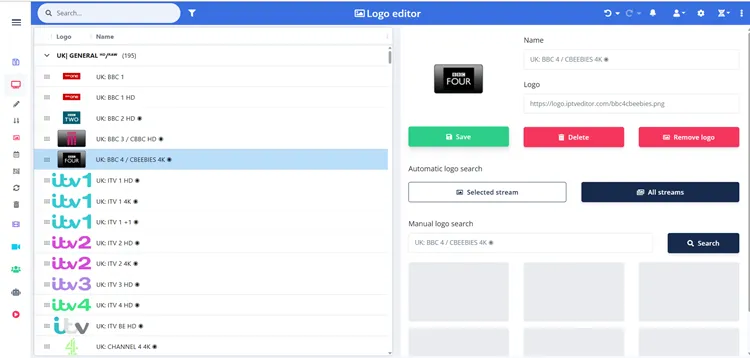
4. Category Editor
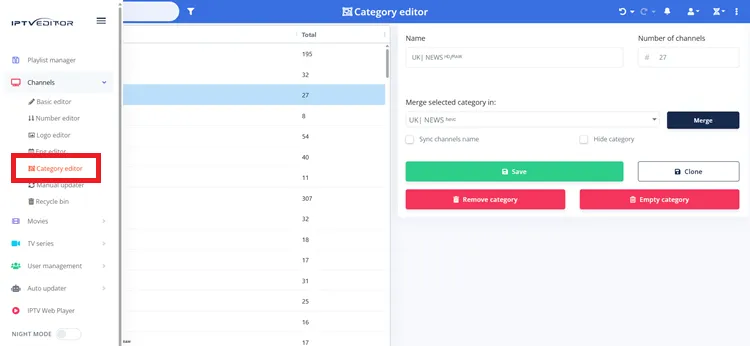
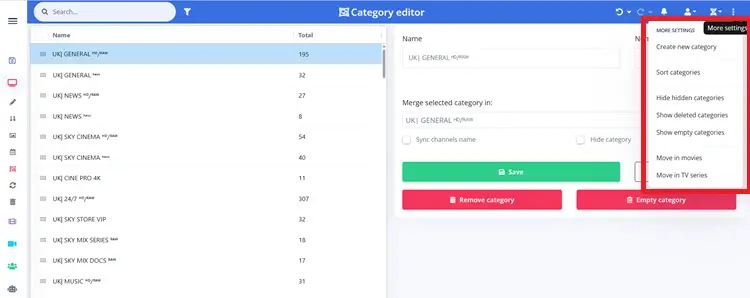
Here’s what the Category Editor does:
- Go to Category Editor from the Channels section
- Remove categories: Select → Click “Remove Category”
- Rename categories: Rename freely, but also update in Sync Custom Categories under Auto Updater
- Merge categories: Combine multiple categories into one during sync
- Create new category: Use top-right menu → Move or duplicate channels into it
- TV Shows/Movies: In the VOD section, delete unused categories (avoid creating custom ones if the provider updates poorly)
- Avoid renaming/removing prefixes in Movies/TV Shows, can cause update issues
- Drag-and-drop support for custom sorting of categories and streams
IPTVEditor Prices & Plans
| Plan | Price (EUR) | Playlist Limit | EPG Countries | Managed Users | Key Features |
|---|---|---|---|---|---|
| Free Trial | €0 | 1 | 3 | 3 | 7-day trial, Stalker Portal & Web Player support |
| Basic | €9.90/year | 3 | 0 | 3 | Core features, limited EPG countries |
| Advanced | €14.90/year | 40 | 3 | 50 | Full features, expanded EPG countries, user management |
FAQs
1. How long is playlist data stored?
Playlists are stored for 5 months. If a playlist is not accessed after this period, it may be removed.
2. What does the Auto Updater do?
The Auto Updater keeps your playlist current by automatically syncing new channels, removing deleted ones, and updating metadata like EPG IDs and stream names.
3. What is the Advanced Editor?
The Advanced Editor provides tools for bulk editing, including automatic name optimization, search and replace, removing duplicates, and adjusting stream formats.
4. How do I manage multiple users?
IPTVEditor’s User Management Panel allows users to create and manage multiple playlists with unique IPTV provider credentials, making it suitable for resellers or households with multiple users.
Conclusion
IPTVEditor is a game-changer for managing your IPTV playlists. It lets you organize channels, sync EPG data, add logos, and customize everything to your liking. While there’s a bit of a learning curve, the control it gives you over your setup is well worth it.
With the 7-day free trial, you can test it out risk-free. Just remember to use a VPN like Surfshark-fixes-that for privacy and smoother streaming. If you want to streamline your IPTV experience, IPTVEditor is definitely worth a shot.