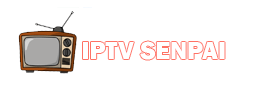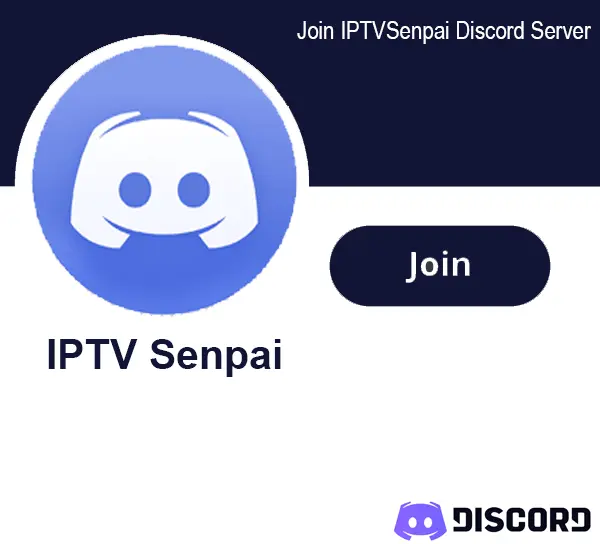I’m reviewing Mi TV Box S (2nd Gen), covering what’s best about the device, where the loopholes are, its standout features, how to set it up for IPTV, and my hands-on experience using it.
It is a sleek upgrade in Xiaomi’s streaming boxes lineup, offering premium features like 4K Ultra HD support, Dolby Vision®, Dolby Atmos®, and Google TV support for around $69.
It’s fast, flexible, and great for IPTV streaming and sideloading apps. But it’s not perfect. The updates introduced annoying bugs and lagging, plus Xiaomi’s slow response with fixes sometimes makes the experience not so awesome.
If you after a feature-packed Android TV box for IPTV? Keep reading to see why the Mi TV Box S (2nd Gen) is one of the popular devices for IPTV. Just pair it with a top IPTV VPN to unlock geo-restricted content and keep your streaming private and secure.
Recommended VPN for IPTV - Surfshark
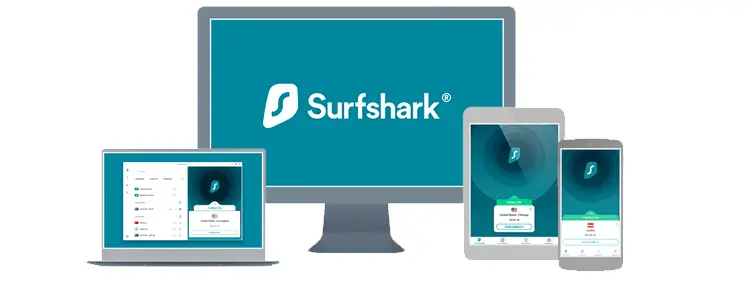
Using IPTV without a VPN can put you at Big Risk! Your ISP, government and even IPTV providers can monitor your activity, throttle your speed, or block access altogether.
Plus, without encryption, your data is exposed to hackers and third parties. Take back your privacy with Surfshark!
Features:
✅ SAVE 87% + GET 3 EXTRA MONTHS FREE! ($0.06/day)
✅ Kill Switch Feature to protect you if VPN drops
✅ Lightweight app ensuring smooth performance on All IPTV Boxes
✅ Unlimited simultaneous connections (install on all household devices)
✅ 30-day risk-free money-back guarantee
✅ Strict no-logs policy, Secure & Untraceable
Xiaomi TV Box S (2nd Gen) Specs
The Mi TV Box S (2nd Gen) is the ultimate upgrade for your TV. Here’s a look at the standout features that make it the perfect addition to your setup:
- 4K Ultra HD: Supports 4K resolution for crisp visuals.
- Processor: Powered by a Quad-Core CPU and Mali G31 GPU for smooth performance.
- Storage: Comes with 2GB RAM and 8GB storage.
- Operating System: It runs Android TV OS with Google Play Store access.
- Connectivity: Wi-Fi dual-band (2.4GHz & 5GHz) and Bluetooth 5.2.
- Audio/Visual: Supports Dolby Vision, HDR10+, Dolby Atmos, and DTS-HD for enhanced sound and picture.
- Ports: Includes HDMI 2.1 and USB 2.0 for external devices.
- Remote: Bluetooth remote with voice control via Google Assistant.
- Chromecast Built-in: Stream content from mobile devices to your TV.
What’s in the Box?
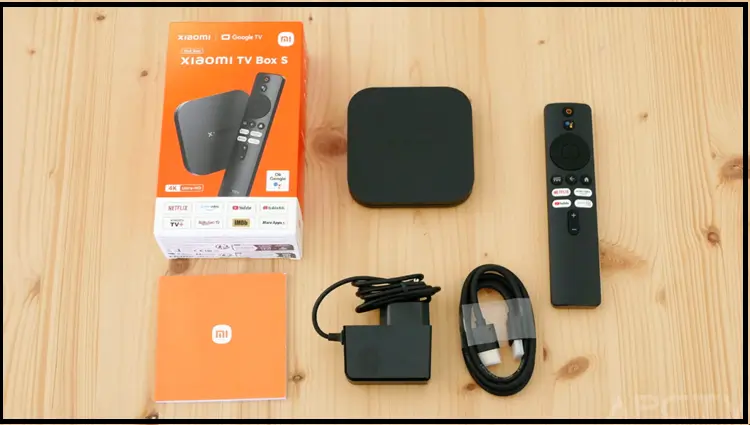
- Xiaomi TV Box S (2nd Gen)
- Remote control
- User manual
- Power adapter
- HDMI cable
Mi TV Box S (2nd Gen) Pros and Cons for IPTV
Here’s a quick overview of the pros and cons of the Mi TV Box S (2nd Gen) to help you decide if it’s the right device for you.
| Pros | Cons |
|---|---|
| Google TV OS (smooth interface, good app compatibility) | lacks newer Wi-Fi 6 |
| 4K HDR (Dolby Vision & HDR10+ support) | Limited storage (8GB, expandable via USB) |
| Dolby Atmos (immersive sound) | No Ethernet port (requires USB-to-Ethernet adapter) |
| Bluetooth remote with voice control | No Auto Refresh Rate for all content |
| Dual connectivity (Wi-Fi 5 & Bluetooth 5.2) | Limited/bad software updates |
| Chromecast built-in | Occasional lag |
| Compact and sleek design | Pricier than better streaming options available |
Buy Xiaomi TV Box S (2nd Gen) for $68.99
What Do You Need for IPTV Streaming on Mi TV Box S (2nd Gen)?
Here’s everything you’ll need to set up and enjoy IPTV streaming on your Fire TV Stick 4K Max:
- Mi TV Box S (2nd Gen) (with all the accessories and remote)
- TV with HDMI Slot
- Google Account
- IPTV Player App
- IPTV Subscription
- Internet Connection
- VPN (Check out Top VPNs for IPTV)
How to Stream IPTV on Mi TV Box S (2nd Gen)
Watching IPTV on the Mi TV Box S (2nd Gen) is a great way to access tons of content right on your TV. It’s simple to set up and even more fun to use.
Here is how you can set it up for IPTV:
Step 1: Connect the Xiaomi TV Box to the TV HDMI port, turn it on, and point the remote toward the device. It should be in a circumference of 8 inches (20 cm) away. Press the Grid and Circle buttons simultaneously.
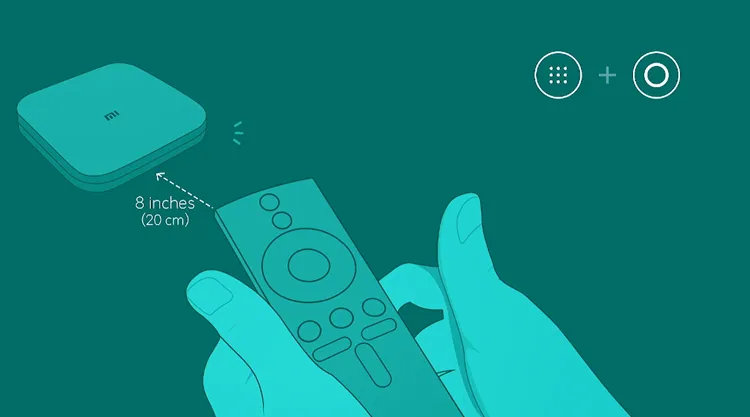
Step 2: Remote is Paired. Click the Menu Button.
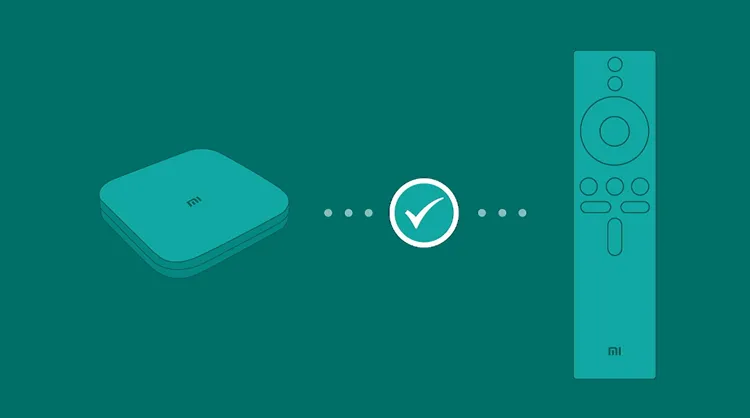
Step 3: Choose the Language.
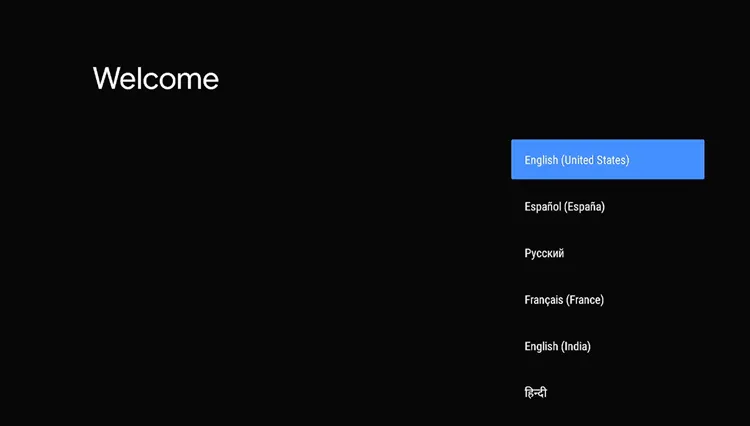
Step 4: Choose the Region.
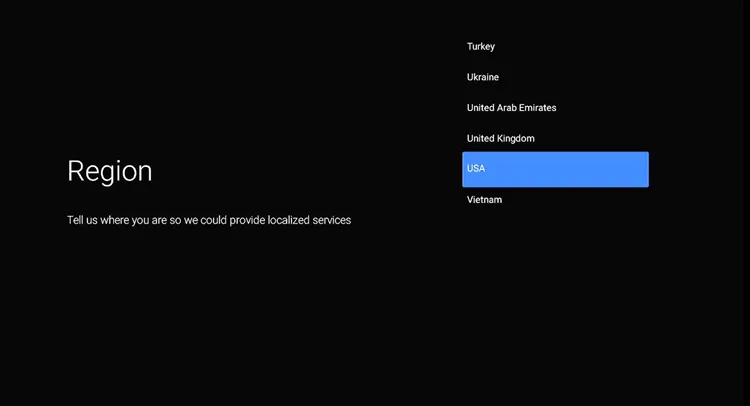
Step 5: You can also connect your phone to the TV or skip for now.
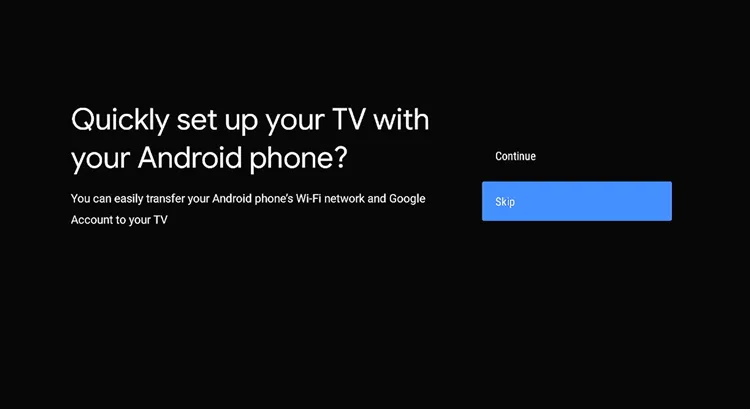
Step 6: Choose your Wi-Fi Network.
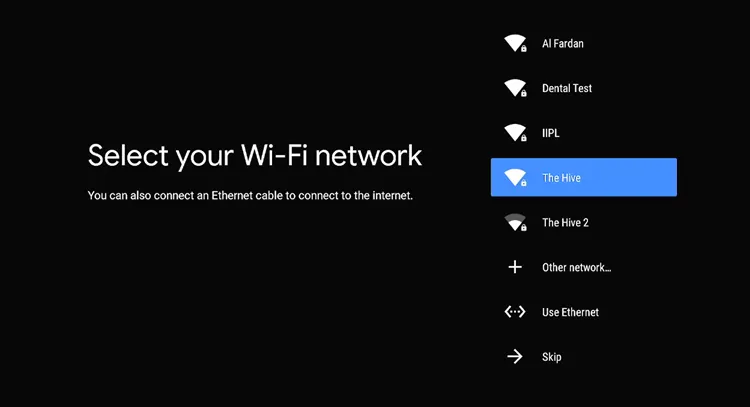
Step 7: Enter your Wi-Fi Passward.
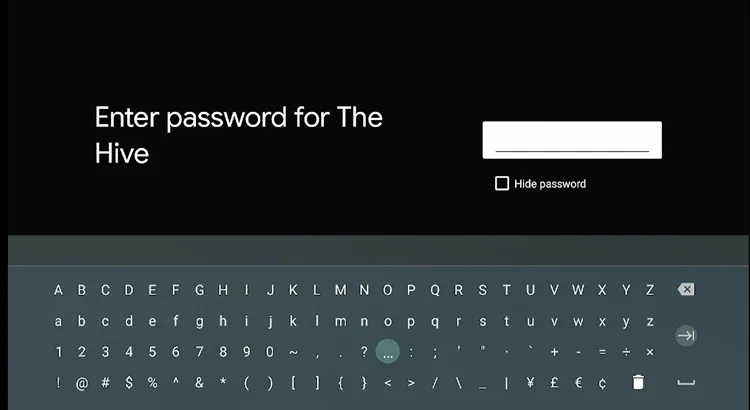
Step 8: Choose Sign In.
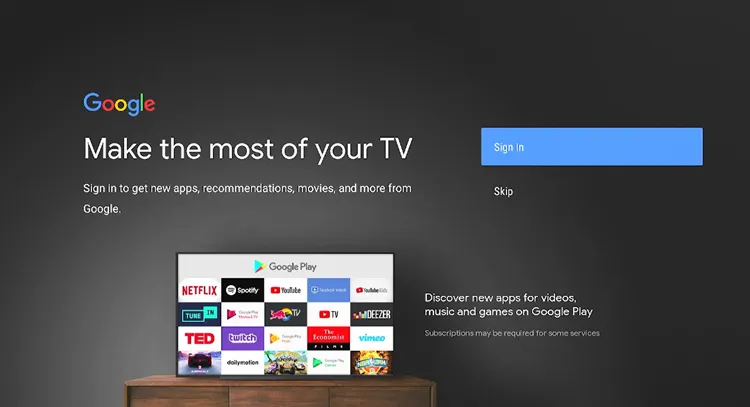
Step 9: Enter your Email ID.
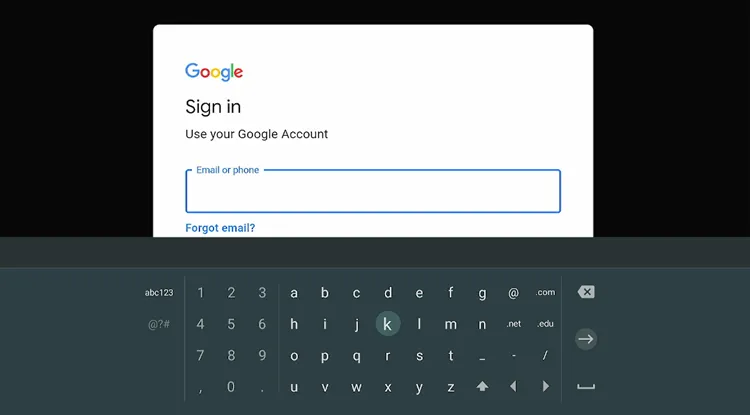
Step 10: Enter your Passward.
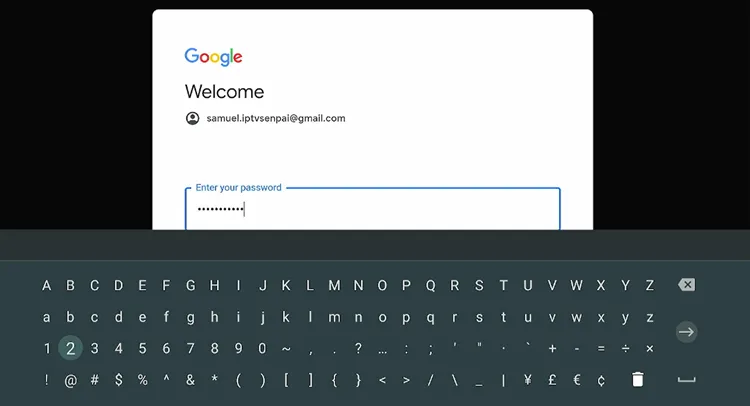
Step 11: Read the Terms of Services and Click Accept.
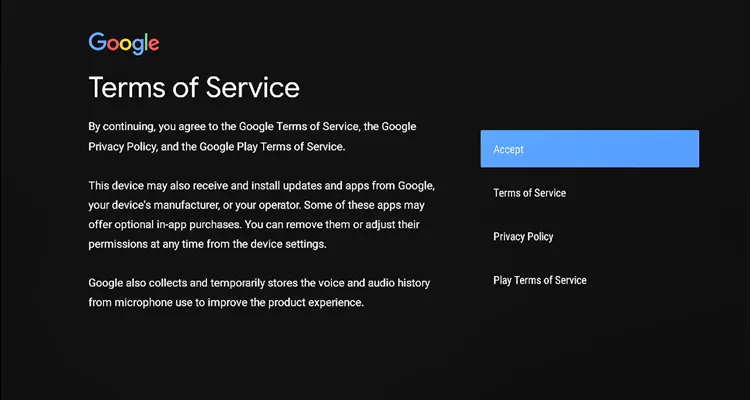
Step 12: Allow Google to use your Location.
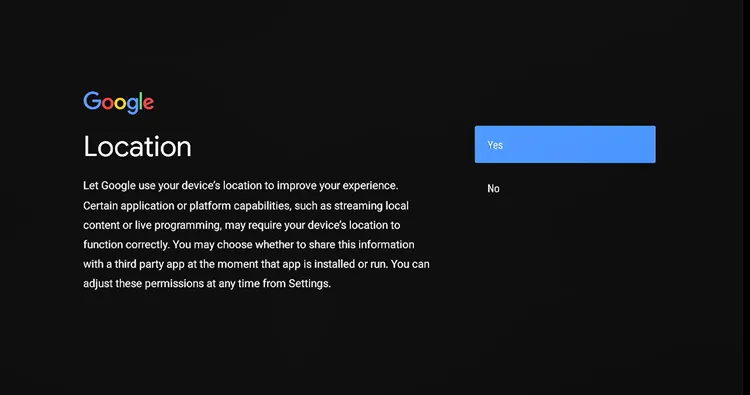
Step 13: Skip these Tutorials
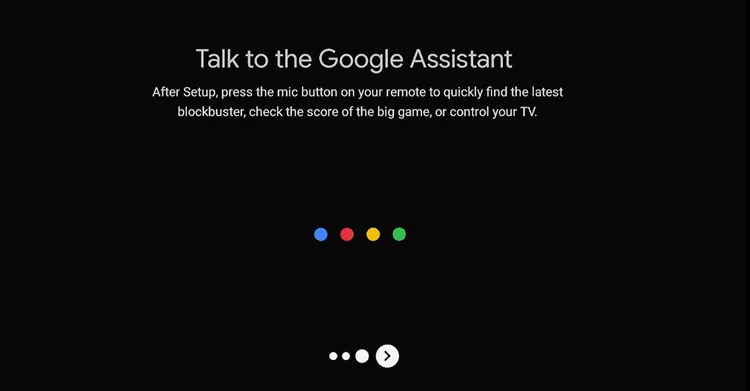
Step 14: Agree to the Terms & Conditions.
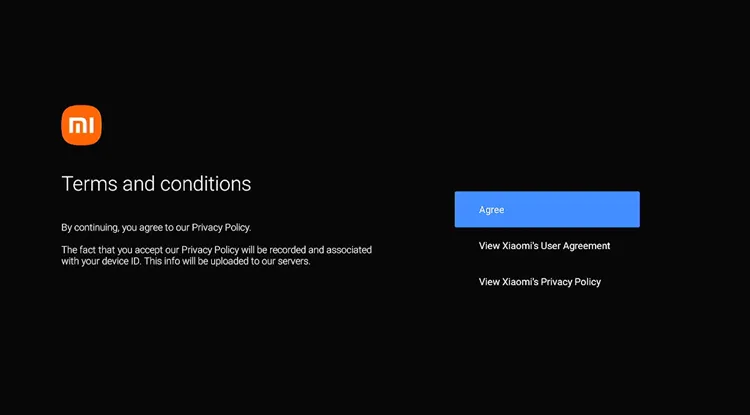
Step 15: Your Mi TV Box S is now set up. Install and open the Google Play Store.
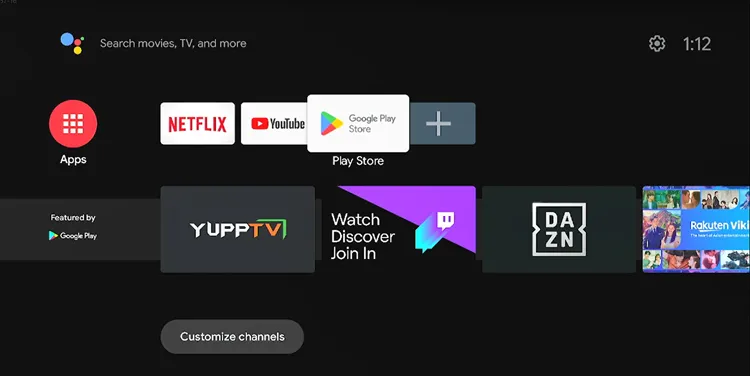
Step 16: Click Accept.
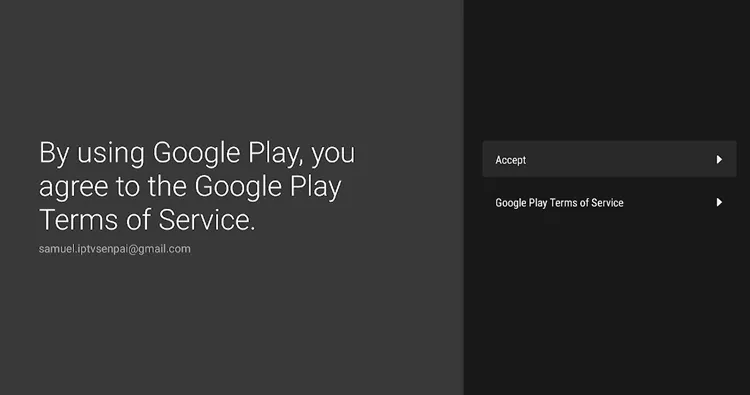
Step 17: You can search for any app here. Search for the Downloader app.
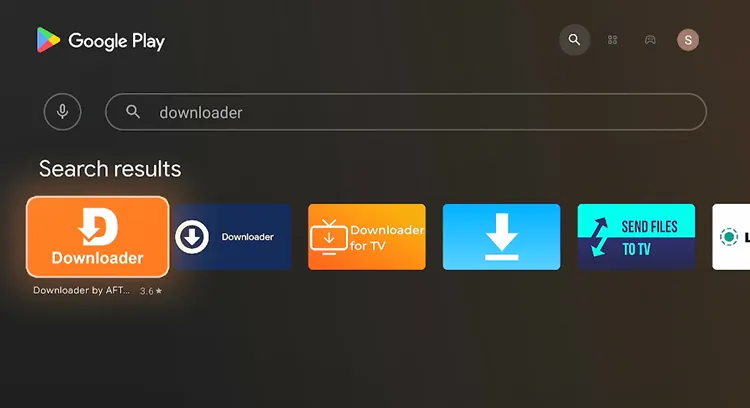
Step 18: Click Install.
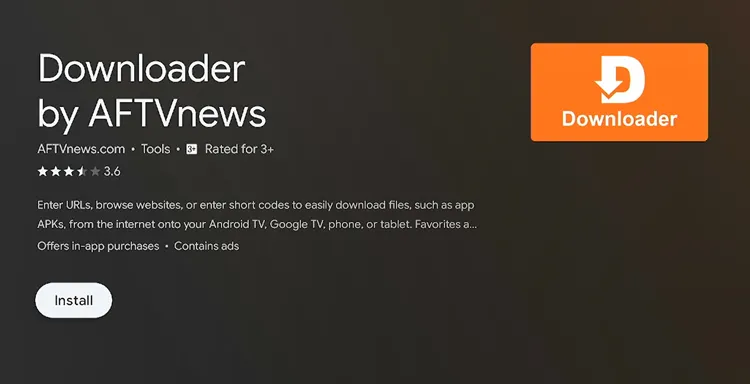
Step 19: Click Open.
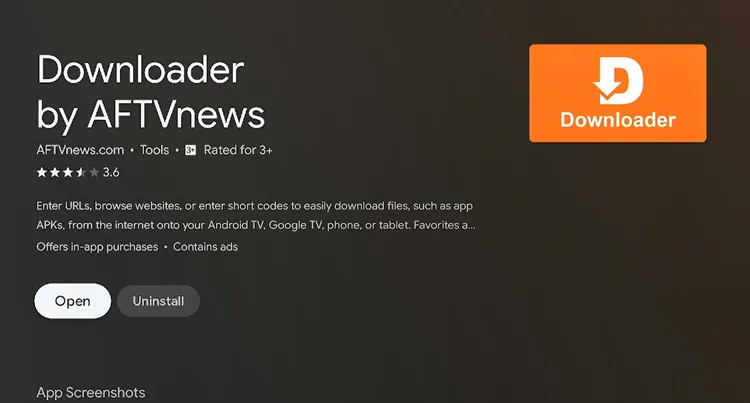
Step 20: Click Allow.
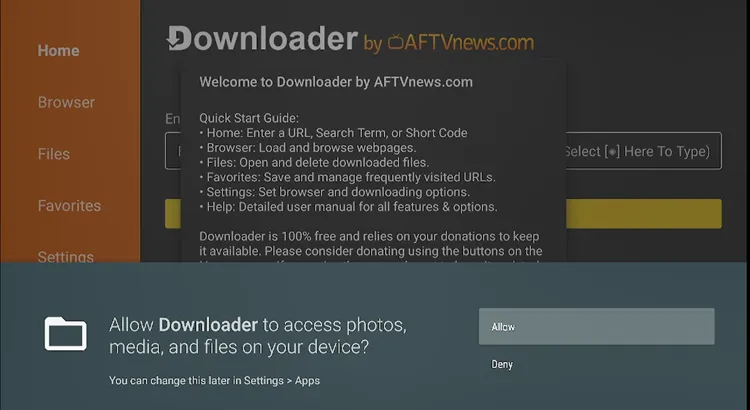
Step 21: Click Ok.
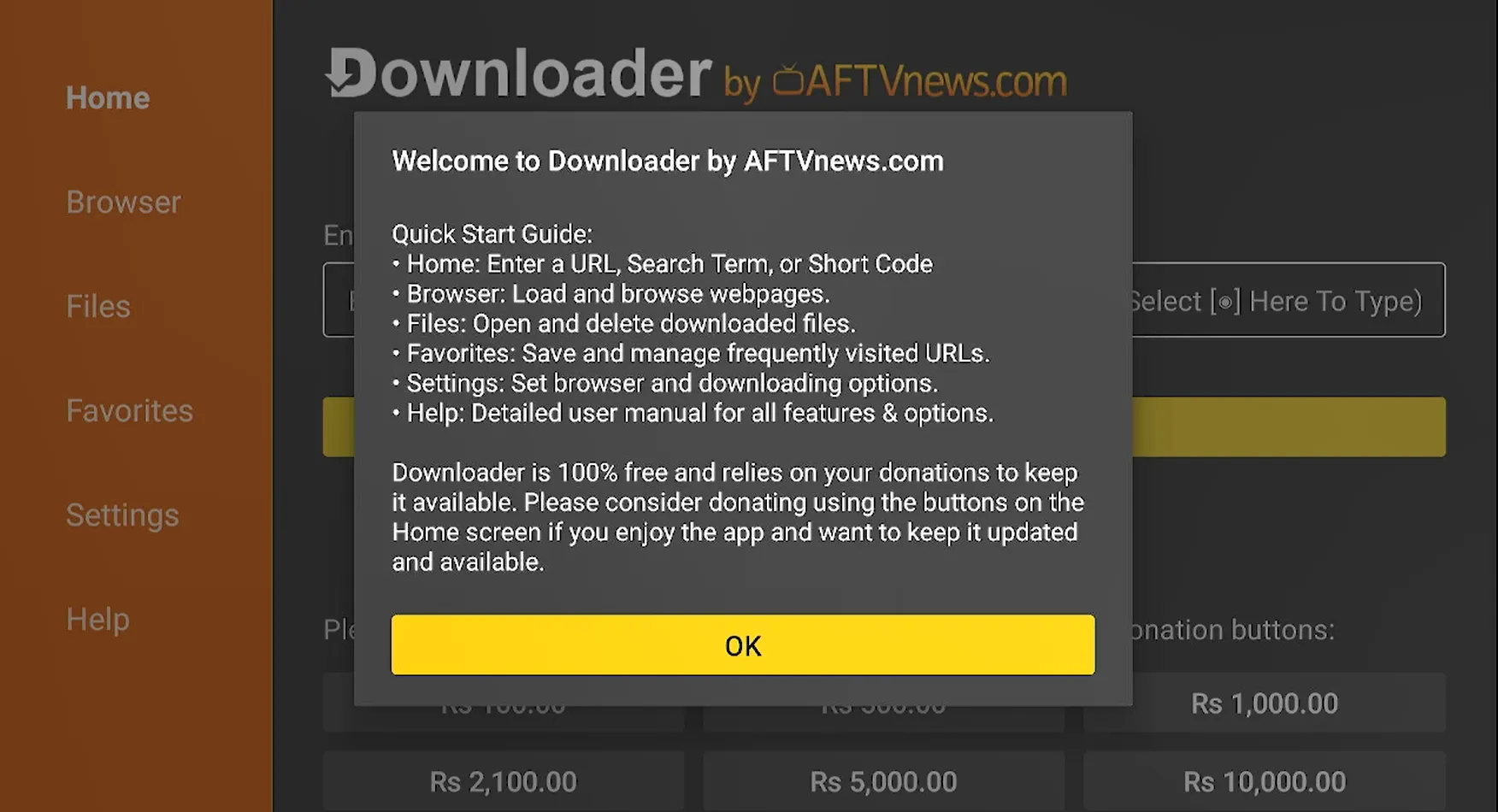
Step 22: Press the Home button on your Mi TV remote and open the Settings (gear icon) from the top-right corner.
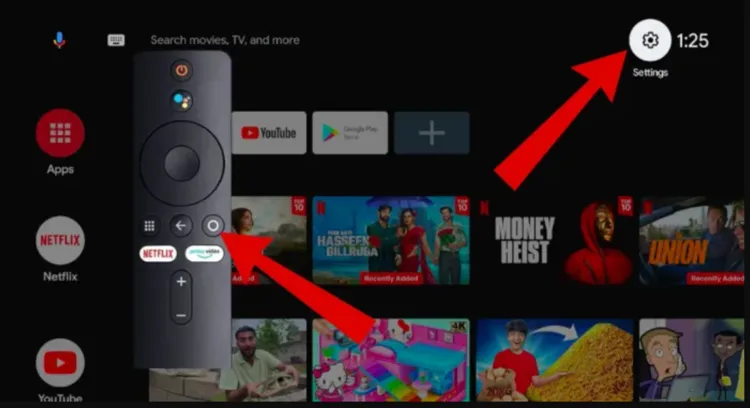
Step 23: Scroll down and select Device Preferences
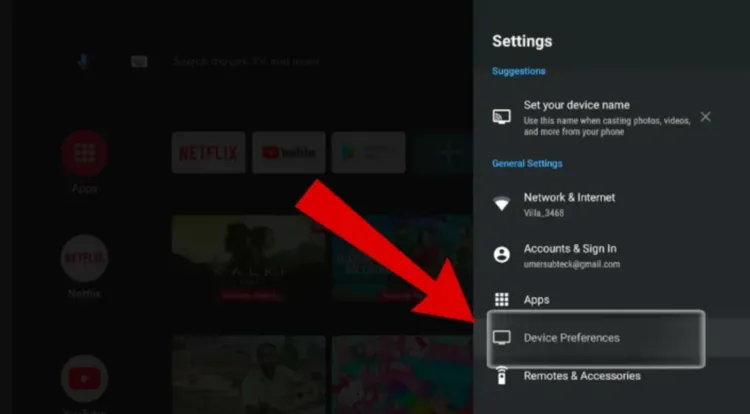
Step 24: Under Device Preferences, choose Security & Restrictions (or Security & Preferences).
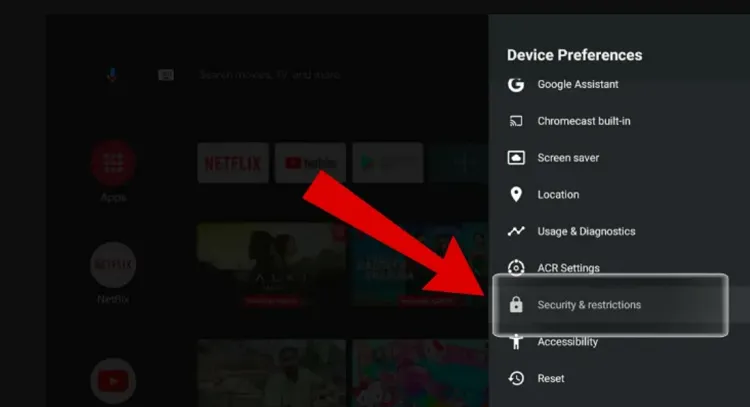
Step 25: Tap on Unknown Sources.
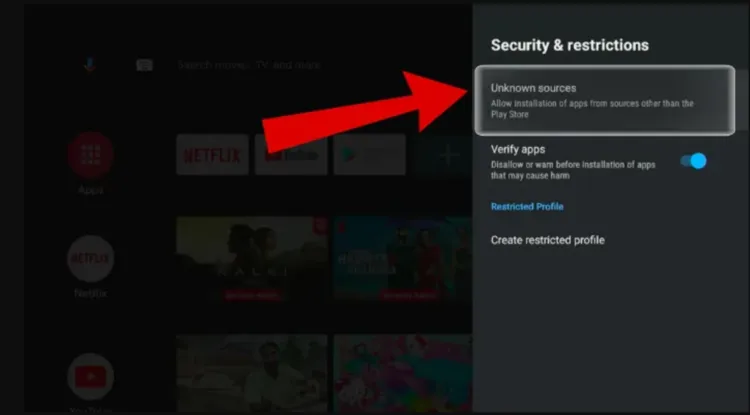
Step 26: Find the Downloader app in the list and turn the toggle ON to allow it to install third-party apps.
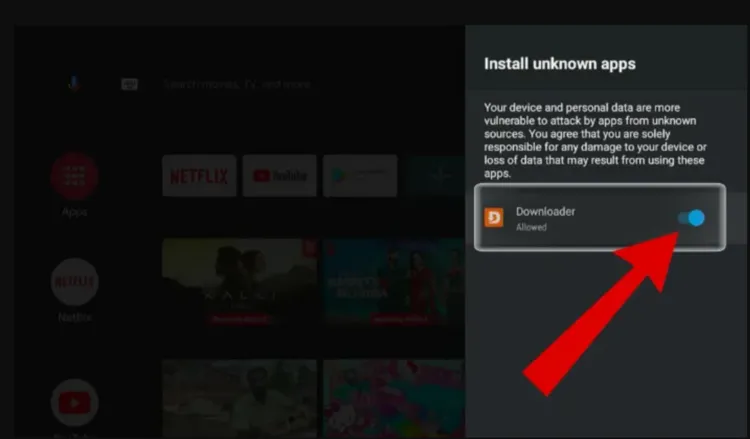
Step 27: Go back to the Home Screen and click on the “+” (Add Apps) icon.
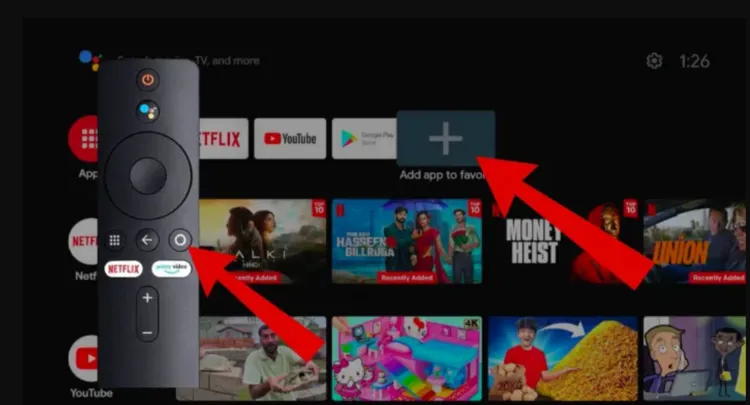
Step 28: Select the Downloader app to add it to your home screen for easy access.
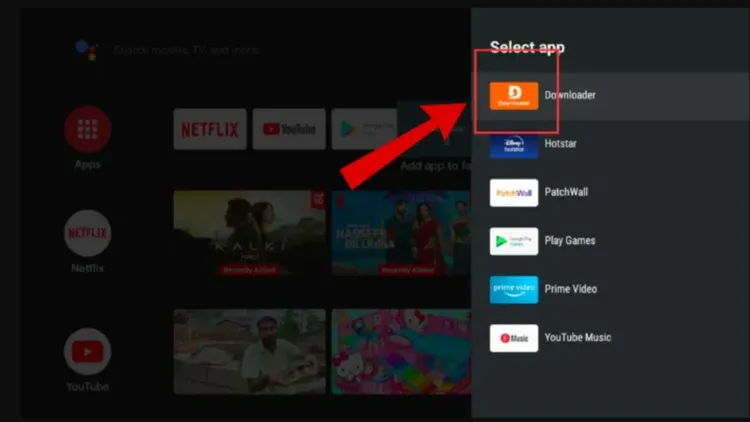
Step 29: The Downlaoder app is installed. You can now add your favorite IPTV downloader codes to install your favorite APKs. (e.g., 320571 for IPTV Smarters Pro)
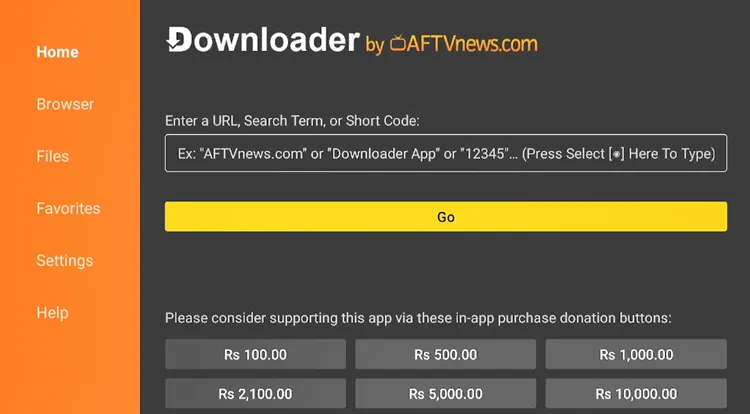
Step 30: The App will start downloading.
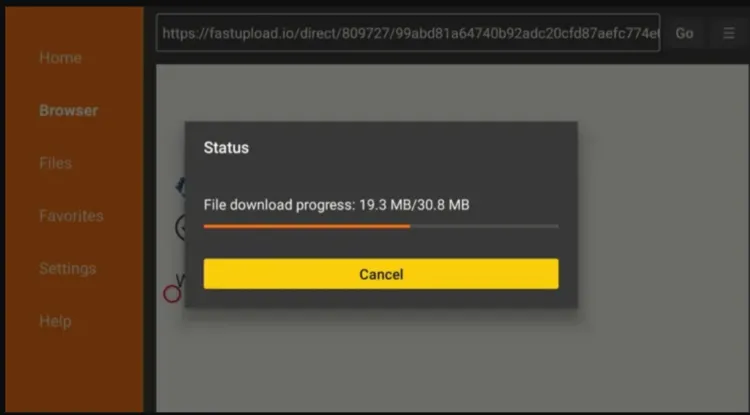
Step 31: Click Install.
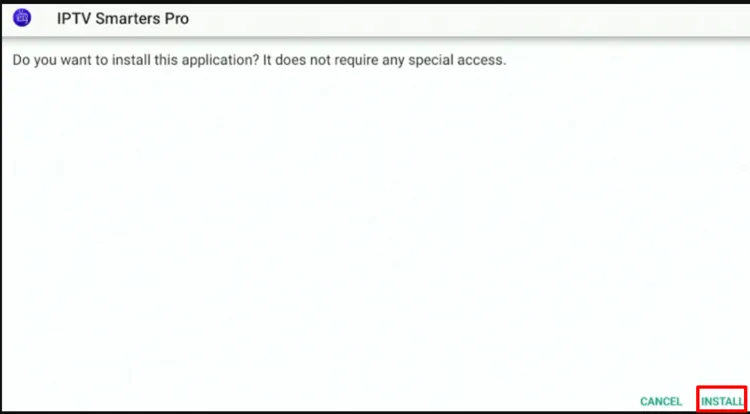
Step 32: Click Done.
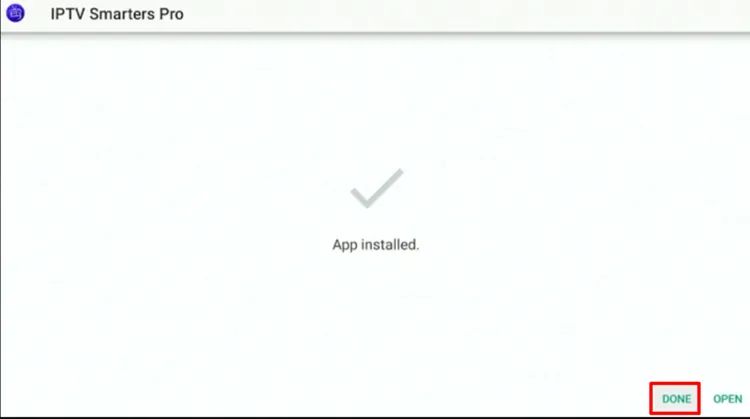
Step 33: Click Delete.

Step 34: Click Delete again.

Step 35: You have successfully installed the IPTV Smarters Pro App.
[Note: IPTV player apps do not include any content. To access content, you must enter the credentials provided by your IPTV service provider]
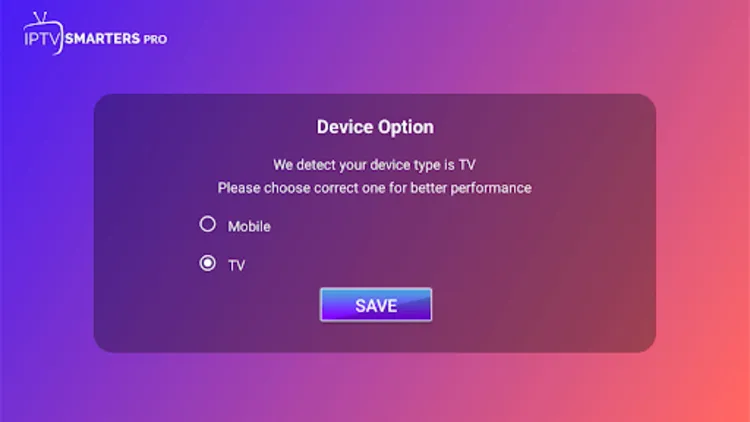
Step 36: Choose the format in which your IPTV Service Provider has provided you the credentials.
[Note: Service Providers usually provide you with an M3U Link/XTREME CODES API, or both]
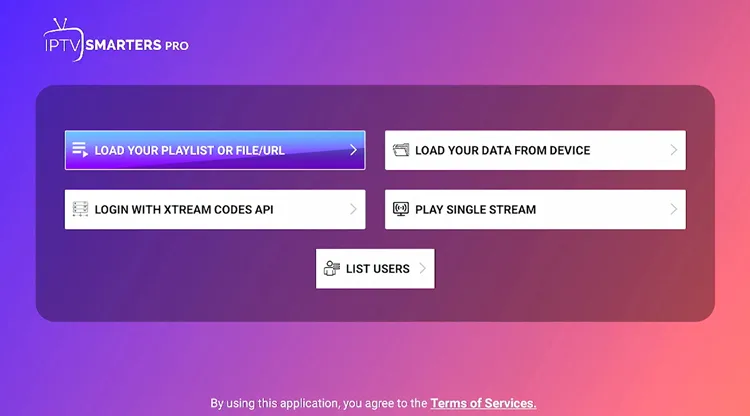
Step 37: Enter the Credentials.
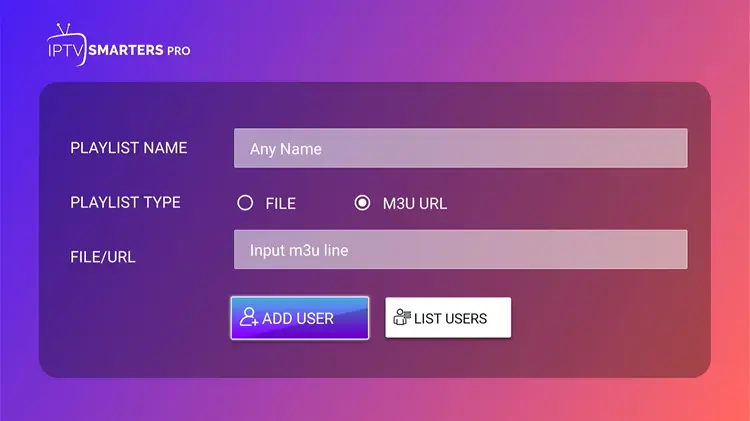
Step 38: Your IPTV will be Set up.
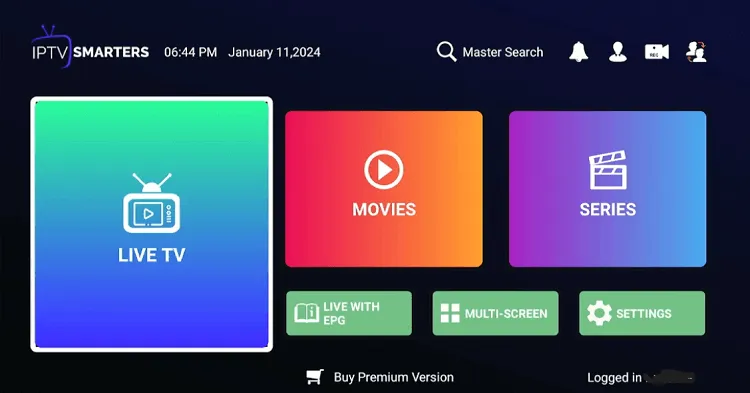
Step 39: Choose the Channel.
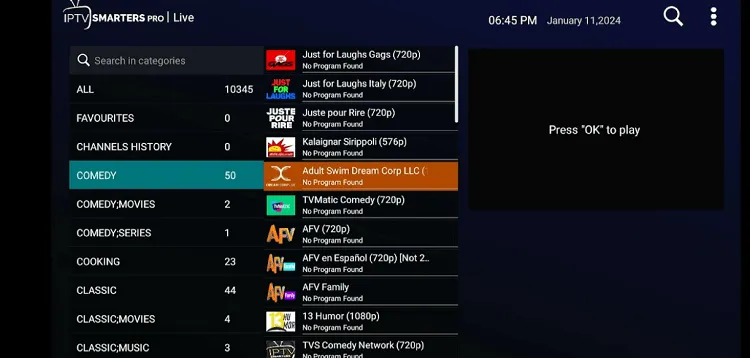
Step 40: Start Streaming!

What I Like About Xiaomi Mi TV Box S (2nd Gen)?
1. Sideloading
The Xiaomi TV Box S (2nd Gen) allows easy sideloading of IPTV apps like OTT Navigator and XCIPTV. By using the Downloader app, you can quickly install your preferred IPTV apps by simply entering an APK link or downloader code.
2. Chromecast Built-in
The Mi TV Box S (2nd Gen) features built-in Chromecast, letting you cast IPTV streams directly from your phone to your TV.
If your app supports casting (like IPTV Smarters Pro), you can instantly display live TV or VOD content on the big screen without any extra setup.
3. Expandable Storage
The Xiaomi TV Box S (2nd Gen) offers 8GB of built-in storage. However, the capacity may vary or be reduced due to the operating system or in-built apps.
This can be expanded using a USB flash drive. This feature is perfect for storing additional IPTV apps and content without worrying about running out of space.
4. Stable Wired Connection with Ethernet Adapter
While the Mi TV Box S (2nd Gen) comes with dual-band Wi-Fi, it also supports USB Ethernet adapters, providing a more stable and reliable connection for IPTV streaming, especially for HD or 4K content.
Some users have reported issues with Ethernet adapters on the Xiaomi TV Box S 2nd Gen. The device may turn off the USB port after idle periods, requiring a restart to reconnect the Ethernet.
Here are a few fixes that you can try.
- Turn off Wi-Fi: Disable Wi-Fi to prevent the Mi Box from automatically switching to Wi-Fi.
- Choose Compatible Adapters: Use adapters like the Anker USB Ethernet adapter or compatible UGreen models (USB 3.0 model) for better performance.
- Turn off USB Debugging: Disable USB debugging to prevent connection issues.
- Reboot After Standby: Reboot the Mi Box S if it switches to Wi-Fi after long standby periods for stable Ethernet connection.
5. Bluetooth Remote Control
The device comes with a Bluetooth remote, allowing you to control your device without needing to point directly at it.
This makes navigating IPTV channels easier, searching for content, and controlling playback while also enabling pairing with a Bluetooth keyboard for a more seamless IPTV experience.
6. Stunning Audio & Visuals.
The Mi TV Box S (2nd Gen) steps up your IPTV experience with Dolby Vision® and HDR10+, making everything pop with brighter colors, deeper contrasts, and richer details.
And when you pair that with Dolby Atmos® and DTS-HD audio, it’s like you’re right in the middle of the action. The immersive visuals and sound will transform your streaming experience.
4. Google Assistant
The Mi TV Box S (2nd Gen) features Google Assistant, allowing you to control your IPTV experience. Simply press the Google Assistant button on the remote and use voice commands to search for apps, channels, shows, or movies.
The Biggest Letdown? Bad Updates!!!!
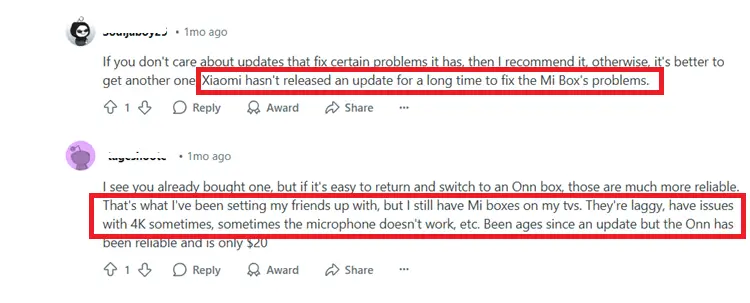
As shown in the screenshot, it’s clear I’m not the only one struggling with update issues, other users are facing the same frustrations with their Xiaomi Mi Boxes.
Upon testing the Android 12 update, I noticed frequent lagging. The update seemed to bring more bugs than improvements, and honestly, it was frustrating.
Also, Xiaomi is inconsistent with updates, and there’s been a lack of timely fixes for issues that have been around for a while. Feels like Xiaomi is more focused on introducing new features rather than stabilizing the device and addressing the existing bugs.
Because of this, the experience can feel outdated, especially when compared to other alternatives that offer better, more reliable software support.
Do you need a VPN with Mi TV Box S (2nd Gen) for IPTV Streaming?
Not necessarily. if you’re using the Mi TV Box S (2nd Gen) and streaming through verified services that are already available in your region, you likely don’t need a VPN.
However, for unverified IPTV services/links or geo-restricted services, I’d highly recommend pairing it with a VPN like Surfshark
Mi TV Box S (2nd Gen) Alternatives
- Fire TV Stick 4K Max – Better performance & 4K support for $59
- Nvidia Shield TV – Best for IPTV power users
- Chromecast with Google TV – More storage & improved UI
- ONN 4K Android TV Box – Affordable and 4k Ready for under $20.
FAQs
1. Can I sideload third-party IPTV apps on the Mi TV Box S (2nd Gen)?
Yes, the Mi TV Box S (2nd Gen) allows you to sideload third-party IPTV apps using the Downloader app.
2. Can I use a Bluetooth keyboard with the Mi TV Box S (2nd Gen)?
Yes, the Mi TV Box S (2nd Gen) supports Bluetooth devices, including keyboards. Pair a Bluetooth keyboard to navigate easily through IPTV apps, type search queries, and control playback.
3. Can I stream content from my phone to the Mi TV Box S (2nd Gen)?
Yes, you can use the built-in Chromecast feature to cast content from your phone to the Mi TV Box S (2nd Gen).
4. Is Mi TV Box better than FireStick for IPTV?
Mi TV Box offers a clean Android TV interface and USB port, which gives it an edge for sideloading apps and using external storage. However, FireStick has better app support and performance updates.
5. Can I use Ethernet on Mi TV Box for stable IPTV streaming?
Yes, but the Mi TV Box doesn’t have a built-in Ethernet port. You’ll need a USB-to-Ethernet adapter to connect via LAN for a more stable IPTV experience.
My Final Verdict!
The Mi TV Box S (2nd Gen) capable IPTV box with a few quirks. Good for tech-savvy users but may frustrate those who expect flawless performance out of the box.
The Positives
Easy sideloading, Chromecast built-in, and stunning Dolby Vision + Atmos support.
Major Letdown:
Buggy update and inconsistent software support.
But if you’re after a more stable experience with consistent updates, you might want to consider the Fire TV Stick 4K Max or the Nvidia Shield TV.