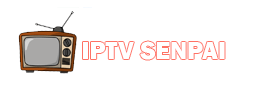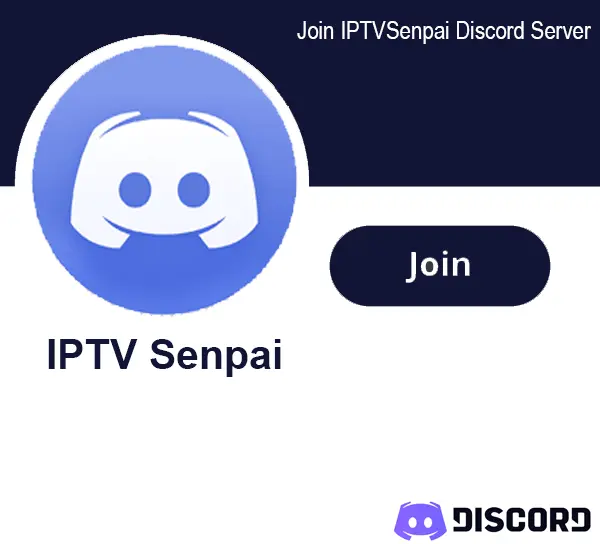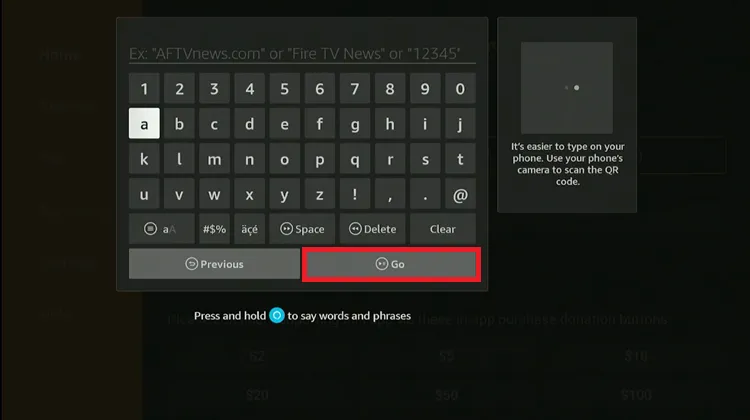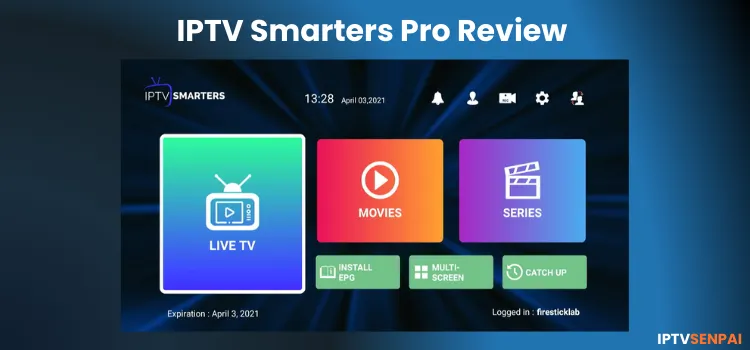
IPTV Smarters Pro is one of the most widely used free IPTV players out there. It lets you stream Live TV, VOD, and even Catch-Up.
However, you have to log in with your IPTV service (e.g., Strong 8K) as the app doesn’t offer any content of its own, it’s just the player.
Even though it’s free, Smarters Pro comes packed with premium features like multi-screen viewing, parental controls, and even a recording option. That’s why so many IPTV users (myself included) stick with it.
It’s available on FireStick, iPhone, and even as a web player for Windows, but not every version works the same. If you’re on Android, skip the Play Store version. It crashes too often. Use the APK version instead (I’ve linked it in the blog).
I’ll break down its features, take you through the installation process, and share what the experience is really like, especially on FireStick.
Now to clarify: IPTV Smarters Pro is 100% safe and legal. But the content you stream through it? That depends on your IPTV provider, and not all of them are verified. That’s why using a VPN is important.
Recommended VPN for IPTV - Surfshark
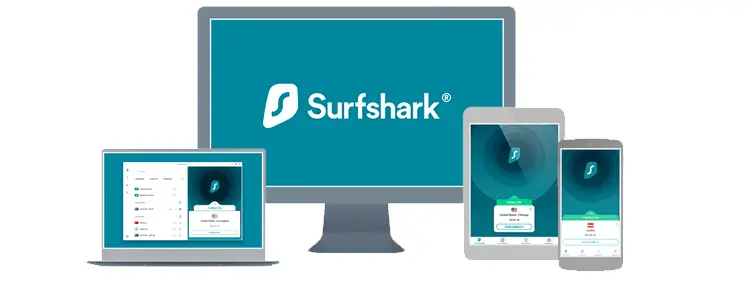
Using IPTV without a VPN can put you at Big Risk! Your ISP, government and even IPTV providers can monitor your activity, throttle your speed, or block access altogether.
Plus, without encryption, your data is exposed to hackers and third parties. Take back your privacy with Surfshark!
Features:
✅ SAVE 87% + GET 3 EXTRA MONTHS FREE! ($0.06/day)
✅ Kill Switch Feature to protect you if VPN drops
✅ Lightweight app ensuring smooth performance on All IPTV Boxes
✅ Unlimited simultaneous connections (install on all household devices)
✅ 30-day risk-free money-back guarantee
✅ Strict no-logs policy, Secure & Untraceable
Key Features
Here are the key Features for IPTV Smarters Pro
- Pricing: Free, with a premium version also available for free (Except for iOS users)
- User Interface: Intuitive and easy to navigate.
- Performance: Mixed performance across various devices.
- Device Compatibility: Supports Firestick, Android Phones, TV, iOS, Windows, and more.
- Supported File Formats: Accepts M3U playlists/URL and Xtream Codes API.
- Multi-Screen Support: Allows simultaneous streaming on up to 4 screens.
- Recording and Catch-Up TV: Enables recording of live TV and access to previously aired content.
- Playlist Management: Facilitates the creation and organization of multiple playlists.
- Electronic Program Guide (EPG): Allows EPG integration.
- Parental Controls: Offers features to restrict access to certain content.
- Subtitle and Language Options: Supports multiple subtitle formats and audio tracks.
3. Pros & Cons
| Pros | Cons |
|---|---|
| Free to use | Performance issues on some devices |
| User-friendly interface | Google Play version lacks features |
| Supports multiple devices | Recording requires USB storage |
| Multi-screen, EPG, and external video player support | |
| Parental controls and recording feature | |
| Supports VPN integration | |
| Web player available | |
| Backup and restore feature |
Is IPTV Smarters Pro Free?
Yes, the free version of IPTV Smarters Pro provides basic functionality. The premium version is also FREE for Smart TV users but requires an in-app purchase for iOS users.
It includes advanced features like Master Search, parental controls, Picture-in-Picture, Chrome Casting, external EPG sources, and support for adding external players
How to Install IPTV Smarters Pro on Firestick/ Android TV/Google TV
Step 3: Scroll down to the IPTV Players section, find the IPTV Smarters Pro app, and tap on it to proceed.
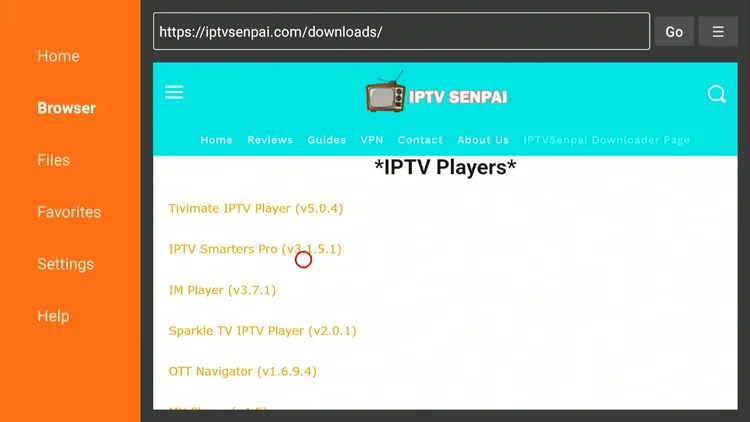
Step 4: The IPTV Smarters Pro APK will start downloading.

Step 5: You will now see a prompt asking you to Install Unknown Apps for Downloader. Select Settings to proceed.
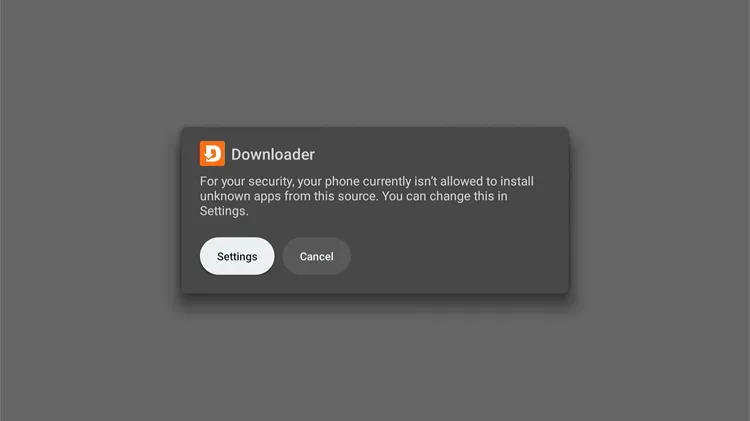
Step 6: Turn on the toggle to allow Installing Unknown Apps using the Downloader app.

Step 7: Click Install
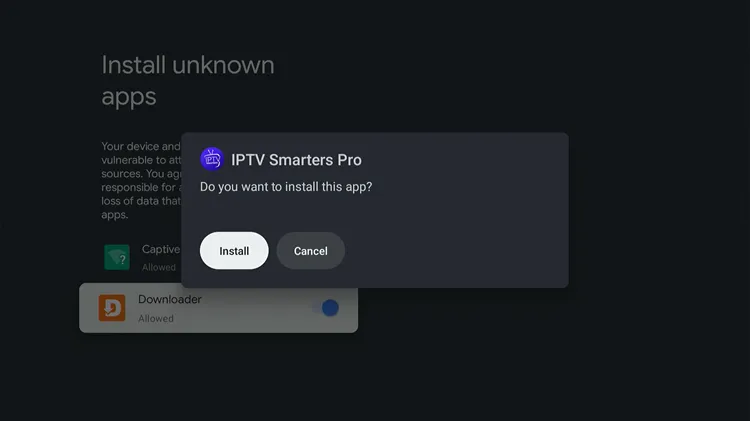
Step 8: Click Done.
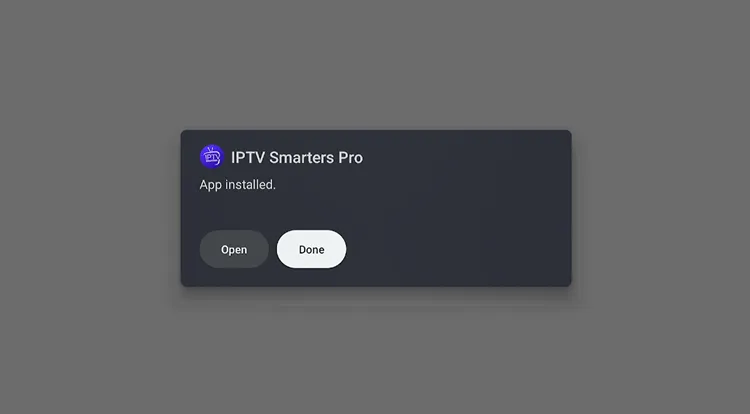
Step 9: Click Delete.

Step 10: Click Delete again.

Installation complete! Keep reading for more details about this app and installation guides for other devices.
Set up IPTV on IPTV Smarters Pro
Once you install IPTV Smarters Pro, setting it up is simple. Just add your IPTV login, and you’re ready to stream Live TV, VOD, and more.
While the app itself is legal, the IPTV content you stream may not be. That’s why it is best to keep your connection routed through Surfshark servers. It hides my IP, encrypts everything, and keeps my viewing completely private.
Step 1: Open the Surfshark app and connect to any Server.
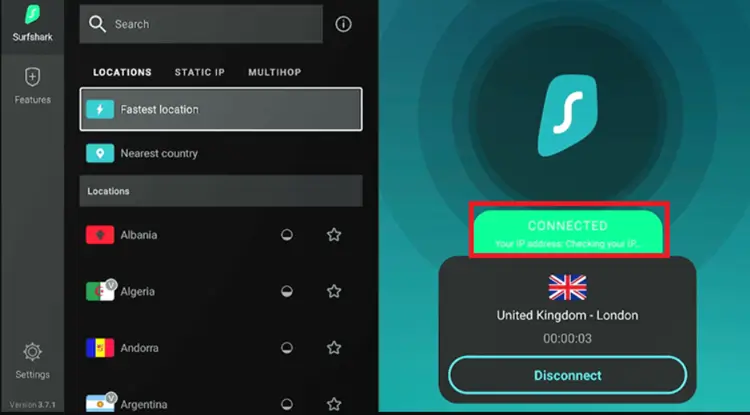
Step 2: Go to the Home screen. Navigate to Apps, then locate and select IPTV Smarters Pro to launch it.
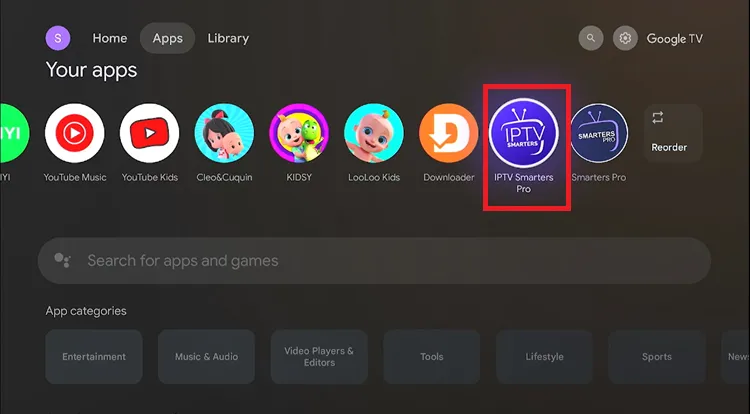
Step 3: The IPTV Smarters app will be launched. Choose your device and click Save. (I selected TV since I’m using Onn 4K box)
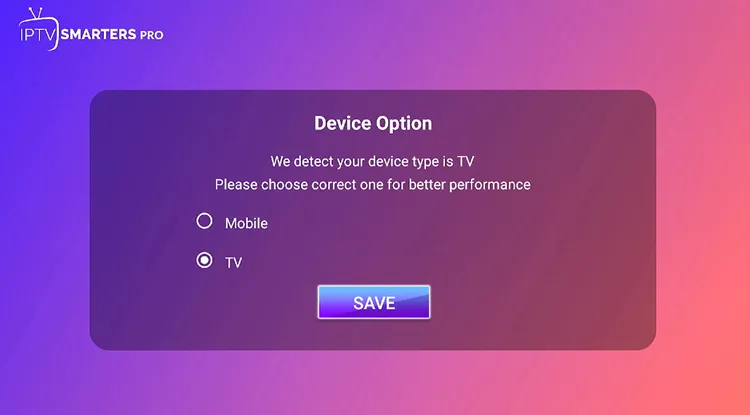
Step 4: Close the pop-up.
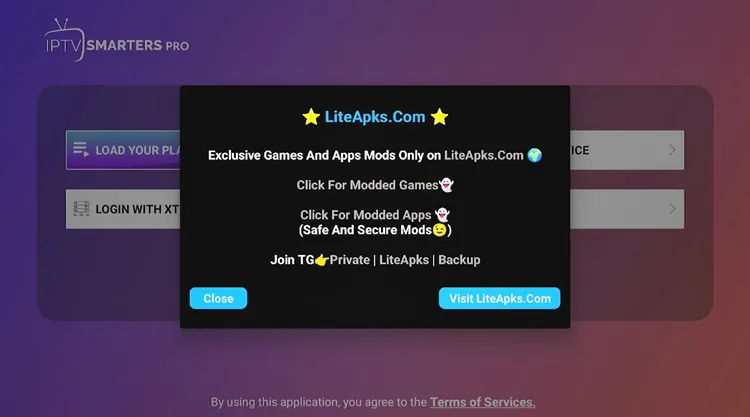
Step 5: Click Allow.
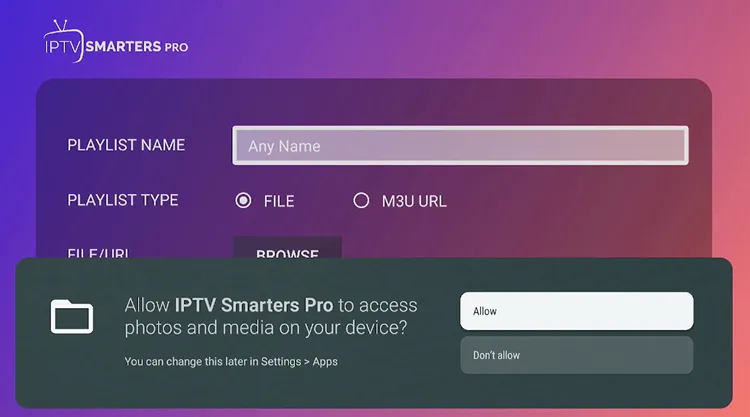
Step 6: To set it up. You can either choose ‘Load Your PLaylist File/URL’
[Note: Service Providers usually provide you with M3U Link/XTREME CODES API or both]
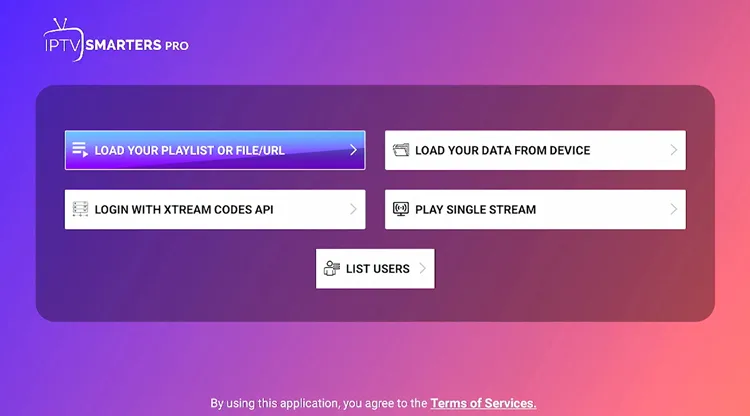
Step 7: Enter the Playlist Name, M3U URL Link, and click ADD USER.
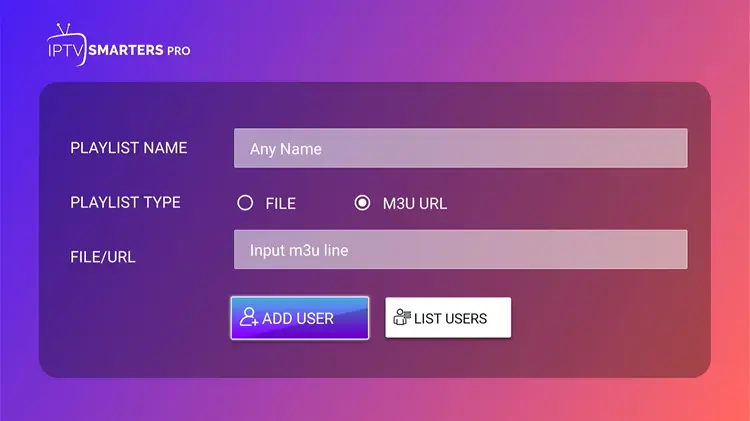
Step 8: Alternatively, you can opt for the XTREAM CODES API.
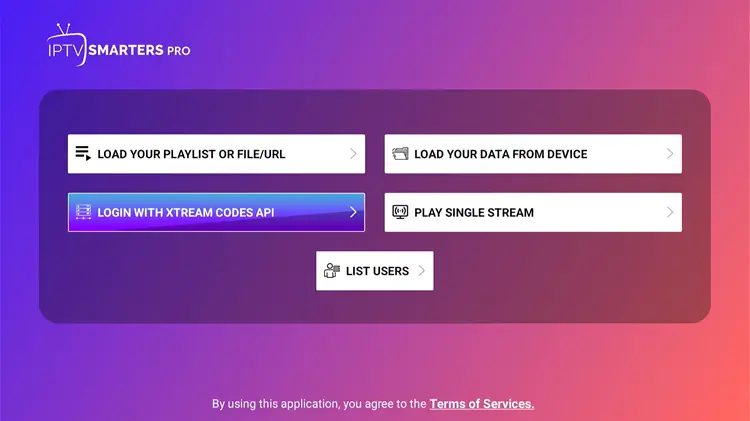
Step 9: Here you have to enter Name, Username, Password, and the URL provided by your IPTV provider then click Add User and start streaming.

Step 10: Click Live TV.
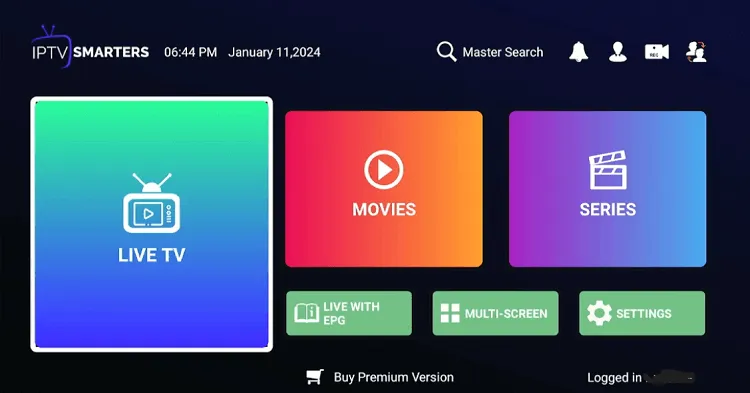
Step 11: Choose the Channel.
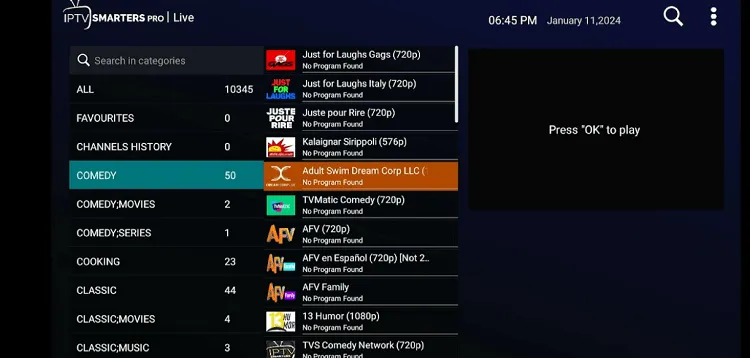
Step 12: Start Streaming.

IPTV Smarters Pro vs Smarters Pro
IPTV Smarters Pro has introduced a new Smarters Pro OTT Player compatible with Android TV, iPhone, iPad, Apple TV, and web browsers.
This app is available on the Google Play Store, but Android users report frequent crashes, making the APK version a better option for Android users.
While iOS users have mixed reviews, many prefer IPTV Smarters Pro Lite over the new version. However, the new web player is improved, offering better integration for multiple formats.
Install IPTV Smarters Pro on iPhone
A dedicated IPTV Smarters Pro app, called Smarters Player Lite, is available for download on the Apple App Store.
Step 1: Go to the Apple App Store, search for IPTV Smarters, and find Smarters Player Lite. Click Get.
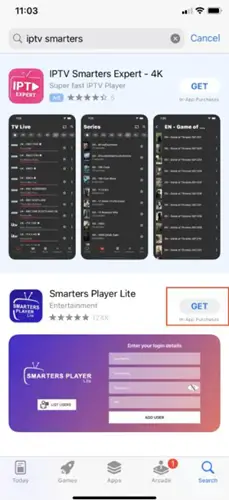
Step 2: Click to Install.
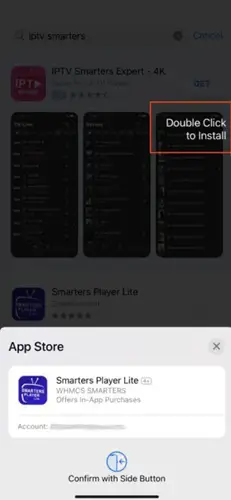
Step 3: Open the app, and the login screen will appear.
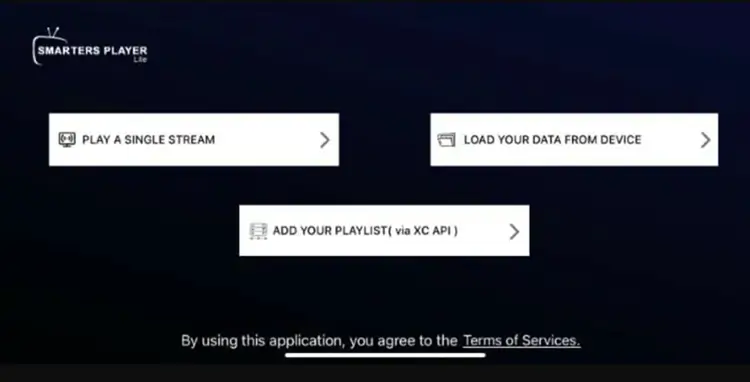
Get Smarters Pro Web Player
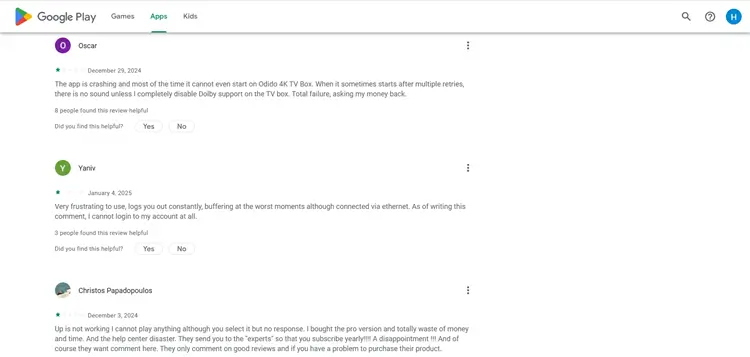
The newly launched Smarter Pro Web Player makes IPTV streaming easier than ever. It is one of the best IPTV players for Windows/PC.
Accessible on any device with a web browser, it eliminates the need for app installation while supporting seamless integration via Xtream Codes, 1 Stream Panel, or M3U URLs.
IPTV Smarters on Android Phone/Tablet
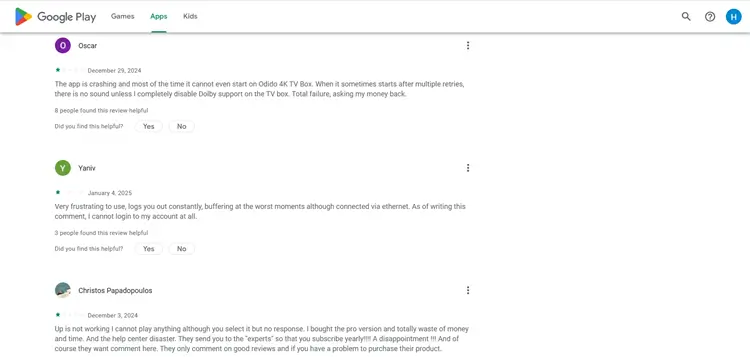
Although a version of the app is available on the Google Play Store. To use IPTV Smarters on an Android phone or tablet, you’ll need to install the APK directly.
Many users report issues such as app crashes, constant buffering, and poor functionality, often describing the app as a complete waste of money.
Make sure you are using this link for the APK: https://tinyurl.com/3vdjjwmb
IPTV Smarters Pro Premium Features (FREE)
IPTV Smarters Pro Premium version is also FREE. You can get it directly from the website. Check out and enter your details, and it will get activated.
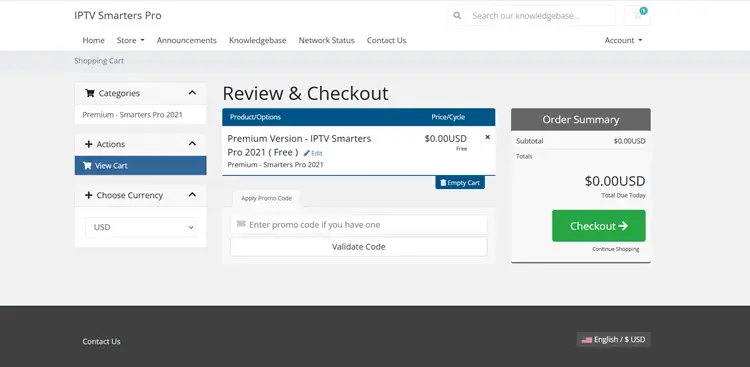
Now, go back to the IPTV Smarters Pro app on your device. Click “Settings,” then Enter your email ID and Passward to activate the premium version.
Once you activate the Premium version, here are some of the features that you can enjoy.
1. Multiple Screens
It offers streaming on up to 4 screens simultaneously which Tivimate and other players offer with a paid subscription.
Step 1: Go to Settings on the Home Screen.
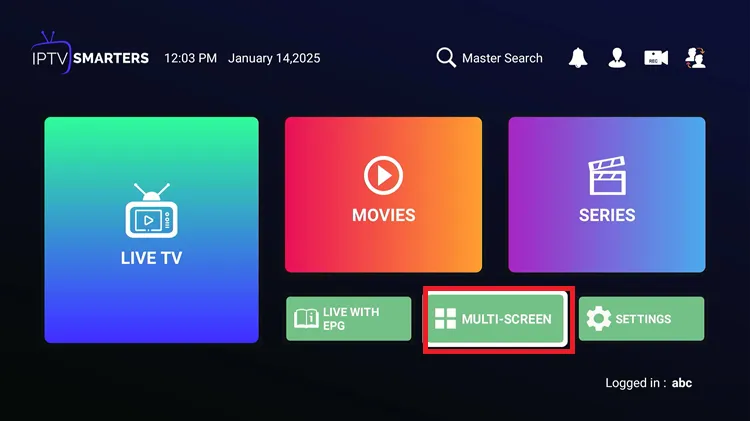
Step 2: Choose the Layout.
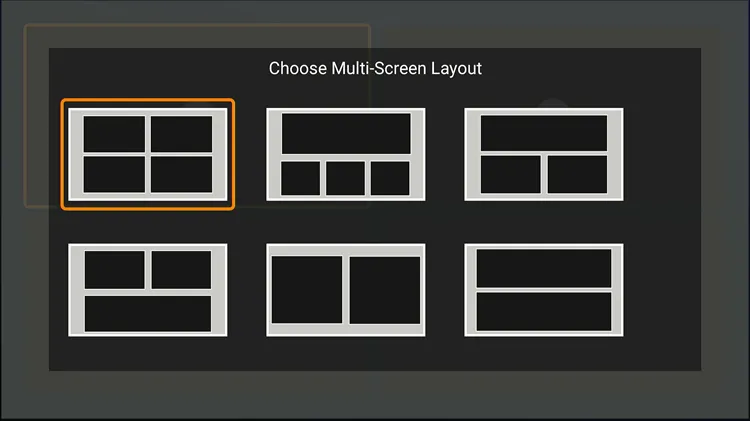
Step 3: Add the Channels in the tabs and start watching.
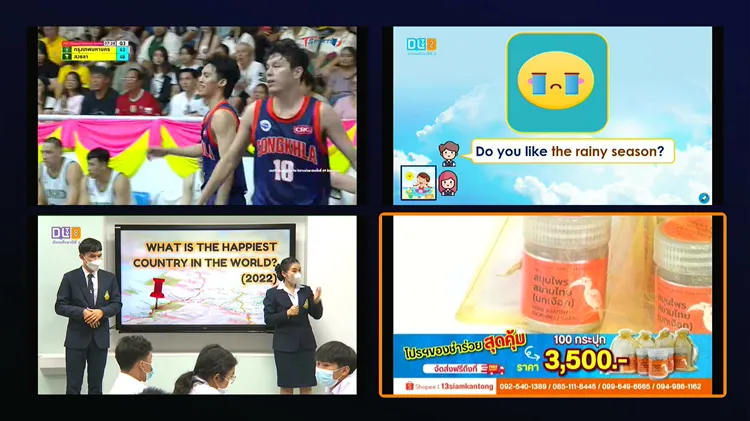
2. External Players Integration
IPTV Smarters allows external video players like MX Player, which works well for movies and TV series. For other options, the built-in player is recommended.
First, install the external Player on your device, then enable it in the app settings by following the steps below.
Step 1: Open the Settings and click ‘Player Selection’
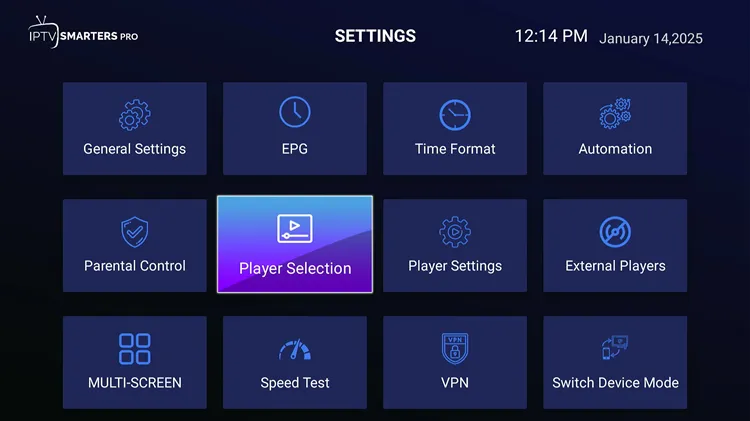
Step 2: Click Add Player.
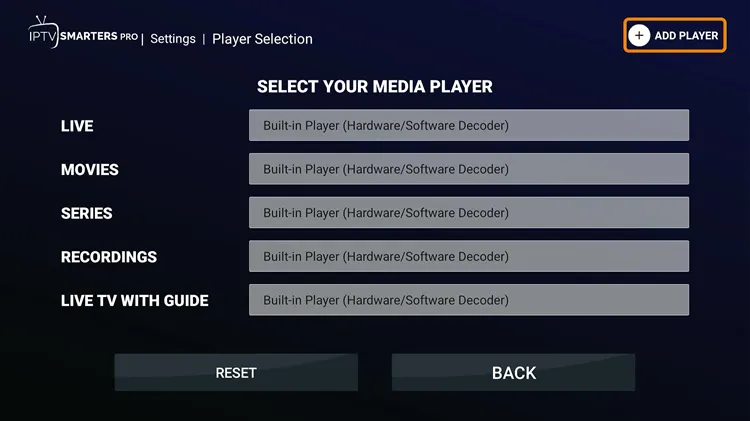
Step 3: Choose Mx Player.
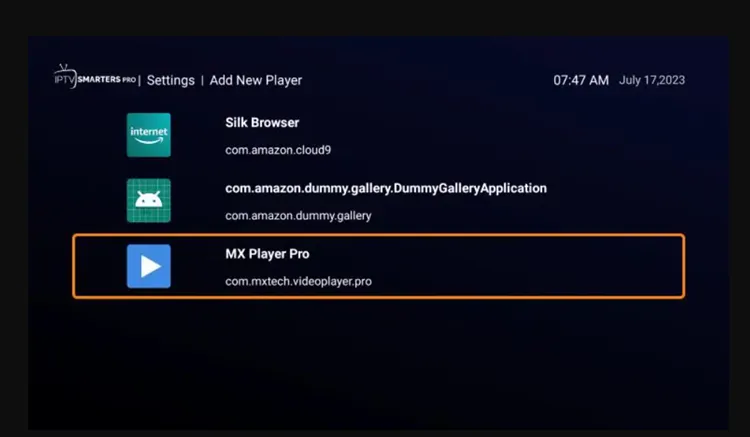
Step 4: Click Add.
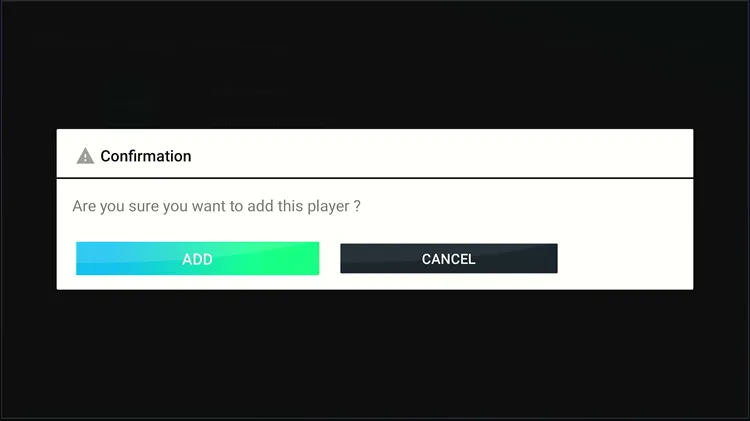
Step 5: Choose the category where you want to integrate the player and select Mx Player. and your External Player will be successfully integrated.
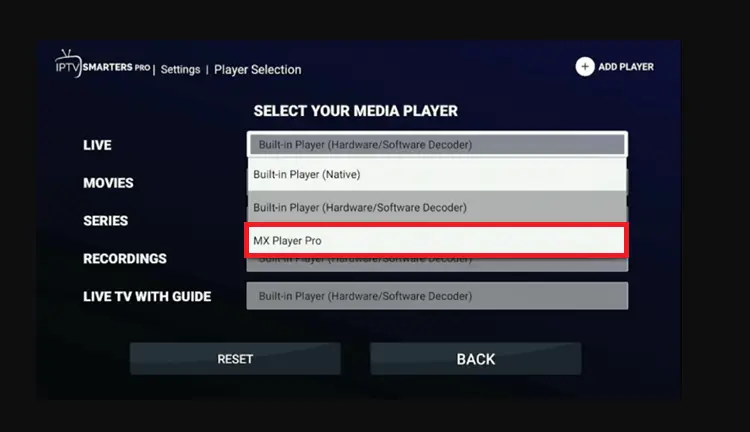
3. Parental Controls
IPTV Smarters Pro gives the option to enable Parental Control. Follow the steps to enable it.
Step 1: Open the Settings and click ‘Parental Control’
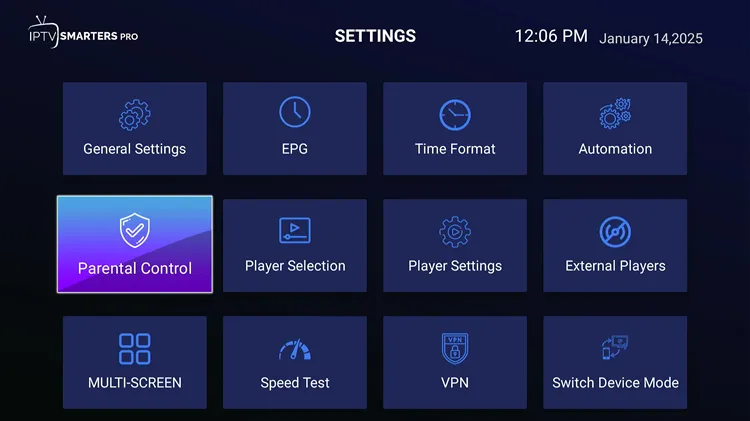
Step 2: Set the Passward.
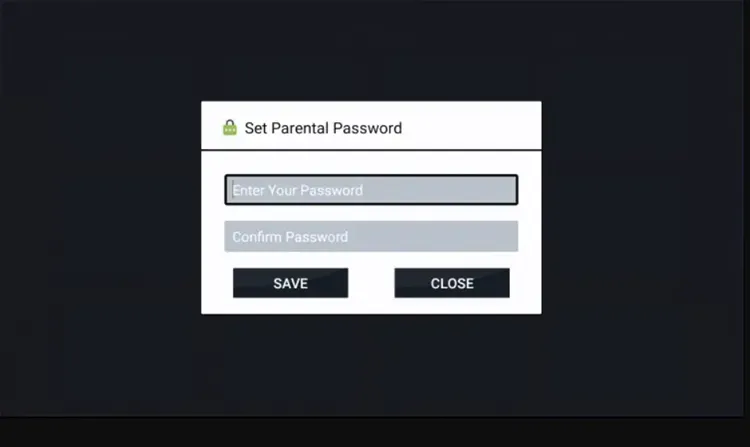
Step 4: Lock and unlock the channels as per your requirement. You will then be shown only limited channels.
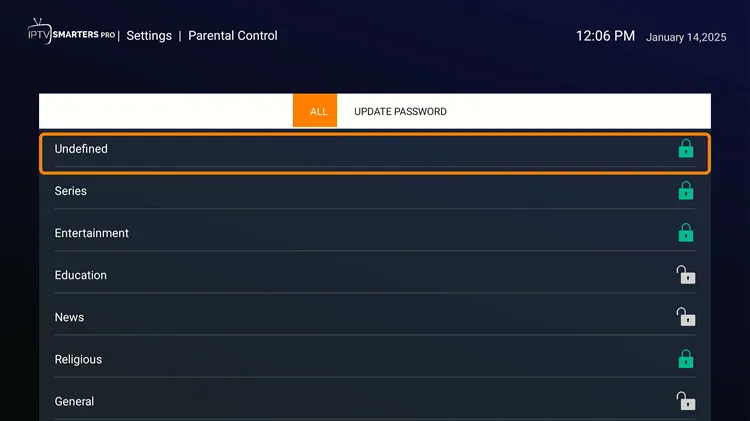
FAQs
1. Is IPTV Smarters Pro legal to use?
Yes, IPTV Smarters Pro is a legal application designed to play IPTV content. However, the content you stream might be unverified, so always use a VPN.
2. What should I do if I experience buffering or streaming issues?
Make sure you have a stable internet connection, close background apps, clear cache, and use a wired connection. If issues persist, contact your provider.
3. Do I need an IPTV subscription to use IPTV Smarters Pro?
Yes, IPTV Smarters Pro is a player and does not provide any content. You need to have an active IPTV subscription from a service provider to access content through the app.
4. Can I use IPTV on Smarters Pro on multiple devices simultaneously?
IPTV Smarters Pro – A Good IPTV Player, But Is It the Best?
If you’re looking for a free IPTV player that covers the basics and then some, IPTV Smarters Pro is worth a shot. It’s easy to set up, works with most IPTV services, and brings features like multi-screen support, EPG, etc.
That said, it also has flaws. The Play Store version crashes often, recording is basic at best, and the app just isn’t the most stable. If you’re on a FireStick or Android box, I’d pick TiviMate over it every single time, no question about it.
But for a free IPTV player with some solid features, IPTV Smarters Pro is still worth trying. If you pair it with a reliable IPTV provider, you’ll still get a decent experience
Just one thing, if you’re streaming unverified content, keep your connection encrypted by Surfshark. I never stream without it, and neither should you.